To add a hyperlink, select a text or a picture object and then, on the Element menu, click Link. This opens the hyperlink properties dialog box.
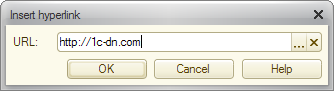
Fig. 275. Hyperlink properties
In the URL field, specify a hyperlink address or a bookmark name. Then click ОK.
The formatting of the selected object is changed to a hyperlink style. It is usually blue underlined text. Pictures gain blue borders.
In the preview moving the pointer over a hyperlink changes the pointer shape to a hand.
Next page: Adding bookmarks
