To ignore the spaces in the comparison of text files, select the Ignore white spaces check box.
To make the comparison case-sensitive, select the Match case check box.
To include the line break characters in the comparison, select the Match end-of-line characters check box.
Before comparing, the application sequentially attempts to read the files in UTF-8, UTF-16, and ANSI encodings. If the files can be read and do not contain 0 when read in ANSI encoding, the application compares them as text documents. If the read attempts are not successful (or 0 is encountered in ANSI encoding), the application compares them as binary data.
Once the files are compared, the application displays a list of differences. The compared texts are displayed side by side. Added, modified, or deleted strings are highlighted in different colors. The window contains a toolbar with the standard 1C:Enterprise text editor search and bookmark buttons, and also two buttons that are specific to this window.
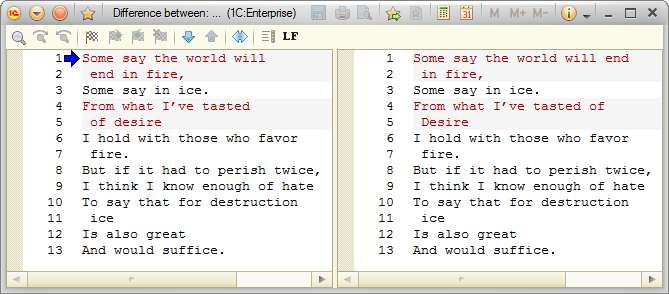
Fig. 188. Text file comparison dialog box
These buttons are large arrows pointing up and down. The arrows navigate to the beginning of the previous or next difference.

Fig. 189. File comparison toolbar
To display line breaks as LF and CR characters, click the LF button.
To customize the colors for highlighting added, modified, or deleted lines, click the Set comparison view parameters button. By default, the added text is green, the modified text is red, and the deleted text is blue.
The left part of the window displays the file specified in the Compare field and the right part displays the file specified in the With field. To swap the files, click the Change Comparison Order button. This changes the color markings: if the left part originally contained deleted text, after swapping it is shown in the right part as added text.
Next page: Comparing spreadsheet documents
