Let us hide the history panel.
- Right-click the configuration tree root object and click Open client application interface.
- In the Client application interface window, in the left pane, click History pane, and then click the Delete current item
 button (fig. 22.17).
button (fig. 22.17).
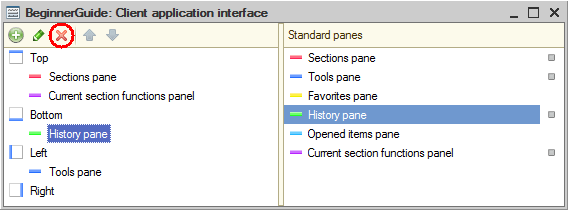
Fig. 22.17. Specifying applied solution panel settings
Now let us return to access restrictions and complicate the task. We still do not want a technician to see the accrued bonuses but at the same time we do not want to hide the fact that such a document exists at all.
In other words, a technician should be able to see the document in the list of documents but should be unable to open it.
Let us look at the Employee accruals document access restriction that you set for the Technician role. You have not specified any fields there, so the restriction is applied to all the document fields (see fig. 22.15).
Let us unconditionally allow reading the document fields that are required to display the document in the list.
This is how you enable the display of the document in the list. But since you do not remove the existing condition for other fields, users still can open the document only if its tabular section includes calculation types other than Bonus.
Let us add another condition to the access restriction. - In the list of fields, select the following fields:
- Ref
- DeletionMark
- Number
- Date
- Posted
- In the access restriction column, enter WHERE TRUE (fig. 22.18).
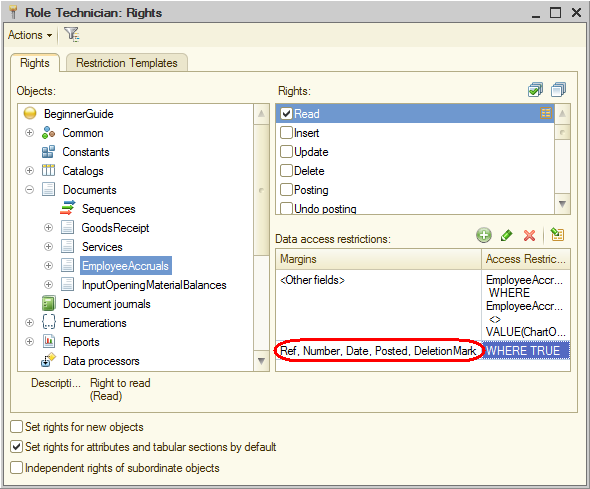
Fig. 22.18. Specifying data access restrictions for the Technician role - Close the rights editor.

