Let us test the functional options.
- Start 1C:Enterprise in the debug mode.
- In the Quick menu section, click General settings.
This opens the constants form and you can see that both constants are False (fig. 25.7).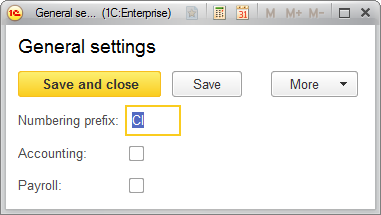
Fig. 25.7. Constants form
It means that the respective functional options are disabled.
True, you can see that the commands related to accounting and payroll are missing from the Accounting and Payroll sections (fig. 25.8).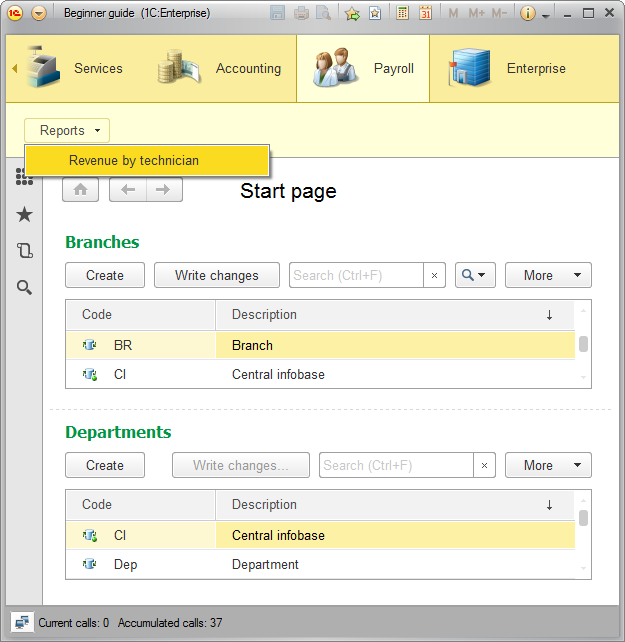
Fig. 25.8. Payroll section interface
So if after a while the management of the makeup studio decides to start using payroll, their administrator will simply enable the Payroll option (fig. 25.9).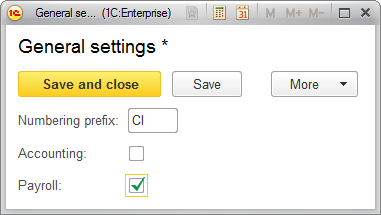
Fig. 25.9. Changing the value of the Payroll functional option
- In the General settings form, enable the Payroll accounting option, and then restart 1C:Enterprise.
The restart is required to display the new applied solution interface.
After the restart the Payroll section should look as shown in fig. 25.10.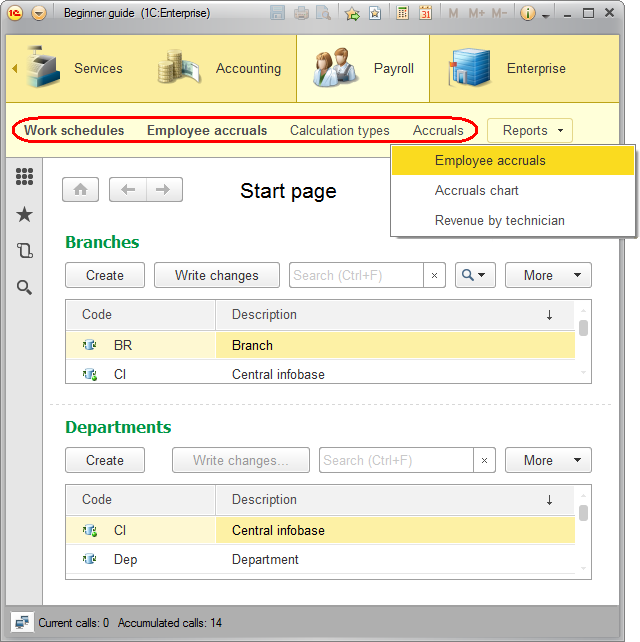
Fig. 25.10. Payroll section interface
And if you enable the Accounting functional option as well, this restores the applied solution interface initially developed for Jack of All Trades.
This is how an applied solution can be quickly and easily customized in compliance with customer requirements.

