Let us add the Employees catalog.
- In the configuration object tree, right-click the Catalogs branch and then click Add
 .
. - In the Name field, type Employees.
The synonym is filled automatically based on the name. - In the Object presentation field, type Employee.
- In the Extended list presentation field, type Employee list.
Note that you do not have to fill the List presentation field (fig. 3.37).
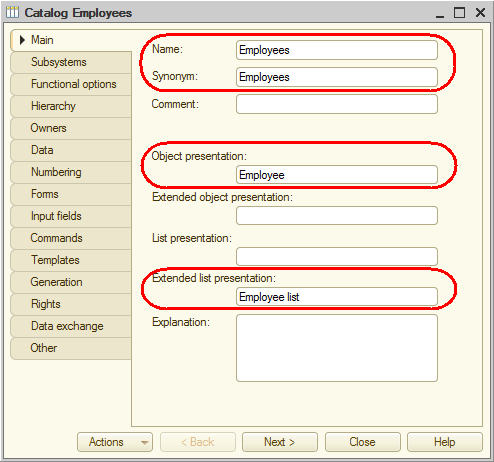
Fig. 3.37. Specifying main catalog properties - Click Next.
This opens the Subsystems tab.
The configuration logic suggests that the list of employees should be available in the Services and Payroll sections. Indeed, when a service is provided you need to specify the employee in charge. This information is used for calculating employee wages. - Select the Services and Payroll checkboxes (fig. 3.38).
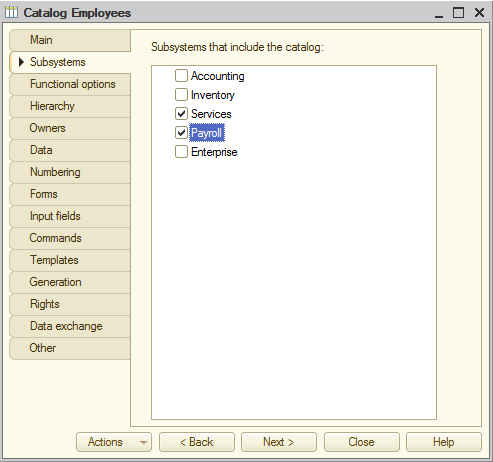
Fig. 3.38. Specifying subsystems where the catalog is available - Click the Data tab.
- Leave the default values for the code length and type unchanged, and in the Description length field, type 50.
Let us change the synonym of the Description standard attribute, just like you did for the Customers catalog. - Click the Standard attributes button.
- Double-click the Description attribute and then, in the property palette, in the Synonym field, type Full name (fig. 3.39).
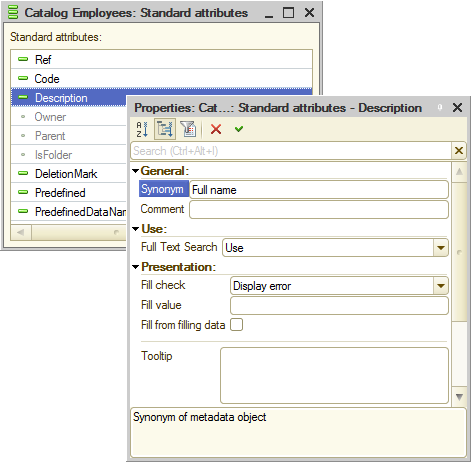
Fig. 3.39. Specifying synonym for the Description standard attribute

