1C:Enterprise is not a universal IDE. You cannot create any type of program using 1C:Enterprise. It is designed for automation of business and individuals. For this reason, many concepts are already embedded into the heart of 1C:Enterprise, its technological platform.
Anywhere where there is 1C:Enterprise, there will be a technological platform. This provides uniformity so that the development and modification technology, as well as structure of 1C:Enterprise applications are always the same.
The major technological concept used in 1C:Enterprise is Infobase. Roughly, each infobase is a single 1C:Enterprise application. The unique characteristic is that each infobase contains not only the data the user works with, but also the program, which is named applied solution, that is executed by the platform. For example: 1C:AccountingSuite or 1C:Small Business both are applied solutions.
Thus, when you need 1C:AccountingSuite application, create an infobase with 1C:AccountingSuite applied solution and keep your finances accounting data in this infobase. You can create multiple infobases for keeping information for different companies with the same 1C:AccountingSuite applied solution, but different data. If you will need 1C:Small Business, you will have to create an infobase with another applied solution, 1C:Small Business. In that infobase you will keep goods production accounting data rather than finances accounting in 1C:AccountingSuite infobases.
Thus, if you have an infobase, you have everything you need for work: data and an applied that knows how to manage it.
The creation of any 1C:Enterprise applied solution starts with the creation of an infobase, where that applied solution and data, managed by it, will be stored.
Getting started. Start 1C:Enterprise: click Start, and then point to All Programs. Point to 1C Enterprise 8 (training version), and then click 1C Enterprise (training version).
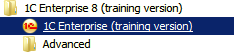
Figure 1-2. Starting 1C:Enterprise (training version)
The first thing 1C:Enterprise will do is open a list of available infobases. If you installed 1C:Enterprise (training version) that includes this tutorial, you can find the Hello, 1C (demo) infobase there. In this tutorial, you will create the same infobase step-by-step. Click Yes to add a new infobase to the list.
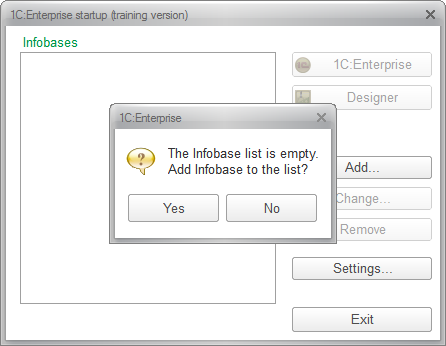
Figure 1-3. Adding a new infobase to the empty list
Notice: If you already have infobases in the list, there will be no suggestion to add a first infobase. In this case click Add... to add an infobase.
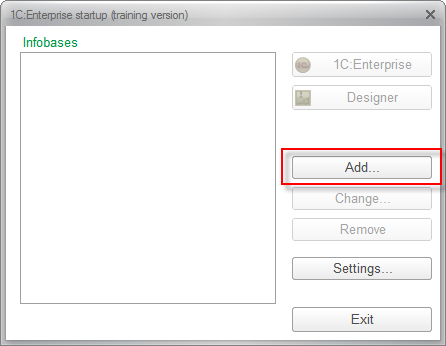
Figure 1-4. Adding a new infobase
Now the wizard will ask what you would like to add to the list of infobases: a completely new infobase, which does not exist yet, or an existing infobase, for example, the one that already present on a local network server.
The default option is to create a new infobase, and this is what currently required. Thus click Next.
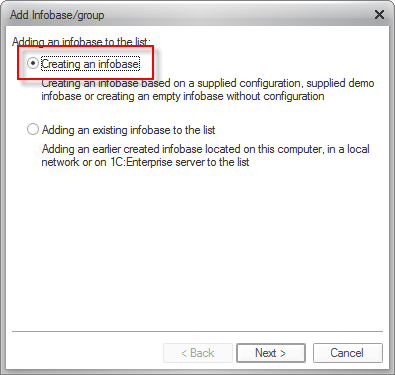
Figure 1-5. Creating a new infobase
There are two ways to create a new infobase: an empty infobase that will contain neither data nor the applied solution, or use a template that can contain an applied solution and maybe even demo data. To create an infobase with preset application you can use the first option on the next page of the infobase creation wizard.
Since you have not installed any template yet, the wizard will set an option to create a new empty infobase as default and you can continue by clicking Next.
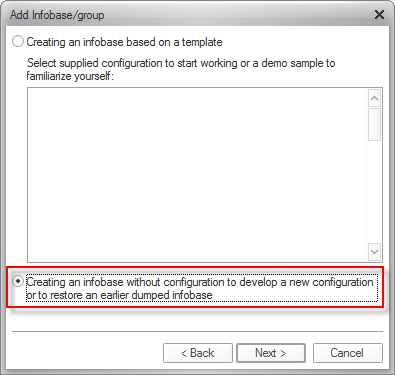
Figure 1-6. Creating an infobase without an applied solution
The wizard will now ask for a name that you would like to give to the new infobase. The infobase name does not affect anything so any name can be used, but for referring matter name it Hello, 1C. This name will be displayed in the infobase list at startup. Click Next.
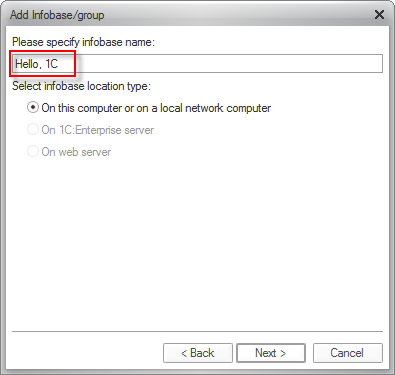
Figure 1-7. Specifying the infobase name
Finally, the wizard will ask you for a folder where the infobase will be stored. Default value is the user profile. Enter C:\hello_1c in the Infobase directory field. If you have insufficient space on your system drive, you can specify a different location by clicking Select  . However, in most cases, you can accept the default value and click Next.
. However, in most cases, you can accept the default value and click Next.
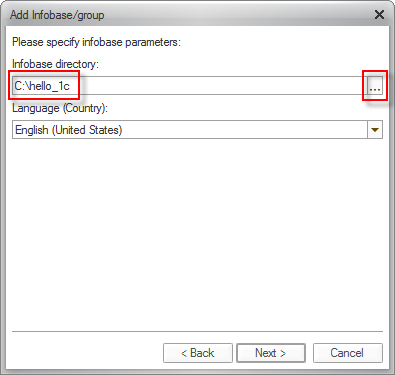
Figure 1-8. Specifying the infobase location
On the next page, you need not change anything, click Ready.
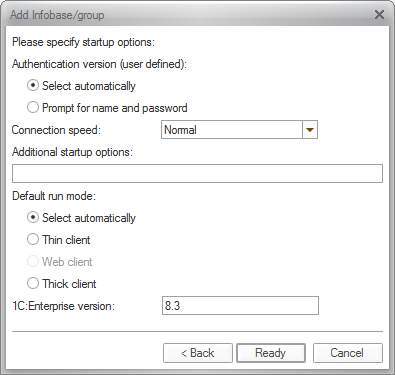
Figure 1-9. The infobase is ready
As a result, you will see the new infobase named Hello, 1C in the list of infobases. Click Designer to start developing the Hello, 1C application.
Designer mode is the developer mode of running 1C:Enterprise platform that is used to create or modify applications that already exist in infobases.
1C:Enterprise mode is a user mode for working with the data stored in infobases.
In this tutorial you are a developer, therefore click Designer.

Next page: Start "programming"

