Let us fine-tune the report structure.
- In Designer, open the data composition schema, and click the Settings tab.
Up to this point all the structure settings that you implemented were applied to the entire report. But the data composition system features customization of each report structure item as well.
Important! When you customize the report settings, pay attention to the buttons in the middle of the window, under the report structure tree. When the Report button is selected, the customization applies to the entire report. When the button with a grouping name (such as Detailed records) is selected, the customization applies to the grouping.
Let us customize the settings for the Period grouping. - In the report structure tree, click the Period grouping and then click the Period button in the middle of the window, under the report structure tree.
The bottom pane displays the settings available for this grouping. - Click the Grouping Fields tab.
- For the Period field, set Addition type to Day (fig. 13.71).
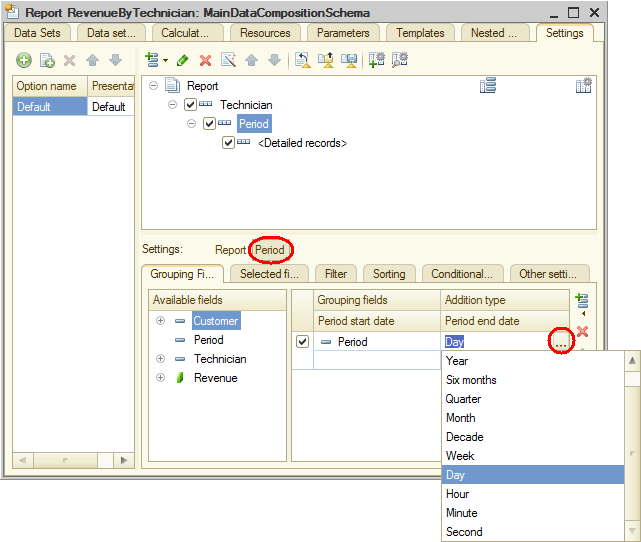
Fig. 13.71. Specifying period completion type
This specifies that records with nonzero values available in this grouping are complemented by daily records.
Next let us specify the period where the completion is performed.
In the fields of the row below you can enter the beginning and end dates for this period. But specifying the dates explicitly does not suit our goal because a user might generate a report for a custom period. So we want the date completion to be applied to the report period selected by the user instead of some fixed period. - Double-click the Period start date field and then click the Clear
 button.
button.
Then let us create the data type for this field. - Click the Select
 button, select Data composition field (fig. 13.72), and click OK.
button, select Data composition field (fig. 13.72), and click OK.
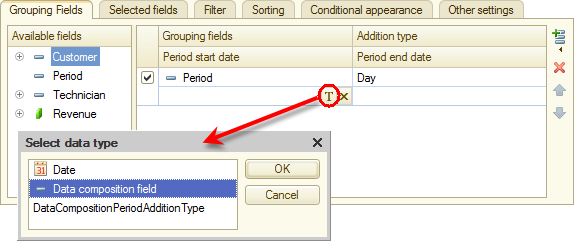
Fig. 13.72. Selecting data type - Double-click the Period start date field, click the Select
 button, and then, in the Select Field window, select BeginOfPeriod (fig. 13.73) and click OK.
button, and then, in the Select Field window, select BeginOfPeriod (fig. 13.73) and click OK.
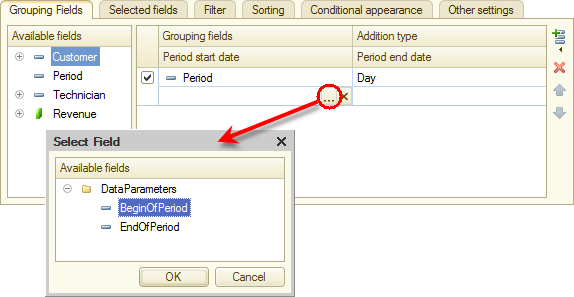
Fig. 13.73. Selecting field - In a similar manner specify that the period end date is obtained from the EndDate parameter (fig. 13.74).
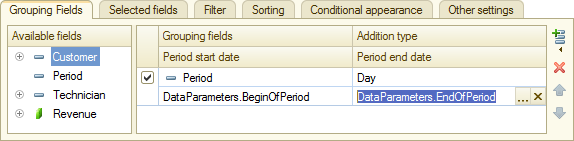
Fig. 13.74. Specifying settings of the Period grouping

