Let us proceed to the customization of the Quick menu.
- In the configuration object tree, right-click the BeginnerGuide root item and then click Open main section command interface (fig. 23.12).
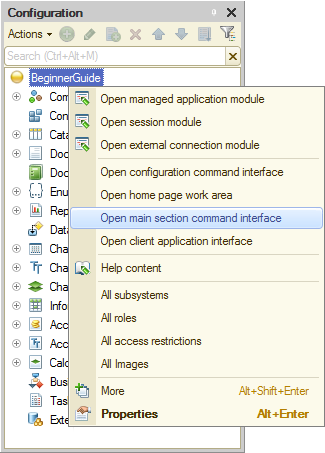
Fig. 23.12. Opening the main section command interface settings
The dialog box that is opened lists all of the configuration objects grouped by type, and also the commands that perform various operations on these objects. You can double-click the commands to add them to the right pane, which represents the main section command interface, and then specify their visibility for each role.
For the Technician role the most important commands are creation of Goods receipt documents and Services documents, as well as creation of the Materials report and the Revenue by technician report. - Move the following commands to the command interface:
- Goods receipt: create
- Services: create
- Materials
- Revenue by technician
- Set general visibility for each of these commands.
- Hide the document creation commands from all roles except Technician.
- Hide the report creation commands from all roles except CEO and Technician (fig. 23.13).
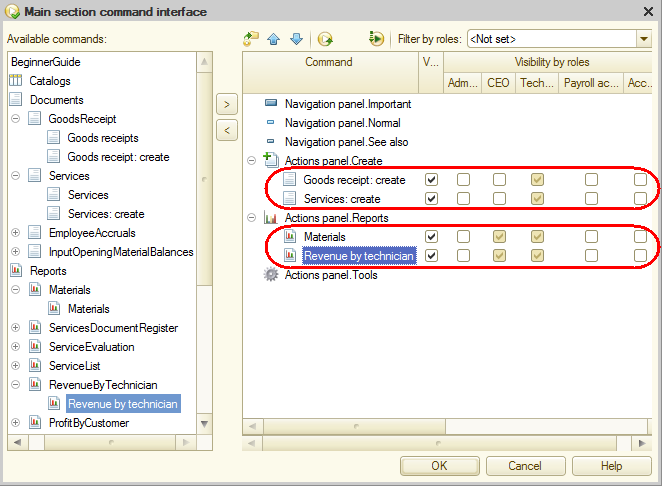
Fig. 23.13. Main section command interface settings window
For the Payroll accountant role the most important commands are creation of Employee accruals documents and creation of the Employee accruals report. - Move the following commands to the command interface:
- Employee accruals: create (document)
- Employee accruals (report)
- Set general visibility for each of these commands.
- Hide the Employee accruals: create command for all roles except Payroll accountant.
- Hide the Employee accruals command for all roles except Payroll accountant and CEO.
Let us add commands for the Accountant role. - Move the following commands to the command interface:
- Input opening material balances: create
- Trial balance
- Set general visibility for each of these commands.
- Hide the Input opening material balances: create command for all roles except Accountant.
- Hide the Trial balance command for all roles except Accountant and CEO.
For the CEO role the most important commands are creation of the following reports: Materials, Revenue by technician, Employee accruals, and Trial balance.You have already added all of these commands to the main section commands panel and made them visible for CEO.
For the Administrator the main section commands panel remains empty. In the next lesson you will fill it with commands related to data exchange.
The resulting main section command interface settings should look as shown in fig. 23.14.
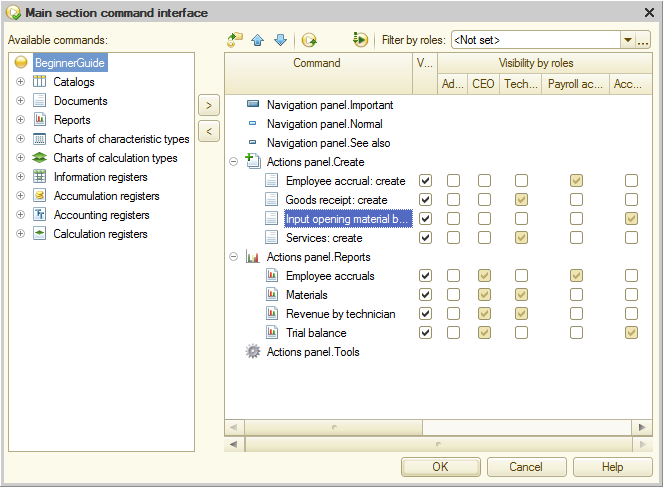
Fig. 23.14. Main section command interface settings window
Now let us customize the home page. - In the configuration object tree, right-click the BeginnerGuide root item and then click Open home page work area (see fig. 23.12).
This opens the home page settings window (fig. 23.15). - In the Home page template list, select Two columns, different width (2:1).
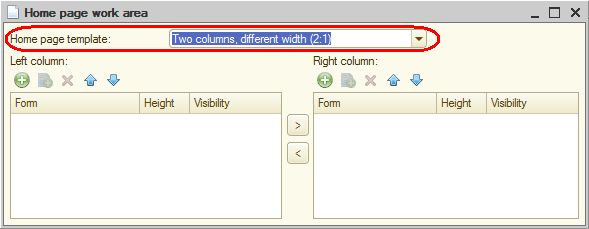
Fig. 23.15. Home page settings window
It means that the forms on the home page are arranged in two columns, and the left column is twice as wide as the right one.
You have the option to select another template: two columns of equal width or a single column. But the first option (2:1) better suits your needs because you can put the most frequently used forms to the left column so that they easily catch the eye.
Note that you cannot add automatically generated forms to the home page. So, before adding a form to the home page, you have to explicitly create it in the configuration. You will create each form when you actually need it.
Attention! To be able to create forms or any other configuration objects, you have to run Designer as Administrator. Other roles do not have rights to access newly created objects.
Let us customize the home page for the Technician role by adding the list of Services documents to the left column and the list of Goods receipt documents to the right column. These list forms are not available in the configuration, so you have to create them first. - Create the list forms for the following configuration objects:
- Services document
- GoodsReceipt document
- In the GoodsReceipt document list form, add the Warehouse column (fig. 23.16).
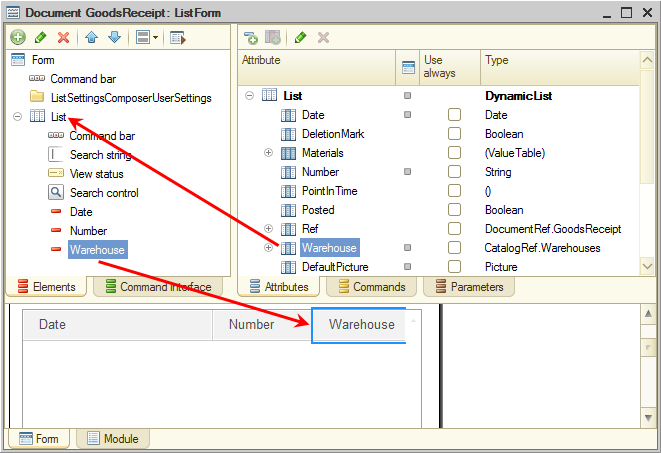
Fig. 23.16. Creating the Goods receipt document list form - In the Services document list form, add the following columns: Warehouse, Customer, and Technician.
- In the Home page work area window, in the left pane, click Add
 .
. - Select the Services document list form (fig. 23.17).
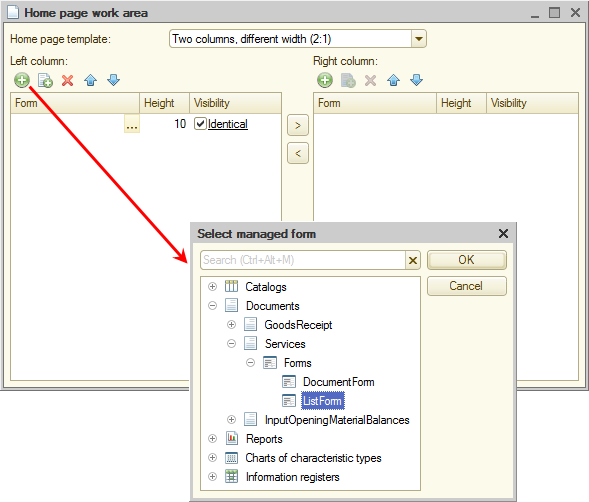
Fig. 23.17. Customizing the home page for users with Technician role - In a similar manner, add the GoodsReceipt list form to the right column.
- For each of the two forms, click the link in the Visibility column and make them visible to the Technician role only (fig. 23.18).
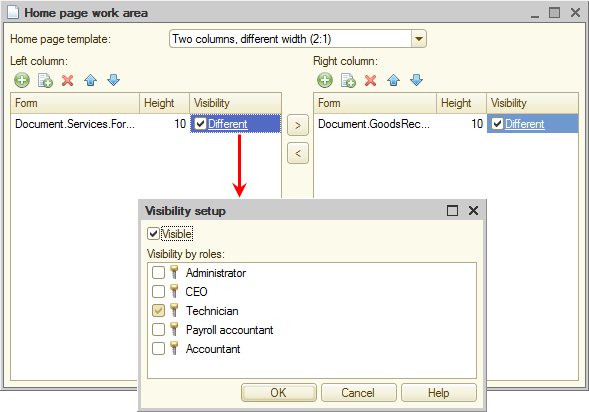
Fig. 23.18. Customizing the home page for users with Technician role
Now let us customize the home page for the Accountant role. The accountant will probably often need the trial balance report, so let us add it to the left column of their home page, leaving the right column empty. - For the TrialBalance report, create a report form.
- In the Home page work area window, add the form to the left column and make is visible for the Accountant role only.
Then let us customize the home page for the Payroll accountant role. Payroll accountants mostly use documents and reports related to employee accruals. So let us add the list of Employee accruals documents to the right column. As for the accruals report, they can always open it from the main section commands panel. - For the EmployeeAccruals document, create a list form.
- In the Home page work area window, add the form to the right column and make it visible for the Payroll accountant role only.
Then let us customize the home page for the CEO role. This is a role for someone with supervisor responsibilities. They do not need to enter any documents (and they do not even have rights for this). But to make decisions, they need to view reports.
The commands that open the most important reports required by CEO are located in the main section commands panel. Let us add a single Revenue by technician report to the CEO home page. - For the RevenueByTechnician report, create a report form.
- In the Home page work area window, add the form to the left column and make is visible for the CEO role only.
Let us keep the Administrator home page empty for now. Later you will add a data exchange management form there.
As a result, the home page customization window should look as shown in fig. 23.19.
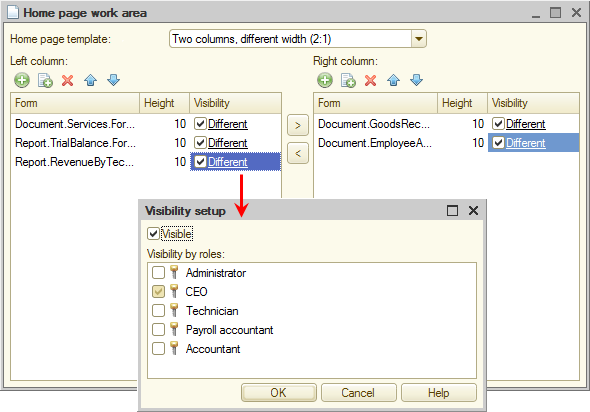
Fig. 23.19. Home page settings window
If a user only has a single form visible on the home page (for example, CEO has a single Revenue by technician report, while Payroll accountant has a single list of employee accruals), the form is scaled to fit the window width, regardless of which column it originally belongs, left or right.
If the home page includes multiple forms visible to a single role and all of the forms belong to a single column, they are arranged vertically on the home page.

