To specify conditional appearance for report rows, click the Conditional Appearance tab.
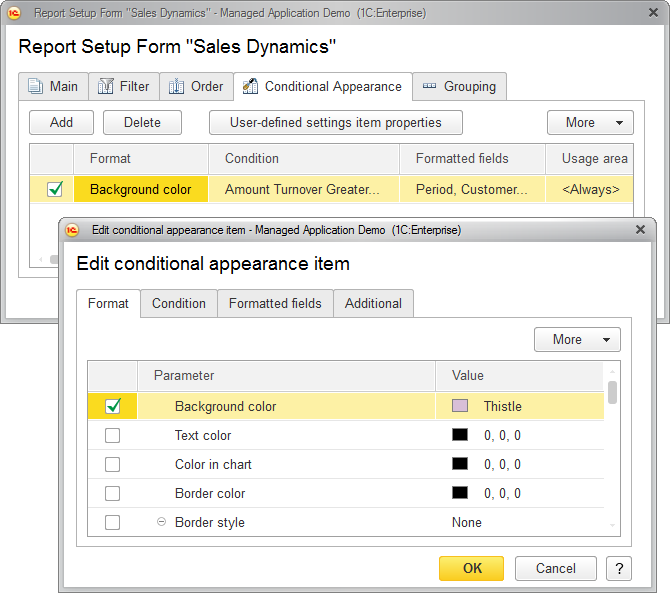
Fig. 117. Specifying conditional appearance settings for a report
- On the Conditional Appearance tab, click Add.
- On the Format tab, specify the appearance for items that match the condition: background color, font color, and so on.
- On the Condition tab, specify the condition for applying the appearance (it is similar to specifying filter conditions).
- On the Formatted fields tab, select the fields where the appearance is applied when the condition is met.
-
To change the order of conditional appearance items, select an item and then, on the More menu, click Move up or Move down.
The conditional appearance items are applied in the specified order. If a condition is met for multiple report items, the last appearance item is applied. - On the Additional tab, select the report areas to apply the conditional appearance.
- Click OK.
For more information about conditional appearance, see Conditional appearance.
Next page: Conditional appearance example
