You can search for any character sequence and replace it with another character sequence.
Search. To start the search, on the main menu, point to Edit and click Find. This opens the search options dialog box.
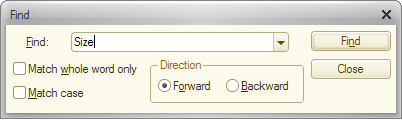
Fig. 238. The search options
In the Find field, enter the search string.
To find only the whole words, select the Match whole word only checkbox. To make the search case-sensitive, select the Match case check box.
In the Direction pane, specify the search direction: Forward or Backward.
Once you have specified the search options, click Find. If the specified character sequence is found, it is highlighted.
To repeat the search in the Forward direction, on the main menu, point to Edit and click Find next, or press F3.
To repeat the search in the Backward direction, on the main menu, point to Edit and click Find previous, or press Shift + F3.
Warning! When the search reaches the end of the document, it continues from the beginning and vice versa.
Replacement. To replace a character sequence, on the main menu, point to Edit and click Replace. This opens the replacement options dialog box.
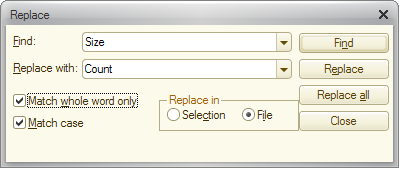
Fig. 239. The replacement options
In the Find field, enter the search string. In the Replace with the field, enter the replacement string.
To find only the whole words, select the Match whole word only checkbox. To make the search case-sensitive, select the Match case check box.
In the Replace in the pane, specify the search range: the selection or the entire document.
Once you have specified the search and replacement options, click Find.
If the specified character sequence is found, it is highlighted. To replace it and continue the search, click Replace.
To replace all the occurrences of the search string, click Replace all.
Warning! When the replacement reaches the end of the document, it continues from the beginning and vice versa.
Next page: Saving text documents

