Let us test the document.
- Start 1C:Enterprise in the debug mode.
- Open the Prices information register.
- Add another price with a different date for the Philips transistor (fig. 9.11).
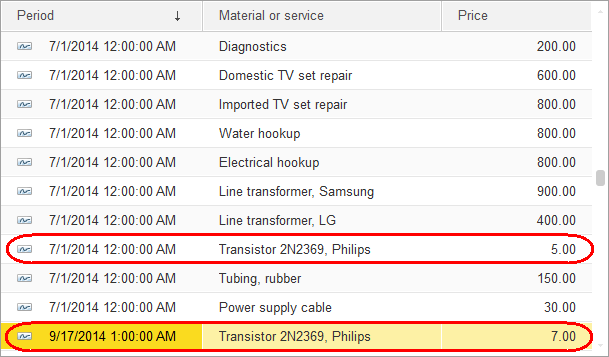
Fig. 9.11. Prices information register - Open the Service document #1.
As you remember, this document records the expense of one Philips transistor. - Leave the document date unchanged and reselect the transistor in the Material or service column of the document tabular section.
The platform fills the Price field with the price value effective as of 7/1/2014. This is the latest price value for the document date (fig. 9.12).
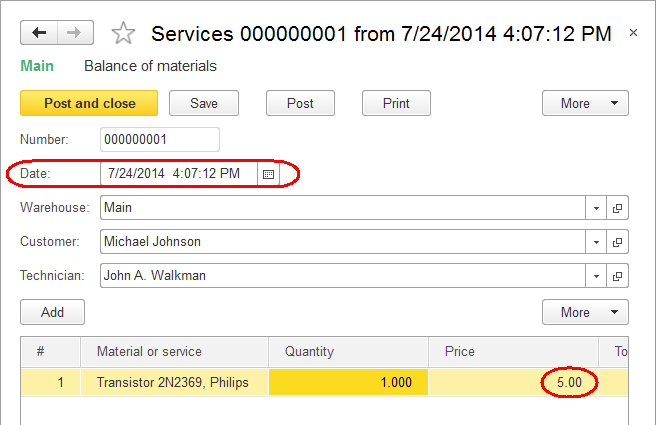
Fig. 9.12. Filling the Services document - Change the document date to 9/17/2014 and reselect the transistor.
The platform fills the Price field with the price value effective as of 9/17/2014 (fig. 9.13).
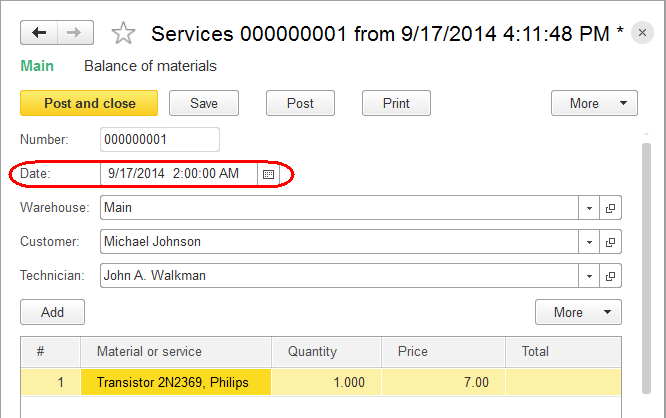
Fig. 9.13. Filling the Services document
So you can see that the Price field is automatically filled with the price effective on the document creation date

