The navigation and actions panels can be displayed even when they do not contain any commands. Note that switching between sections does not change the height of the actions panel.
To show or hide panels, on the main menu, point to View and click the respective command.
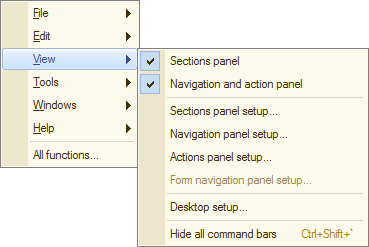
Fig. 195. View menu in the "Forms in tabs" interface mode
Use this menu to manage panel visibility, sections panel content, navigation panel content, actions panel content, and desktop content. Hiding panels leaves more space for forms and reduces the need for scrolling. To hide all panels, on the main menu, point to View and click Hide all command bars, or press Ctrl + Shift + `. Note that the Hide all command bars command does nothing if the sections panel, the navigation panel, and the actions panel are hidden using other commands of the View menu.
Next page: Customizing sections panel
