The book is a part of a distribution package with materials intended for learning and individual use.
First, these materials include 1C:Enterprise 8.3. Training version (see the next section to learn about the limitations of the training version).
Second, they include four demos applied solutions that correspond to different stages of the example applied solution development. You can use these demo solutions with both the training version and the full version of 1C:Enterprise.
All the applied solutions are stored in a single installation package. When you run the setup file, the applied solution templates are installed to the current template directory. These applied solutions have been developed in 1C:Enterprise version 8.3.5.1086.
The demo applied solutions should not be treated as complete solutions and they are not intended for real-life accounting purposes. They are merely a set of examples that explain the content of the book.
The distribution package also contains all script listings that are included in the book. They may be useful both while you read the book and in your future work. This is why we have arranged them as a 1C:Enterprise text template file Examples.st.
You can attach this file to any configuration.
To attach the file
- In Designer, on the Tools menu, click Text templates.
- In the Text templates window, click Actions and then click Template Setup.
- In the Template settings window, click the Add button (fig. 0.1).
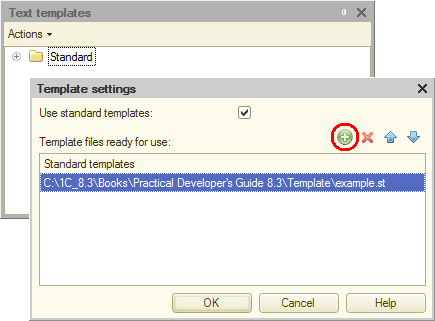
Fig. 0.1. Attaching the templates
The script fragments are grouped by lessons (fig. 0.2).
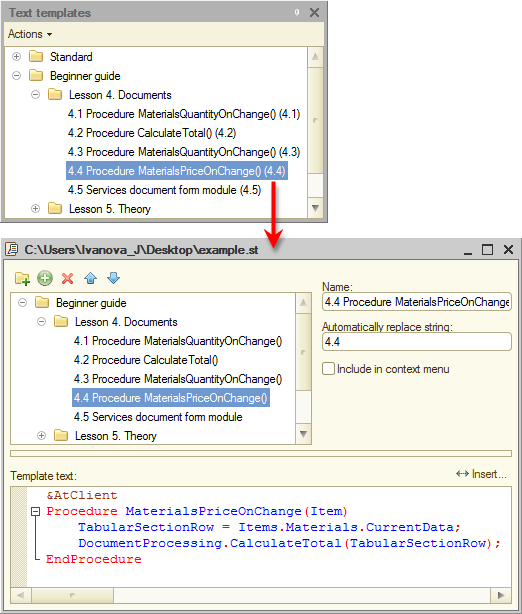
Fig. 0.2. Script fragments as templates
For each script fragment, its number in the book serves as a keyword that will be replaced by the template content. You can have those numbers replaced automatically as you type (provided that you enable the auto replacement feature), or you can replace typed numbers manually by pressing Ctrl+Q.
To enable autoreplacement
- On the Tools menu, click Options.
- Click the Modules tab.
- Click the Edit tab.
- In the Autoreplacement list, select Enable.
You can also drag any text template to any location in a module.
The distribution package also includes the Pictures folder. It contains the icons that will represent configuration subsystems in your applied solution.
Next page: Limitations of the training platform version

