Let us rename the form title so that it is clear that the form is intended for creating a single material option.
- In Designer, open the editor of the MaterialOptions catalog configuration object.
- On the Main tab, in the Object presentation field, enter Material option (fig. 15.18).
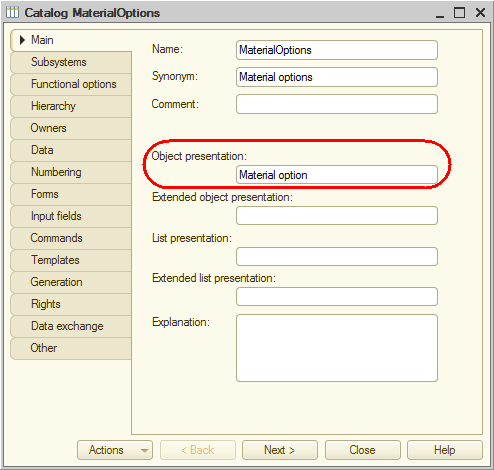
Fig. 15.18. Specifying object presentation
This property will be used in the 1C:Enterprise interface as the title of the catalog item form.
Then you need to remove the Code and Owner fields from the form. - On the Forms tab, in the Item field, click the Open
 button and click Finish.
button and click Finish.
This creates the default item form. - In the upper left pane of the form editor window, on the Elements tab, click Code and click Delete
 , and then repeat this procedure for Owner (fig. 15.19).
, and then repeat this procedure for Owner (fig. 15.19).
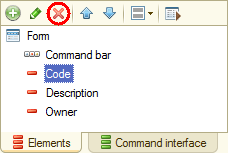
Fig. 15.19. Deleting form controls
So the only catalog attribute remaining in the form is Description. Let us change its presentation. - In the MaterialOptions catalog configuration object editor, on the Data tab, click Standard attributes and double-click Description.
- In the property palette that is opened, in the Synonym field, enter Name.
Finally, the title of the Material option form and the title of its subordinate data Material property values do not look good together (see fig. 15.17). This subordinate data consists of records of the MaterialPropertyValues register that can be opened from the item form. - Open the editor of the MaterialPropertyValues information register configuration object and then, on the Main tab, in the List presentation field, enter Material option details (fig. 15.20).
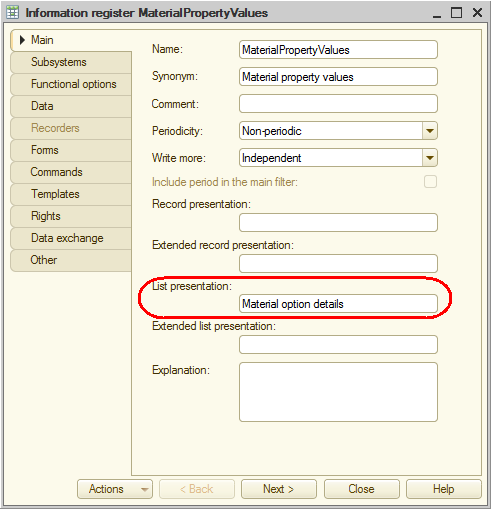
Fig. 15.20. Specifying list presentation for a register
This value will be used in the 1C:Enterprise interface as the title of the register list form.

