Let us test the changes that you made.
- Start 1C:Enterprise in the debug mode.
You can see that the Balance of materials command that opens the register list is added to the Inventory, Services, and Accounting subsystems. It is located after other list opening commands and before the Create and Reports menus (if these menus are available, fig. 6.12).
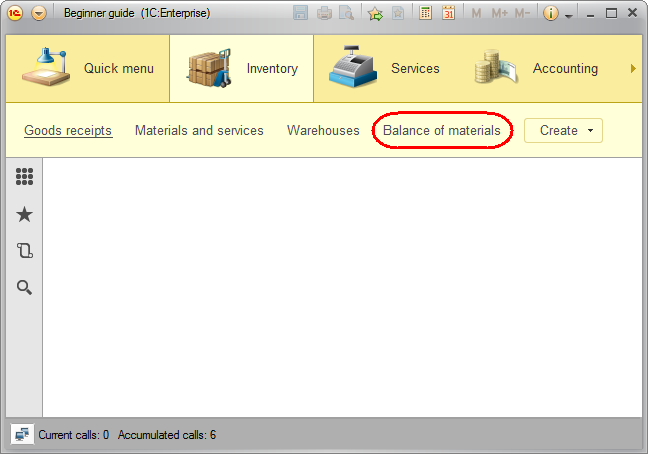
Fig. 6.12. List of the BalanceOfMaterials accumulation register
Now let us track the connection between document posting and data accumulation in the register. - In the Accounting section, run the Goods receipts command.
- Open the first Goods receipt and click Post and close, then do the same for the second Goods receipt.
This reposts the documents. You can also repost documents without opening them. To repost a document, select it in the list (you can select multiple documents by clicking them while holding down Ctrl), click More in the command bar of the list form, and click Post (fig. 6.13).
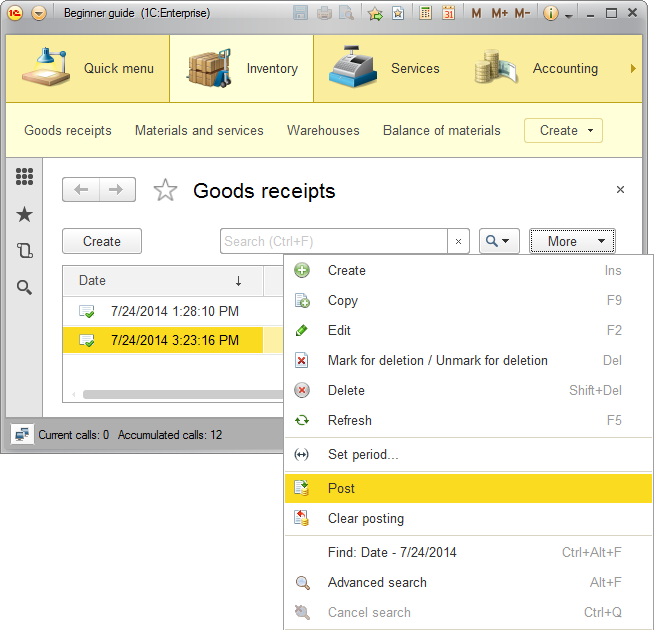
Fig. 6.13. Posting a document - Run the Balance of materials command.
This opens the accumulation register list (fig. 6.14).
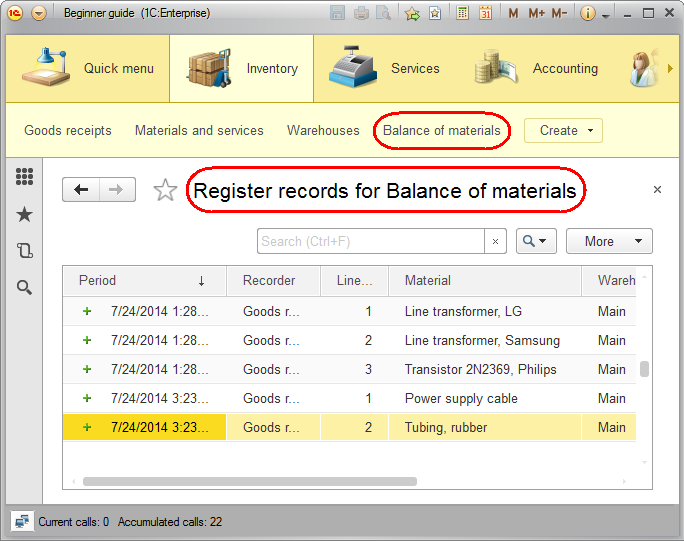
Fig. 6.14. List of the BalanceOfMaterials accumulation register
You can see that when you post goods receipts, respective records are added to the Balance of materials accumulation register. Note that five records are added: three records from posting the first document (this number matches the number of rows in its tabular section) and two records from posting the second document.
All register fields are filled with the document data exactly as specified in the posting handler of the GoodsReceipt document. The icon to the left of each record indicates that the register record type is Receipt. As you can see, the title of the register record list form matches the one that you specified in the Extended list presentation property for this register.
icon to the left of each record indicates that the register record type is Receipt. As you can see, the title of the register record list form matches the one that you specified in the Extended list presentation property for this register.

