Let us check the report.
- Start 1C:Enterprise in the debug mode.
You can see that the Reports menus of the Accounting and Services sections now include the command that generates the Service evaluation report (fig. 13.40).
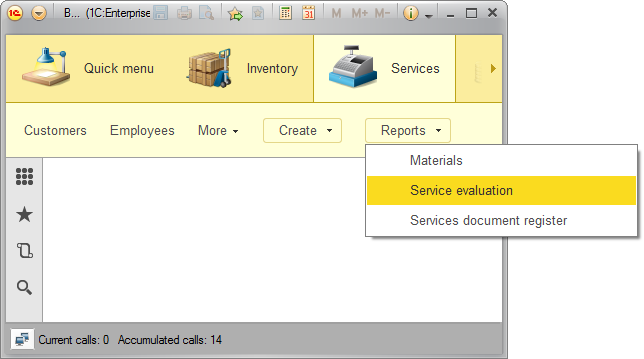
Fig. 13.40.Command that generates the Service evaluation report - Click Service evaluation.
This opens an automatically generated report form.
The report window displays the parameters that define the report period. The default period is from the beginning of the month till the current date. You can change this period by clicking the calendar button. - Click Create (fig. 13.41).
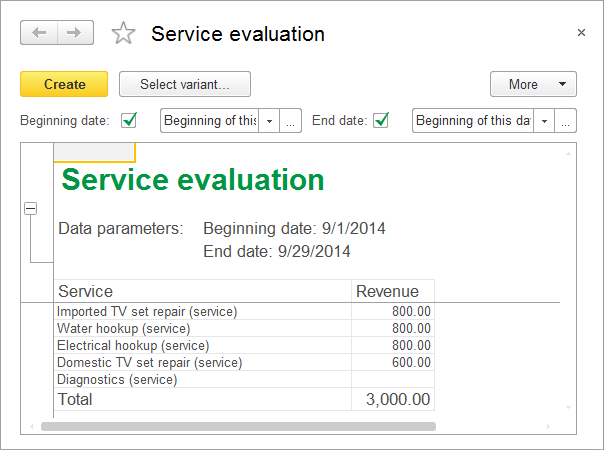
Fig. 13.41. Service evaluation report
As you can see, the revenue for the services listed in all three Services documents is included in the report because the document dates fit the specified period.
Note that the report header displays the title that you specified and the parameters that define the report period.
Also, note that the header position remains fixed when you scroll down the report. The platform automatically freezes the top rows of the report spreadsheet document. You can also specify the freeze settings for report rows and columns manually using the Fix left and Fix top output parameters.
The service names (the Ref field of the MaterialsAndServices catalog) include both the item name and the item type because you specified this format for their presentations. - Change the end date to 9/20/2014.
You can see that only data of the Services document #1, which is created on September 17th, is now included in the report (fig. 13.42).
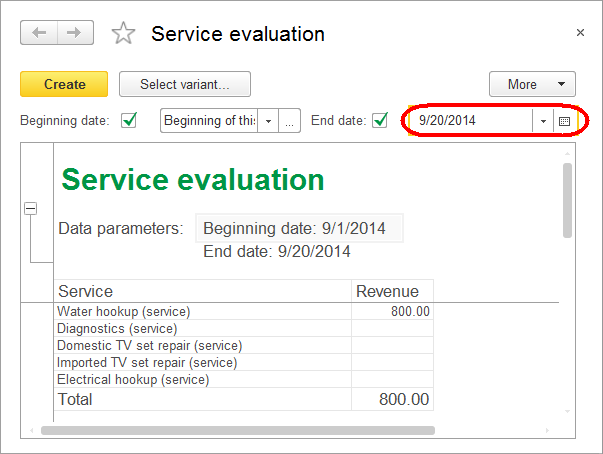
Fig. 13.42. Report execution result
So the data as of the last date of the report period is included in the report, exactly as you specified earlier using the EndOfPeriod() function.
Note that since the report query links the materials and services table to the sales register table using left join, the services that do not have any sales data are still displayed in the report.

