Let us create the information register.
- Open your configuration in the Designer.
- In the configuration object tree, click the Information registers branch and then click the Add
 button in the configuration window command bar.
button in the configuration window command bar.
This opens the configuration object editor window. - On the Main tab, in the Name field, type Prices.
- In the Periodicity field, select Within a second.
With this periodicity you can specify multiple prices during a single day. But if you are not planning to change prices that often, you can set Periodicity to Within a day.
Now let us define the object presentation in the application interface. - In the Record presentation field, type Price.
- In the List presentation field, type Material and service prices (fig. 9.2).
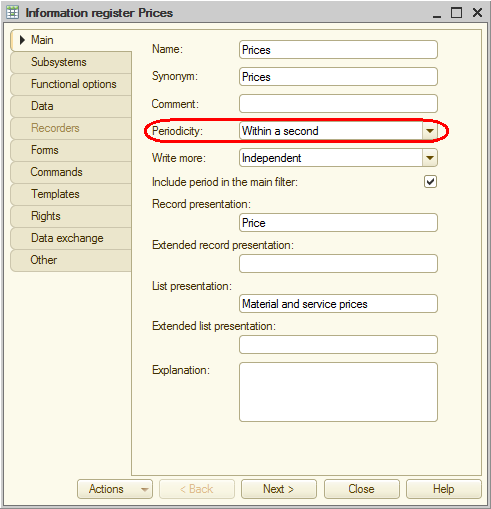
Fig. 9.2. Specifying main information register settings
Note the Write mode property of the information register. By keeping the default Independent value, you create an independent information register. Later you will be able to enter register data directly, without using a recorder. - Click Next.
This opens the Subsystems tab. The logic of your configuration suggests that the register should be available in the Accounting, Inventory, and Services sections. - Select the Accounting, Inventory, and Services checkboxes (fig. 9.3).
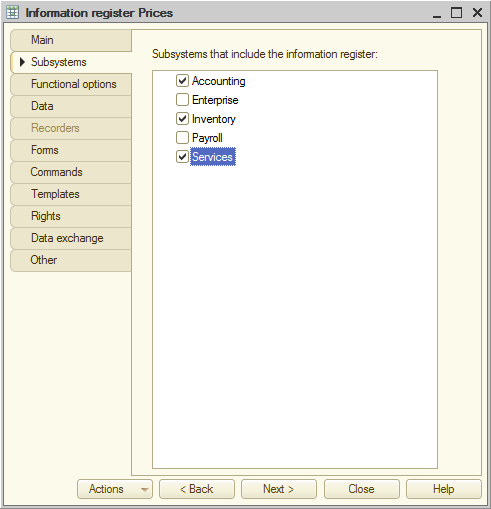
Fig. 9.3. Specifying subsystems where a register is available

