Let us create the calculation register.
- In Designer, create a CalculationRegister object named Accruals.
- In the Extended list presentation field, enter Accruals register records.
- In the Chart of calculation types field, select MainAccruals.
- Specify that the register uses an action period.
- In the Schedule field, select the WorkSchedules information register.
- In the Schedule value field, select the Value resource.
- In the Schedule date field, select the Date dimension.
- Specify that the calculation register uses a base period and has the Month periodicity (fig. 17.13).
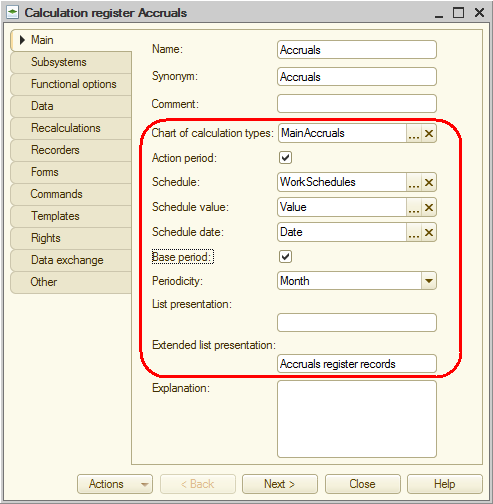
Fig. 17.13. Accruals calculation register editor - On the Subsystems tab, include the calculation register in the Payroll subsystem.
- On the Data tab, create the following items (fig. 17.14):
- Employee dimension. Type: CatalogRef.Employees, Base
- Result resource. Type: Number, length: 15, precision: 2
- WorkSchedule attribute. Type: CatalogRef.WorkScheduleTypes, link to schedule: WorkSchedule
- SourceData attribute. Type: Number, length: 15, precision: 2
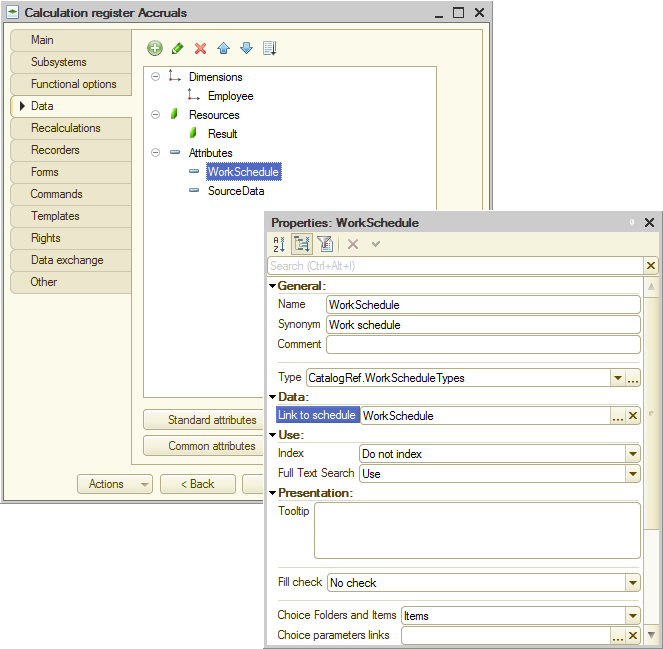
Fig. 17.14 Calculation register dimensions, resources, and attributes - On the Recalculations tab, create a Recalculation configuration object named Recalculation.
- For this object, create a single Employee dimension.
- For the Employee dimension, in the Register Dimension property, select Employee, and in the Leading registers data property, select the same Employee dimension of the Accruals calculation register (fig. 17.15).
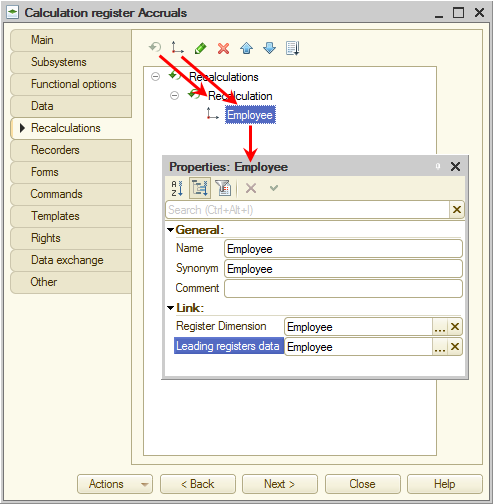
Fig. 17.15. Register recalculations
Finally, let us edit the command interface to make the command that opens the register records available in the Payroll section. - In the configuration tree, right-click the Payroll subsystem and then click Open command interface.
This opens the window that lists all commands of the selected subsystem. - In the Navigation panel.Normal group, select the check box next to the Accruals command.
This completes the creation of the Accruals calculation register configuration object.

