If a Favorites panel is not displayed, to open the list of favorites, on the Tools panel, click the Favorites button.
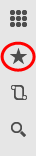
Fig. 162. The Favorites button
The favorites panel contains links to the commands and data that have been added to the Favorites list. Links are displayed in the order of importance: the most important items are shown at the top of the list.
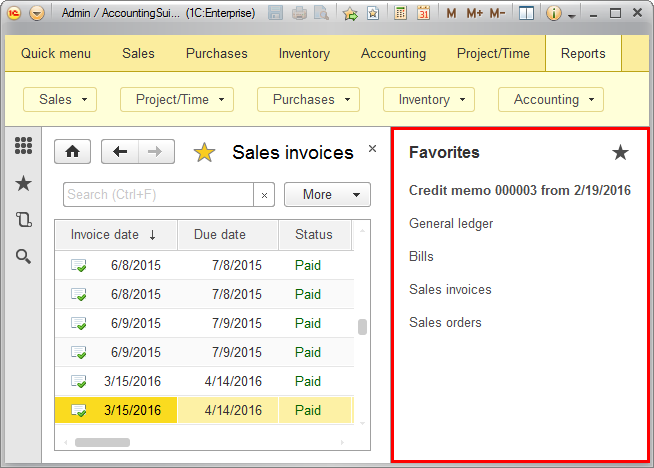
Fig. 163. The favorites panel
Clicking a favorites item opens an object form or executes a function. Clicking the panel header opens the Favorites form.
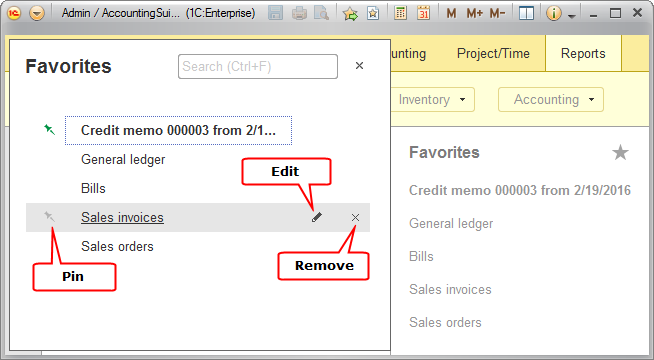
Fig. 164. The favorites form
To pin or unpin an item, click the pin button to the left of the item name.
To rename an item, select it and then click the Edit (pencil) button or press F2.
To change the order of items, drag them up or down.
To remove an item from the list, click the Remove (cross) button.
To undo removing a favorites item, click the Undo delete "<item name>" link.
Searching in favorites. To search a list of favorites, use the search field, or click Ctrl + F, or start typing the search string (this moves the cursor to the search field). This applies a filter to the list, displaying only items that contain the search string. Item parts that match the search string are highlighted. To cancel the search and return to the full list of favorites, clear the search box.
Next page: History

