Continue to the People catalog. The People list on Home page currently contains less information. Besides, the Description word does not clearly present what is contained in the corresponding column. In addition, the list includes the Code column that seems not very useful to users.
As a start, you will change Synonym of the Description attribute to Full name. One way to do this is to open a list form and in Properties of the Description form item enter a synonym, as you did for the Period form item in the list form of the Financial transactions accumulation register.
However, this time, a different procedure is more suitable. There are several forms in the People catalog now, the list form and the catalog item form. The list form was created in Designer mode, and the catalog item form is generated automatically by the platform. If you will change Synonym in the list form only, the catalog item form will not be changed. Therefore, it is better to change Synonym to Full name in one place, which is Properties of Standard attribute. To do this, find the People catalog in the Configuration object tree, right-click on it and then click Standard attributes.
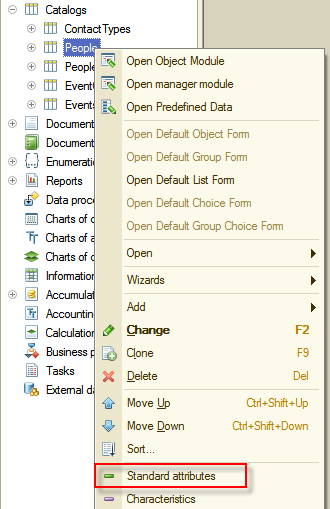
Figure 8-44. Opening Standard attributes
In the opened window find the Description attribute, and then in Properties specify Full name in the Synonym property.
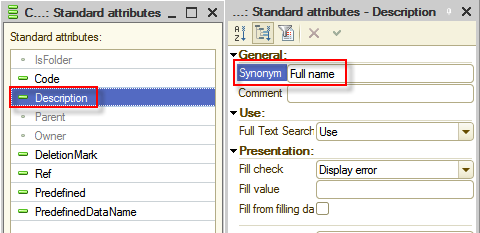
Figure 8-45. Standard attributes
After that, select Comment attribute, and in Properties select the Multiline mode and the Extended edit checkboxes since in Comment is used to keep notes regarding the person. Enabling these options will make adding and editing of notes more convenient.
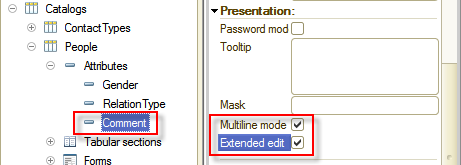
Figure 8-46. Enabling the Multiline mode and the Extended edit options
Next, open the list form of the People catalog and delete the Code form item. Then to add the Comment column to the list, expand the List form attribute in the right panel and drag the Comment attribute inside the List form table in the left panel.
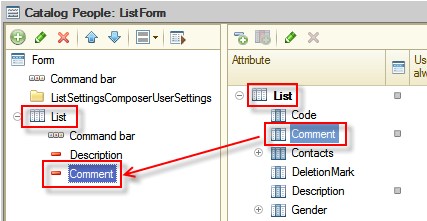
Figure 4-47. Adding the Comment attribute to the managed form
Set Width properties of the Description and the Comment form items to 10. You can select more than one form item by holding down Ctrl key and clicking on each attribute. When more than one form item is selected, you can change most properties for all of them in Properties.
Now, start the application in 1C:Enterprise mode and review the changes to the list form of the People catalog. This time the People list on Home page looks more useful.
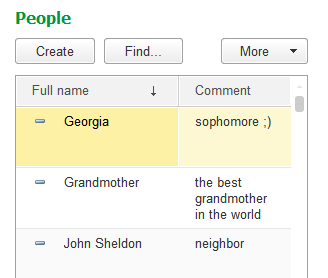
Figure 8-48. The adjusted list form of the People catalog
The list form of the People catalog is also updated in the Contacts section where it is also placed. In addition, the item form of the catalog, which is generated by the platform automatically, also reflected all changes that you have recently made, such as Synonym of Description attribute and Multiline mode of Comment attribute.
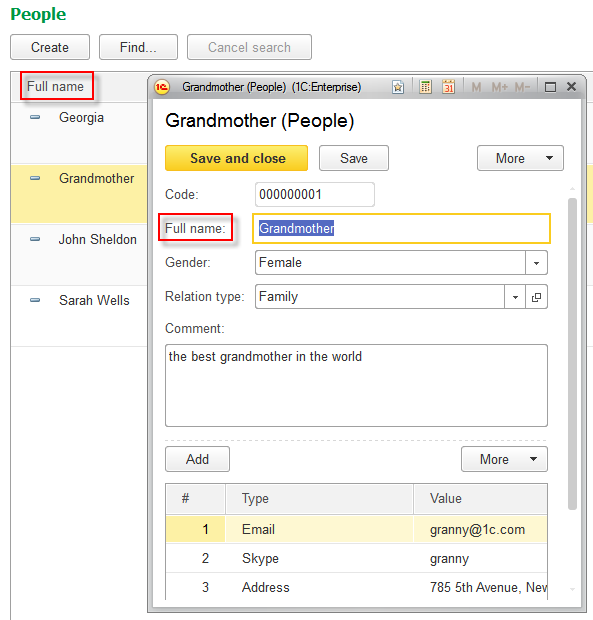
Figure 8-49. The adjusted item form of the People catalog
Make a couple more improvements to the application. Adjust the Events catalog to make it more user-friendly. To do so, set Title as Synonym for the Description form item in Standard attributes, and set Attendee as Synonym for the Participant attribute of the tabular section, and then select the Multiline mode and the Extended edit checkboxes for the Details attribute.
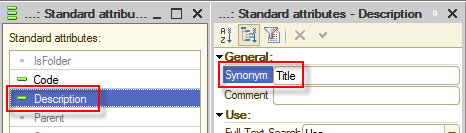
Figure 8-50. Setting Synonym for the Description Standard attribute
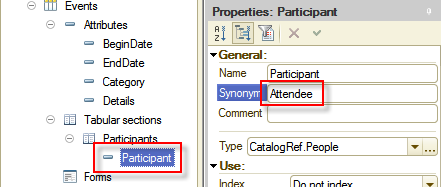
Figure 8-51. Setting Synonym for the Participant attribute of tabular section
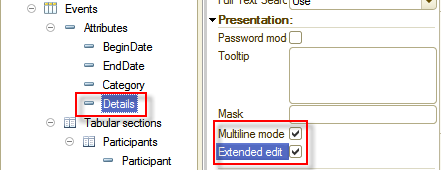
Figure 8-52. Enabling the Multiline mode and the Extended edit options
Now, you can review the changes. The Events catalog now looks much better.
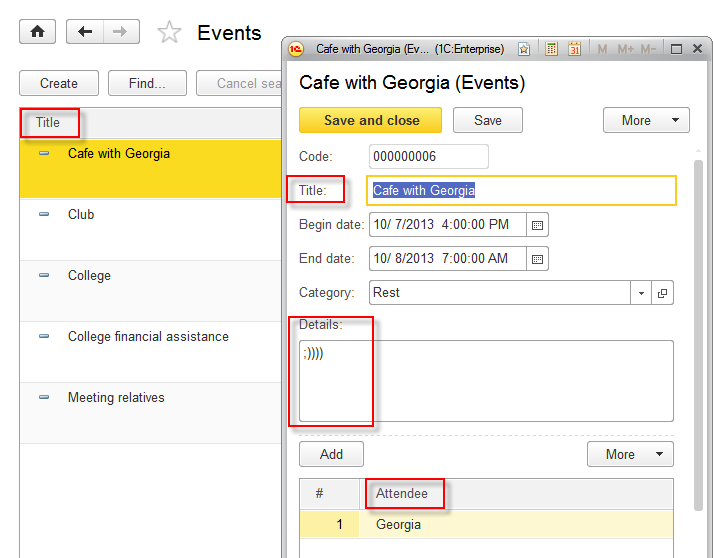
Figure 8-53. The adjusted Events catalog
Next page: Object presentations
