Let us test the conditional appearance.
- Start 1C:Enterprise in the debug mode.
- Open the list of materials and services.
You can see that the list has a flat view, services are highlighted with lavender color, and there are no grid lines for rows and columns (fig. 27.13).
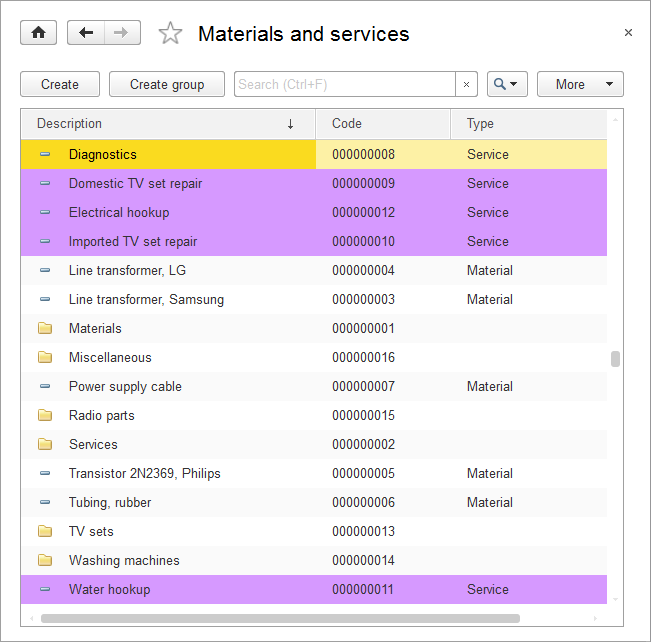
Fig. 27.13. List of materials and services with custom appearance
Now let us review the user settings available in the list. They are similar to user settings available in reports: filter, sorting, grouping, and conditional appearance. And dynamic list settings in the platform are very similar to report settings generated using a data composition schema.

