On the Filter tab you can select the fields to filter records of the report result. To add an item or a group of items to the list of selected fields, use the menu or the context menu, or double-click an item. You can select a filter from a list of predefined ones or add a new filter.
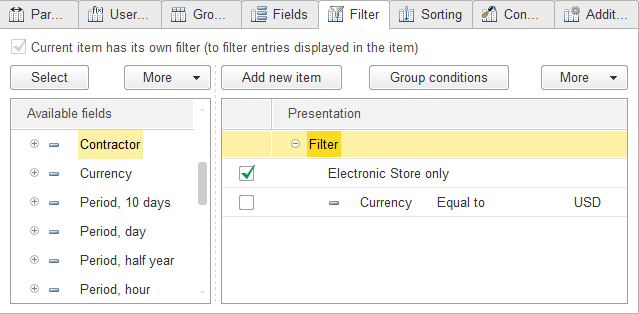
Fig. 150. Report item customization. Filter presentation
To display filter conditions together with their presentations, on the More menu, click Detailed.

Fig. 151. Report item customization. Filter
Here you can specify the values for filtering the report result.
Presentation. To set a presentation for a filter item or group, use the Set presentation context menu command. If the list view is not Detailed, a presentation is displayed instead of a filter item condition. If a filter item has no presentation, the filter item is always displayed as a filter condition on the Filter tab.
Application. Filter items that belong to groupings, table groupings, and chart groupings also have the Application property.

Fig. 152. Setting Application for a filter item
If Application is set to Hierarchy, the filter condition is checked after the hierarchy is composed. If it is set to Hierarchy only, the filter condition is only checked for hierarchical records. Filtered records still influence the resulting values of the resources of the superior hierarchical records. The nested groups of records that are filtered by these properties are also included in the report.
Comparison types. The following comparison types are available for filters:
- Equal to. The result includes the records where the field value is equal to the specified value.
-
Not Equal. The result includes the records where the field value is not equal to the specified value.
-
Less than. The result includes the records where the field value is less than the specified value.
-
Less than or equal to. The result includes the records where the field value is less than or equal to the specified value.
-
Greater than. The result includes the records where the field value is greater than the specified value.
-
Greater than or equal to. The result includes the records where the field value is greater than or equal to the specified value.
-
In list. The result includes the records where the field value is present in the specified list. To create a list, click the selection button in the Value column.
-
In list group. The result includes the records where the field value is present in the specified list or in a group that is present in the specified list.
-
In group. The result includes the records where the field value is present in a group that is present in the specified list.
-
Not in list. The result includes the records where the field value is absent from the specified list. To create a list, click the selection button in the Value column.
-
Not in list group. The result includes the records where the field value is absent from the specified list or from a group that is present in the specified list.
-
Not in group. The result includes the records where the field value is absent from a group that is present in the specified list.
-
Contains. The result includes the records that contain the field value as a substring.
-
Does not contain. The result includes the records that do not contain the field value as a substring.
-
Filled. The result includes the records where the field is filled.
-
Not filled. The result includes the records where the field is blank.
-
Begins with. The result includes the records where the field value begins with the specified string.
- Does not begin with. The result includes the records where the field value does not begin with the specified string.
- Like. The result includes the records where the field value matches the specified template.
- Not like. The result includes the records where the field value does not match the specified template.
The templates use the following syntax:
- / (slash mark) designates that the following character is a regular character.
- % (percent) stands for any number of any characters.
- _ (underscore) stands for any single character.
Combining filter conditions. You can combine filter conditions into logical groups using AND, NOT, and OR operators. To combine conditions, select them and click Group conditions:
- If the conditions are combined with AND, the report includes the records that satisfy all the conditions in the group.
- If the conditions are combined with NOT, the report does not include the records that satisfy all the conditions in the group.
- If the conditions are combined with OR, the report includes the records that satisfy at least one of the conditions.
You can define group presentations using the context menu. If a group has a presentation, in the nondetailed view the nested folders are hidden.
Next page: Sorting

