For example, to highlight documents associated with Animal Husbandry, LLC in the Mutual Settlements report, use the following settings:
The setting for a conditional appearance of a report will look as shown below:
- On the Conditional Appearance tab, add an item.
- In the Edit conditional appearance item dialog box, on the Format tab, in the Font row, click the selection button and then, in the Select font dialog box, select the Bold check box.
- On the Condition tab, add the following condition: Contractor Equal to "Animal Husbandry, LLC".
- Click OK and ensure that the value in the Formatted fields column is <All fields> and the value in the Usage area column is <Always>.

Fig. 128. Conditional appearance settings example
In the report option settings dialog box, click Finish editing. The resulting report looks as follows:
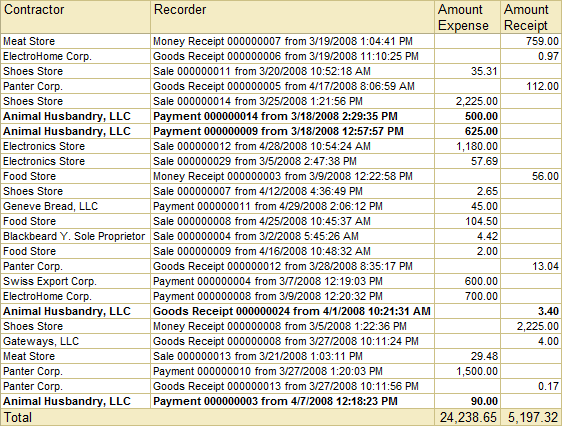
Fig. 129. A report with conditional appearance applied
Next page: Grouping report items
