Let us create various material options in 1C:Enterprise mode.
- In the Inventory section, open the Materials and services catalog, expand the Materials group, expand the Miscellaneous group, and double-click the Power supply cable item.
- In the material item form, click Material options.
- In the material options form, double-click White cables.
- In the material option form, click Material option details.
This opens an empty list of material option details. - Click Create.
In the form that is opened (see fig. 15.28), let us create a Color property with the White value. - In the Property field, click the Select from list
 button and then, in the drop-down list, click Show all.
button and then, in the drop-down list, click Show all.
The PropertyType (Property) dimension of the MaterialPropertyValues register has the ChartOfCharacteristicTypesRef.MaterialProperties type. This is why the choice form of this chart of characteristic types is opened. The list of characteristics is empty for now. - Click Create.
- In the chart of characteristic types item form, in the Description field, enter Color, and in the Value type field, leave the default value Additional material properties (fig. 15.29).
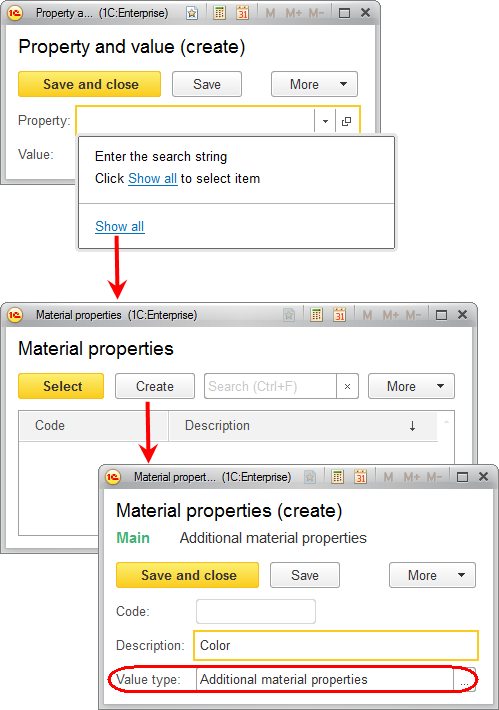
Fig. 15.29. Creating a characteristic type in a chart of characteristic types
Note that the item form of a chart of characteristic types (see fig. 15.29) and the item form of the additional material properties catalog (see fig. 15.30) also have the code field that is not needed. And the form titles should better be in the singular.
This tutorial does not describe adjusting these forms because we have already demonstrated similar actions. You can do it yourself using the steps described for the MaterialOptions catalog item form. - Click Save and close.
The created characteristic type is added to the choice form of the chart of characteristic types. - Click Select.
This returns you to the material option details record form titled Property and value. - In the Value field, click the Select from list
 button and then click the Create
button and then click the Create  button.
button.
The Value resource of the MaterialPropertyValues register has the Characteristic.MaterialProperties type. This is a composite data type that is described in the Characteristic value type property of the MaterialProperties chart of characteristic types.
Since you selected the CatalogRef.AdditionalMaterialProperties type for the Color characteristic type, the choice form of this catalog is opened. - In the additional material properties item form, in the Description field, enter White, and in the Owner field, leave the default value Color (fig. 15.30).
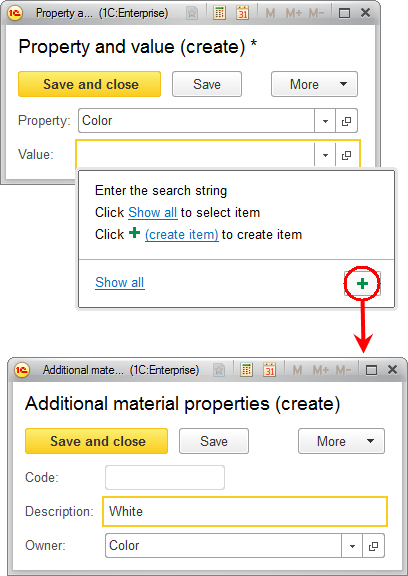
Fig. 15.30. Creating additional material properties - Click Save and close.
This returns you to the material option details record form titled Property and value, which now contains the Color property with the White value (fig. 15.31).
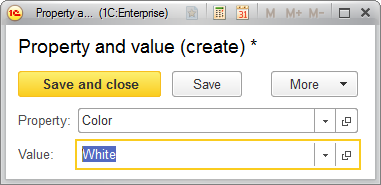
Fig. 15.31. Property and value in material option details - Click Save and close.
This returns you to the material option details list form.
Let us create another property named "Cross-section, sq mm" within the "White cables" material option. This requires repeating the steps that you performed to create the first property. - Click Create (fig. 15.32).
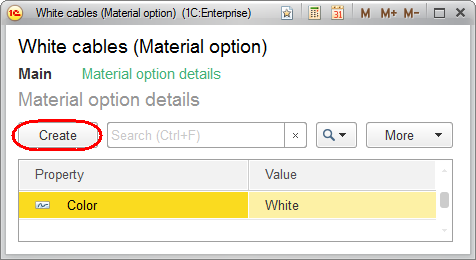
Fig. 15.32. Creating a property in a list of material option details - In the material option details record form, in the Property field, click the Select from list
 button and then, in the drop-down list, click Show all.
button and then, in the drop-down list, click Show all. - In the chart of characteristic types choice form, click Create.
- In the chart of characteristic types item form, in the Description field, enter Cross-section, sq mm, and in the Value type field, select Number, set its Length to 15 and Precision to 3 (fig. 15.33).
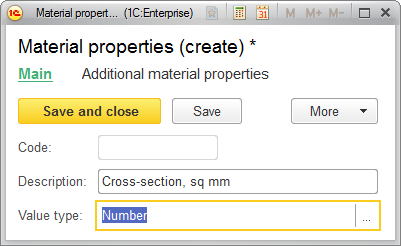
Fig. 15.33. Creating a characteristic type in a chart of characteristic types - Click Save and close.
The created characteristic type is added to the choice form of the chart of characteristic types. - Click Select.
This returns you to the material option details record form titled Property and value. - In the Value field, enter 2.5 (fig. 15.34).
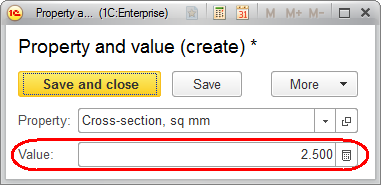
Fig. 15.34. Property and value in material option details - Click Save and close.
This returns you to the material option details list form. The form contains two properties and their values for the White cables material option (fig. 15.35).
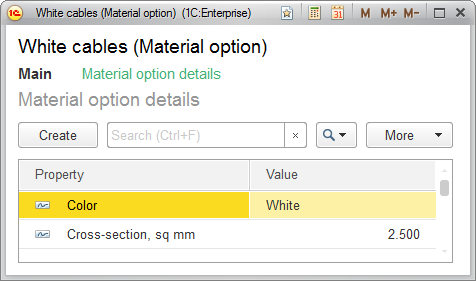
Fig. 15.35. Properties and values in material option details - Use the same steps to create a set of properties for Tubing, rubber item of the Materials and services catalog.
Name the property set Poland (fig. 15.36) and include the following properties (fig. 15.37):- Color. Value: Black
- Manufacturer. Value: Fagumit
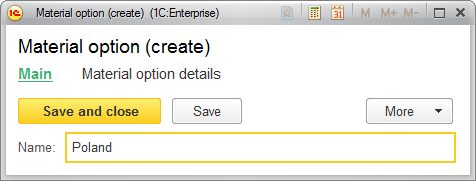
Fig. 15.36. Material option for a rubber tubing material
When you create the Color property, select it from the available properties in the chart of characteristic types.
The value of this characteristic type is Black. First you need to add it to the catalog of additional material properties and then select it from the catalog.
When you create the Manufacturer property that has the Additional material properties value type, first add this property to the chart of characteristic types (set the value type to Additional material properties), and then select it from the chart.
The value of this characteristic type is Fagumit. First you need to add it to the catalog of additional material properties and then select it from the catalog.
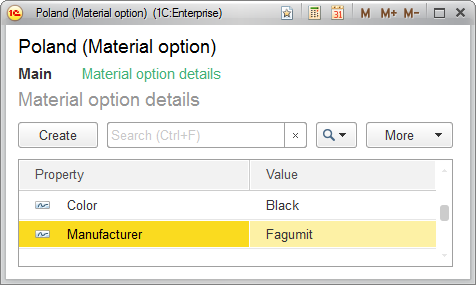
Fig. 15.37. Properties and values in Poland material option details
Let us review everything you have created from the developer perspective rather than from the user perspective.
- Click
 in the upper left corner of the applied solution window, click All functions, and open all of the configuration objects that store material characteristics data, one by one.
in the upper left corner of the applied solution window, click All functions, and open all of the configuration objects that store material characteristics data, one by one.
The Material options catalog stores the material property sets you have created. Each property set is subordinate to a specific material item.
The Material properties chart of characteristic types stores the material characteristic types you have created:- Color. Value type: CatalogRef.AdditionalMaterialProperties
- Cross-section, sq mm. Value type: Number
- Manufacturer. Value type: CatalogRef.AdditionalMaterialProperties
The MaterialPropertyValues information register stores the relations between characteristic types and their values for specific property sets.
The relations between these configuration objects are shown in fig. 15.38.
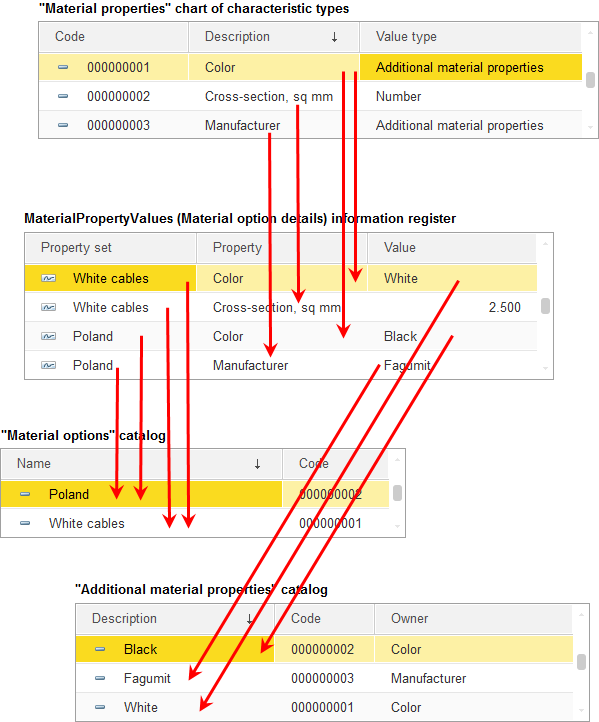
Fig. 15.38. Configuration objects that store material characteristics data

