Let us specify the report structure.
- On the Settings tab, create a grouping by the ServiceGroup field with the Hierarchy type (fig. 13.93).
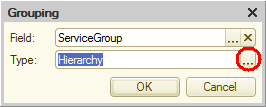
Fig. 13.93. Selecting grouping field and type
Note. Previously you always used the default hierarchy type: Elements. The following hierarchy types are available for report groupings:- Elements. The grouping only includes nonhierarchical records.
- Hierarchy. The grouping includes both hierarchical and nonhierarchical records.
- Hierarchy only. The grouping only includes hierarchical records.
- Create another grouping inside this one, without specifying the grouping field.
It will contain detailed report records. - Click the Selected fields tab and specify that the Service and Price fields are included in the report (fig. 13.94).

Fig. 13.94. Report structure and fields
Let us customize the report appearance. - Click the Other settings tab and set Vertical arrangement of overalls to None.
This disables the display of overall totals in the report. - Set Grouping field placement to Separately and only in totals (fig. 13.95).
This improves the report usability. - Set the report title to Service list.
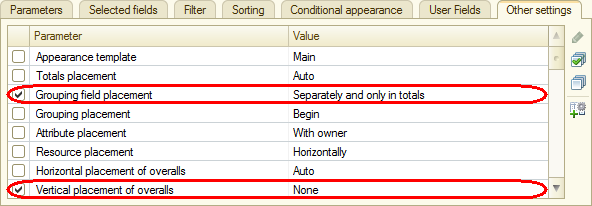
Fig. 13.95. Parameters of report display settings - Include the Report date parameter in the user settings and set its Edit mode to Quick access.
Finally, let us specify the subsystems where the report is available. - Close the data composition schema wizard and then, in the editor of the ServiceList report configuration object, click the Subsystems tab.
- Select the Accounting and Services checkboxes.

