To set identical sizes for graphical schema items, on the main menu, point to Graphical schema, point to Size, and click any of the size options. The item that serves as a template has white square markers. It is referred to as the master item (the top item in the figure). Other items have black square markers.
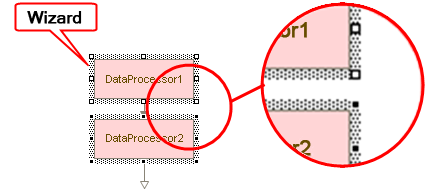
Fig. 277. Specifying item size
To make an item the master item, click it.
|
Command |
Description |
|
Same Width |
Set identical width for all the items in the group. |
|
Same Height |
Set identical height for all the items in the group. |
|
Same Size |
Set identical size for all the items in the group. |
The effect of the Same Width command for different master items is illustrated by the figure below (in example 1 the upper item is the master; in example 2 it is the lower item).
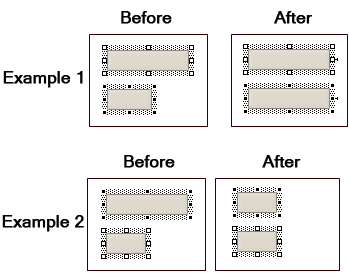
Fig. 278. The effect of the Same Width command
Next page: Specifying graphical schema item order
