Let us specify the report structure.
- On the Settings tab, add the <Detailed records> grouping.
- On the Selected fields tab, select the Account field, then expand this field and select its Description attribute.
- Select all register fields and arrange them as shown in fig. 16.25.
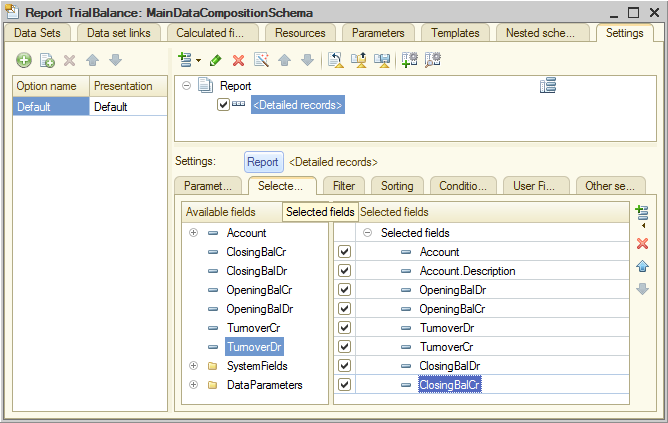
Fig. 16.25. Report groupings and fields - On the Other settings tab, set the report title to Trial balance, and set Vertical placement of overalls to Begin and end.
- On the Parameters tab, for the Period parameter, select This month (fig. 16.26).
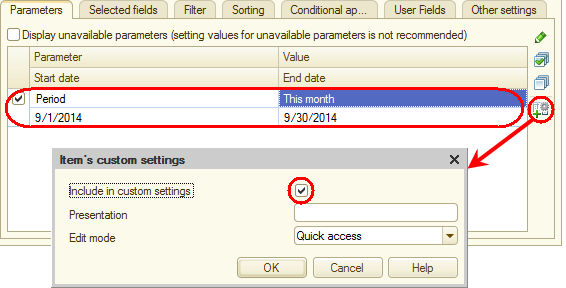
Fig. 16.26. Creating quick settings for the report period
This is how you ensure that the current month is always specified as a report period when the report form is opened. Remember that the beginning and end dates of the period are changed dynamically based on the report generation date. - Click the Custom settings item property
 button to specify that Period is included in the list of custom settings and this setting is available directly in the report form (Quick access edit mode).
button to specify that Period is included in the list of custom settings and this setting is available directly in the report form (Quick access edit mode).
Let us specify the subsystems where the report is available. - Close the data composition schema wizard and then, in the editor of the TrialBalance report configuration object, click the Subsystems tab.
- Select the Accounting check box.

