1C:Enterprise stores the history of your work. You can use the history for quick access to infobase objects that you recently created or updated (such as documents or list items).
Once you create or update an object, 1C:Enterprise displays a notification about this event and adds the event to the history. For more information about notifications, see Notifications.
The history panel contains hyperlinks to forms ordered by their opening time (except the start page). Clicking a list item opens the respective object form.
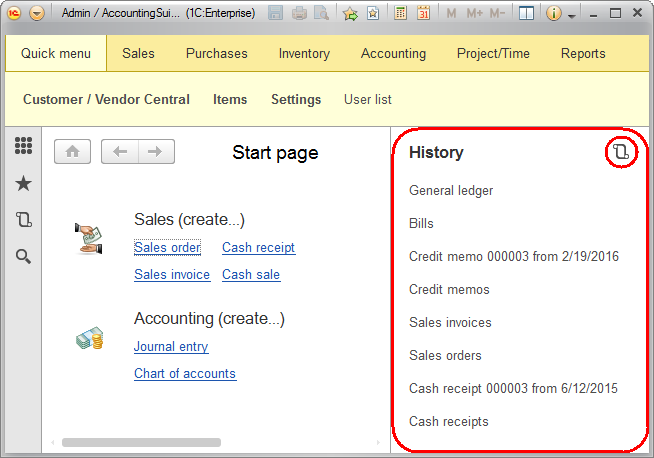
Fig. 165. History panel
Clicking the panel title or the icon in the title opens the history form.
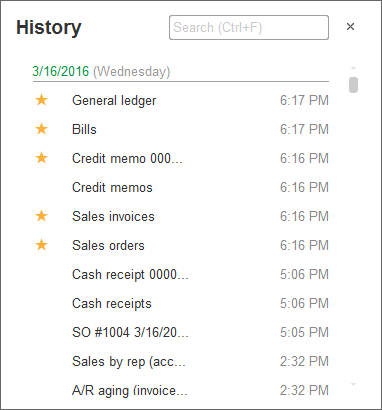
Fig. 166. History form
The items are grouped by date. If a single form was opened multiple times on different days, each day contains a link to that form. If a form was opened several times within a single day, only the latest form opening is displayed in that day's history.
If a history item is included in the list of favorites, a star is displayed beside it. Clicking the star adds or removes the item to or from the list of favorites.
Searching in history. To search the history, use the search field, or click Ctrl + F, or start typing the search string (this moves the cursor to the search field). This applies a filter to the list, displaying only items that contain the search string. Item parts that match the search string are highlighted. The items are not grouped by days during the search; the last time/date the item was opened is displayed next to the item. To cancel the search and return to the full history, clear the search box.
Next page: "All functions" menu

