You can obtain a text link to an interface section, report, data processor, or Infobase object (a document, a list item, and so on).
Note. In the Forms in tabs and Taxi interface modes, you cannot obtain a link to an application section.
You can save a link for later use. Since a link has a plain text format, you can send it to other application users by email or using other tools.
To obtain a link, on the main menu, point to Tools and click Get link, or click the Get link button in the system commands area.
This is an example of obtaining a link to document Sale 000000014:
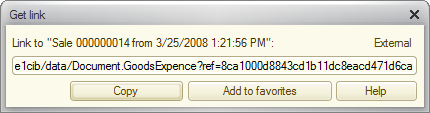
Fig. 169. Getting a link to document Sale 000000014
To generate a link for using in the web browser address bar (in the web client), click the External button.
To copy a link to the clipboard, click Copy.
To add a link to the favorites list, click Add to favorites.
To follow a link, on the main menu, point to Tools and click Go to link command, then enter the link, and click Go to or press Enter. 1C:Enterprise uses the e1c schema ID to distinguish its links from links of other types (http or file). If you provide an external 1C:Enterprise link created in a different Infobase, the application attempts to follow the link using its inner part (the part that follows the e1c ID). If this attempt is not successful, the application follows the specified external link.
If a link contains spaces at the beginning or at the end, the spaces are ignored.
Next page: Favorites
