Let us create the accumulation register.
- Open your configuration in the Designer.
- In the configuration object tree, click the Accumulation registers branch and then click the Add
 button in the configuration window command bar.
button in the configuration window command bar.
This opens the configuration object editor window. - On the Main tab, in the Name field, type BalanceOfMaterials.
- In the Extended list presentation field, type Register records for Balance of materials.
It will be displayed in the title of the register records list window. - Click Next.
This opens the Subsystems tab. The logic of your configuration suggests that the register should be available in the Accounting, Inventory, and Services sections. - Select the Accounting, Inventory, and Services checkboxes (fig. 6.3).
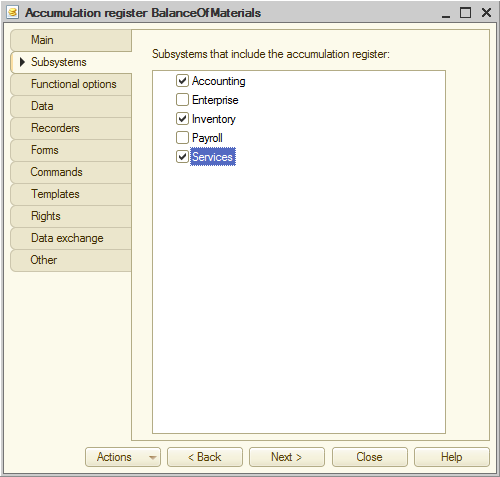
Fig. 6.3. Specifying subsystems where a register is available - Click the Data tab.
Here you can define the register structure. - Click the Dimensions branch and then click the Add
 button in the command bar of the window (fig. 6.4) to add the following register dimensions:
button in the command bar of the window (fig. 6.4) to add the following register dimensions:
- Material. Type: CatalogRef.MaterialsAndServices
- Warehouse. Type: CatalogRef.Warehouses
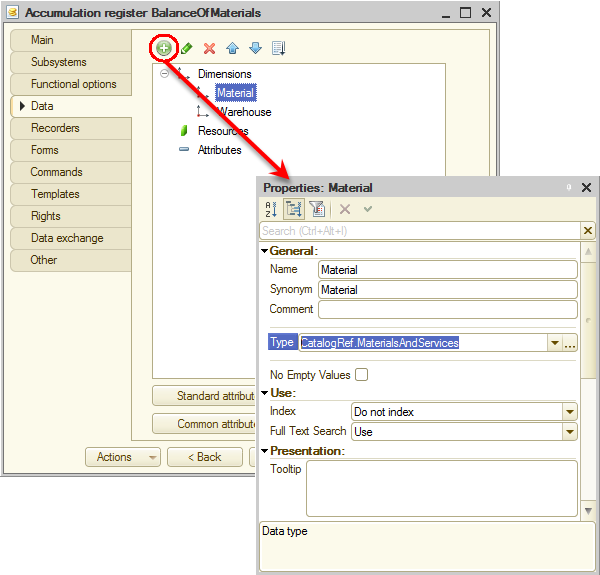
Fig. 6.4. Creating register dimensions - Click the Resources branch and click the Add
 button in the command bar of the window (fig. 6.5) to create the following resource:
button in the command bar of the window (fig. 6.5) to create the following resource:
- Quantity. Length: 15, precision: 3
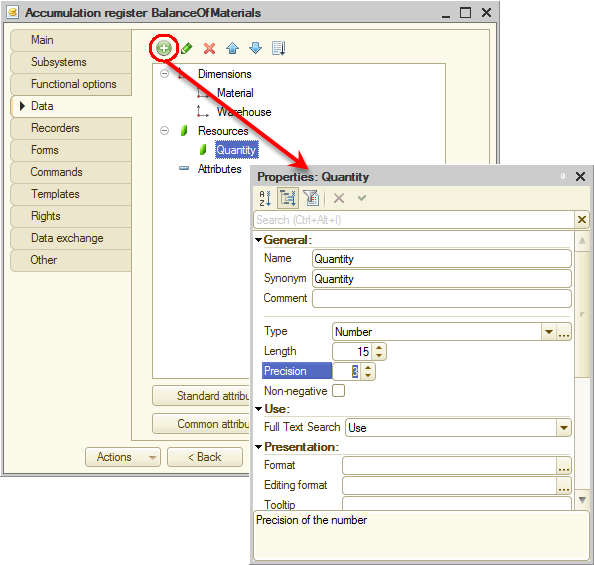
Fig. 6.5. Creating register resources
Once you are done with these steps, the BalanceOfMaterials register should look as shown in fig. 6.6.
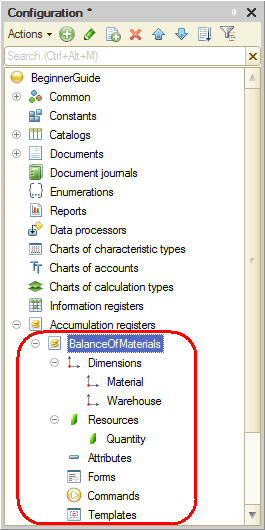
Fig. 6.6. BalanceOfMaterials register
At this point, if you attempt to start 1C:Enterprise in the debug mode, you get the error message: "AccumulationRegister.BalanceOfMaterials: None of the documents is a recorder for the register." This message confirms the fact that the accumulation register purpose is accumulating data provided by documents.
So let us set up a generation of register records in the BalanceOfMaterials accumulation register during the posting of the two documents that you created: GoodsReceipt and Services.
Next page: Creating register records of a document

