Now you need to create the property sets and the characteristics that form the property sets for specific materials. As we mentioned earlier, the property sets are stored in the MaterialOptions catalog, which is subordinate to the MaterialsAndServices catalog.
Let us create a set of properties for the Power supply cable item.
- In the Inventory section, open the Materials and services catalog, expand the Materials group, expand the Miscellaneous group, and double-click the Power supply cable item.
Since the MaterialsAndServices catalog is the owner of the MaterialOptions catalog, the form navigation panel contains the link for switching to the subordinate list. This list contains only the items related to the MaterialsAndServices item being edited. - Click Material options.
This opens the list of material property sets (fig. 15.13).
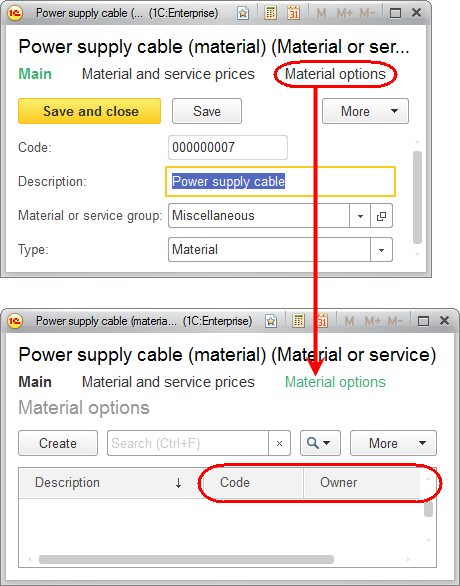
Fig. 15.13. List of material options
We are not quite happy with the material options form that is opened because the Code and Owner columns are obviously not needed.
The material option code is generated automatically for each new material and is meaningless for a user.
The material option owner name is displayed in the form title and is a nonsense in the list as well.
To hide these columns, you have to create a MaterialOptions list form and specify that during the form opening it checks where it is opened from (you can check this using the value in the Filter form parameter).
If filter by owner is in effect (the form is opened from the materials and services list), let us hide the Code and Owner columns.
But if the form is opened from any other location, these columns may be needed so it would not be correct to simply remove them from the form.
Since the form is created on the server, you should do it in the OnCreateAtServer form event handler.

