You can combine various items into groups. Groups can include fields, list columns, tabs, and commands. You can also join list columns into vertical or horizontal groups. The following figure shows a vertical group of list columns:

Fig. 58. Grouped table columns
Form items can be visually arranged into groups. A group can be marked with a line or a border. The following figure shows a group marked with a border:
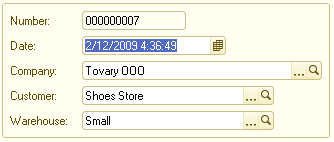
Fig. 59. Grouped fields
You can move the form of items between groups. The system defines whether the movement is possible. If the movement requires some properties of an item to be changed, the changes are applied automatically. For example, if you move a group of items to a group with the Pages type, its Type property is changed from Regular group to Page. If this causes changes in the requirements to subordinate items, these items are either changed automatically or deleted.
A form can contain collapsible groups. Titles of such groups contain links or buttons used for collapsing.

Fig. 60. A collapsible group
Clicking the title of a collapsible group hides its content.
Clicking a title again shows its content.
For information about form customization, see Customizing forms.
Next page: Command bars
