Sometimes an action that you attempt cannot be executed. For example, you cannot post a document if any of the fields required for posting it is blank. In such scenarios applications might display notifications in the message window. The notifications include possible reasons for canceling the requested operation.
Double-clicking a message row opens a balloon pointing at the related field. If the message is not related to any specific field, a standard notification is displayed. If a message cannot be displayed at the required form table cell, the message is positioned within the table itself.
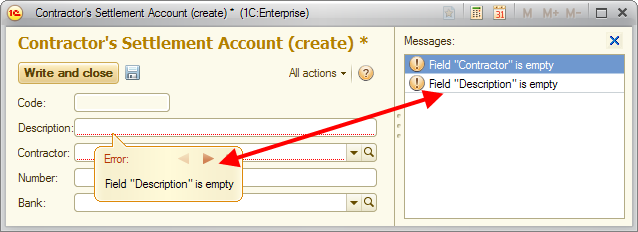
Fig. 175. Error messages
If a message is related to an attribute of another Infobase object, the form of this object is opened, with a balloon pointing at the specific field in this window.
If the message window includes multiple messages, the Previous message/Next message buttons are included in the balloon. These buttons allow you to navigate between the fields related to different messages.
When you save an item or post a document, the message window is cleared and populated with new messages generated during the selected operation.
If a search filter is applied to a form table, the search is canceled and the balloon is displayed next to the required cell.
Note. To show or hide the message window, press Ctrl + Shift + Z.
Next page: Progress indicators
