It is no accident that the word "programming" is used within quotation marks in the title. Programming itself in its common use, writing code, is an essential part of 1C:Enterprise, but not the number one.
Since 1C:Enterprise, as it was said in the Introduction, is a problem-oriented platform, it hides from the developer many boring routine actions. All 1C:Enterprise applications are built using the same design methods, each application is put together from ready-to-use building blocks. The number of building blocks is limited, the platform has the implemented functions of all of them and how they interact with each other.
Therefore, a developer simply needs to add necessary building blocks to the infobase and it will work right away. The platform itself will ensure the proper functioning of building blocks.
Of course, the number of default functions is quite limited. In practice, everything is much more interesting and full of surprises. For this, there is a built-in script language, named 1C:Enterprise script, and a built-in query language, named 1C:Enterprise query language. With them, you can adjust the behavior of building blocks, define algorithms of interaction between building blocks, implement your own data processing algorithms, etc.
As it was said in the Introduction, this tutorial is about writing "Hello, world!" using 1C:Enterprise. Therefore, you are going to use little script and almost never use the query language. The use of script and query language in 1C:Enterprise is a complicated subject that requires a separate book.
The current task is to create a simple application from the building blocks. In other words, to demonstrate the basics of the development process. Adding bells and whistles, improvements, and modification can be done later, if you are interested and have time to do it. However, it is still important that even in such a skeleton form, the application will be fully functional with minimum efforts.
Note: To make sure, you can create an application with similar functions using any other universal IDE, and compare the necessary knowledge and time that you spent.
Now, let us get back to the building blocks. Since purposes of 1C:Enterprise applications are predefined, building blocks are not abstract, but problem-oriented and related to practical entities. For example, there are building blocks of catalog and document classes, which businesses and individuals use in daily work.
In 1C:Enterprise, these building blocks are called configuration objects. All configuration objects are grouped into a tree. Thus, by looking at the Configuration object tree, you can observe the architecture of any application. You can quickly locate the object and learn its properties.
Now the configuration is opened after you clicked Designer in the end of previous chapter. To see the Configuration object tree, you need to click Open configuration ![]() .
.
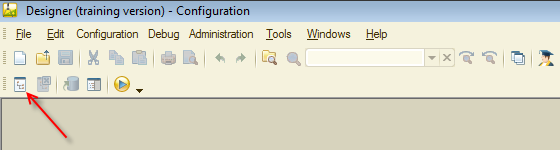
Figure 2-1. Opening a configuration objects tree
For now this tree is empty, it contains only top-level branches, which can be found in any 1C:Enterprise infobase.
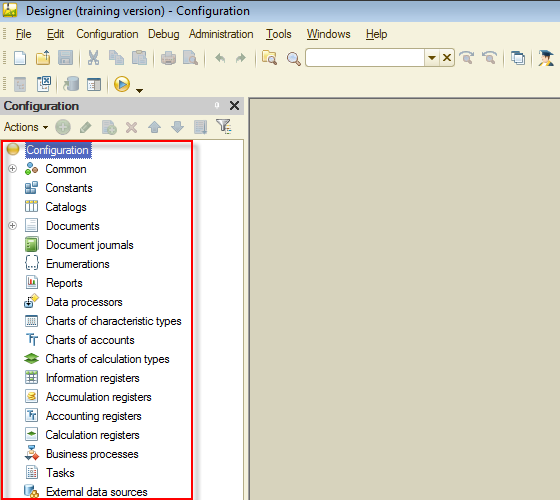
Figure 2-2. Configuration object tree
The thing that you will to do next is adding configuration objects that are the basis of our application. Along the way you will notice how "bells and whistles" might be added, but without of going into much detail.
What configuration objects shall you add? It depends on the business processes that you want automated. Let us define it.
In this master class, you will create a simple accounting system. On the one hand, this system should take into account our income and expenses by Accounts and Categories. On the other hand, it should promptly provide us with information about balance of Accounts that you use and turnovers by Categories. You will design and create our application intended for mobile devices, so personal money accounting would be within easy reach.
At the same time, our application should be easy to use.
First, let us set up the basic parameters of our application.
Right-click the top node of the configuration tree to open menu and then click Properties. You can also open Properties by pressing Alt+Enter.
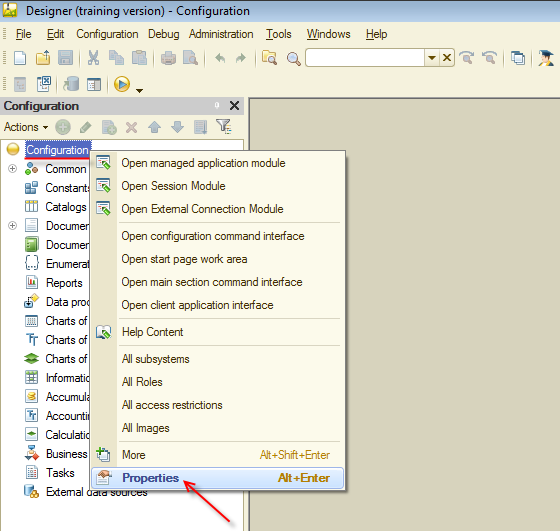
Figure 2-3. Configuration properties
In the property palette that is opened, type the configuration name MyMoney. Once you press Tab or Enter, Synonym is filled automatically.
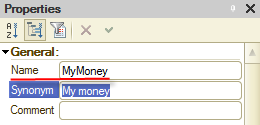
Figure 2-4. Configuration name
In addition, specify that you are developing a mobile application. Select Mobile device in Use purposes.
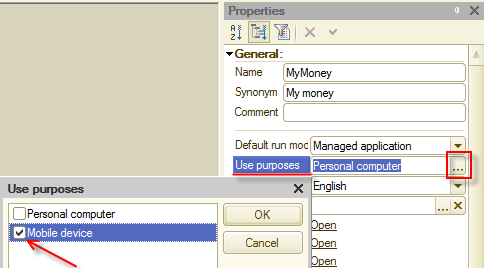
Figure 2-5. Mobile device
Once you set Mobile device as a use purpose, 1C:Enterprise disables some configuration objects. It is ok for us.
Next page: Catalogs

