If a form navigation panel is available, it is displayed horizontally under the header.
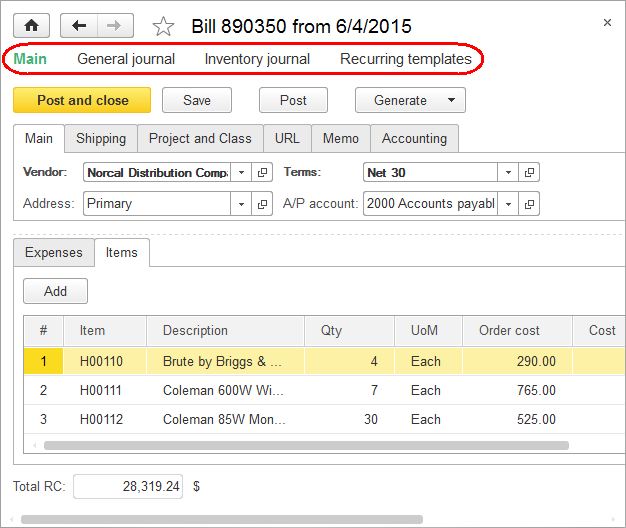
Fig. 20. The form navigation panel
Use this panel to view data that is logically related to the data displayed in the main object form.
The command that navigates to the current form is highlighted. Clicking Main activates the main form of the current object. Clicking other links in the form navigation panel activates auxiliary object forms (see the figure below).
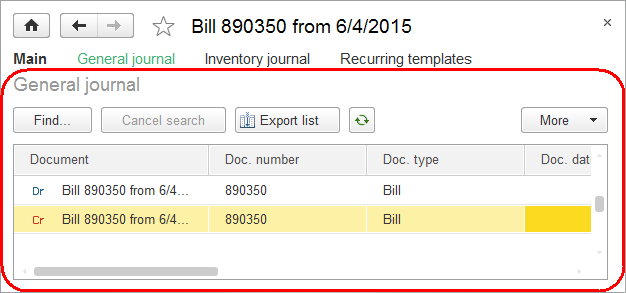
Fig. 21. An auxiliary form of a general journal that stores bills
A navigation panel can include functions from the Go to and See also groups. It can also contain other functions.
If you click a link in a form that contains unsaved data, the application displays the following warning: Data has not yet been recorded. Switching to "<window name>" is allowed only after the data is recorded. The data will be recorded.
Clicking OK saves the current data and activates the other form. Clicking Cancel returns you to the current form to continue editing.
To customize a form navigation panel, on the main menu, point to View and click Form navigation panel setup. For more information, see Customizing navigation panel.
Next page: Form command bar
