Let us look at the applied solution window in 1C:Enterprise mode. If you click the Services or Accounting section, you will see the current section commands panel below the sections panel (fig. 3.26).
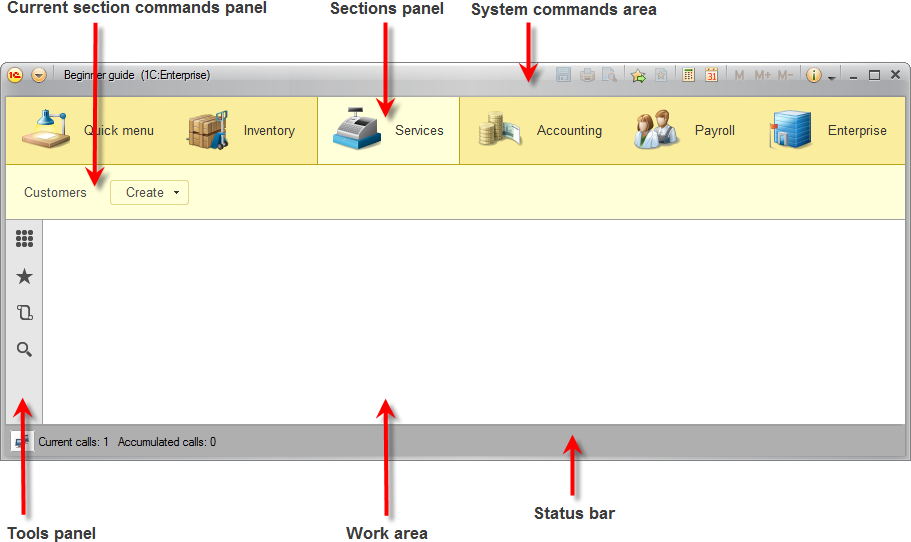
Fig. 3.26. The 1C:Enterprise window
The current section commands panel contains commands that belong to the selected section. First commands that open lists, then commands that create items, and finally commands that generate reports or run data processors.
In the command interface settings window for the Services subsystem (see fig. 3.24), in the Navigation panel. Normal group, you kept the default visibility of the command that opens the Customers catalog. This command is also visible by default in the Accounting Subsystem. Therefore, both sections contain the Customers command that opens your first list.
Note that the Customers command name is taken from the List presentation catalog property. If the property value is not specified, the synonym of the Catalog configuration object is used instead.
Section commands that perform actions other than opening lists are combined into groups that are represented by menus in the user interface: Create, Reports, Tools, and custom developer-created groups. The Create menu contains commands that create database objects, such as documents or catalog items.
Note that the Services section, in addition to the Customers command, contains the Create menu (see fig. 3.26). This menu contains the command that creates items in your first catalog, you made the command visible in the section interface (in the Actions panel.Create section, see fig. 3.24). Now you can use this command to create catalog items without opening the list of customers.
Note that the default item creation command name is defined by the Object presentation property that you specified for this catalog. If you had not specified this property, the command name would be based on the synonym of the Customers catalog (Customers). This is both inconvenient because it is identical to the command that opens the list and not exactly correct because when you create catalog item, you create a single customer.
Note that the other applied solution sections have empty commands panels because you did not make the Customers catalog visible in these subsystems.
Next page: Creating catalog items

