You can combine various items into groups. Groups can include fields, list or table columns, tabs, and commands. You can also join list columns into vertical or horizontal groups. The following figure shows a vertical group of list columns:
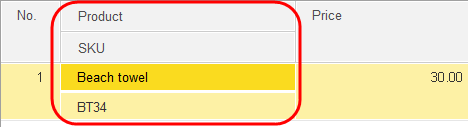
Fig. 49. Grouped table columns
Form items can be visually arranged into groups. A group can be marked with a line or a border. The following figure shows a group marked with a line:
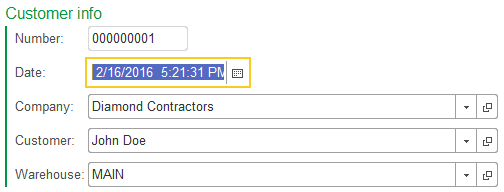
Fig. 50. Grouped fields
You can move form items between groups. The system defines whether the movement is possible. If the movement requires some properties of an item to be changed, the changes are applied automatically. For example, if you move a group of items to a group with the Pages type, its Type property is changed from Regular group to Page. If this requires some properties of subordinate items to be changed, these items are either changed automatically or deleted.
A form can contain collapsible groups. The titles of such groups have a different look.
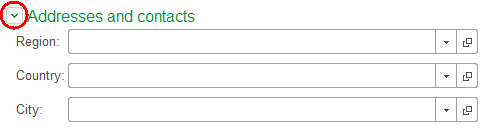
Fig. 51. A collapsible group
Clicking the title of a collapsible group hides its content.
Clicking a title again shows its content.
For information about form customization, see Customizing forms.
Next page: Command bars
