Use the spreadsheet document property palette to configure its properties.
To view the spreadsheet document properties, at the top of the property palette, select Spreadsheet document.
- Template. Shows whether this document is a template.
- Total Horizontally. The position of the totals column for horizontal groups. See Viewing groups.
- Total Vertically. The position of the totals column for vertical groups. See Viewing groups.
- Picture. The background picture. See Specifying background picture.
- Fixed Background. Shows whether the background picture is scrolled with the document. If you select this check box, the picture does not move.
- Move after Input. Shows which cell becomes active after pressing Enter. Available options include:
- None. Do not move the selection.
- Down. Move the selection down.
- Right. Move the selection right.
- Print Range. The print area. See Specifying print area.
- Repeating Rows. Rows that are printed on each page. See Repeating rows and columns on each page.
- Repeating Columns. Columns that are printed on each page. See Repeating rows and columns on each page.
You can customize the appearance of groups and headers by selecting the text and background colors.
To save the display settings (header view, grid, groups, names, and fixed rows and columns), select the Save Settings checkbox.
The Total Horizontally and Total Vertically options define the rows and columns that are a logical part of a group but remain visible when the group is collapsed.
Let us consider an example with the Total Vertically option set to Above. The spreadsheet is shown in the figure below.
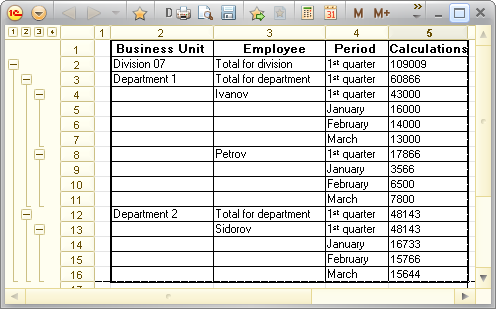
Fig. 264. An example spreadsheet
If you click the first-level marker, the table looks as follows.
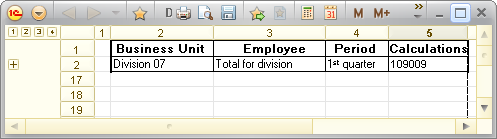
Fig. 265. First-level data
These are division totals.
If you click the second-level marker, the table looks as follows.
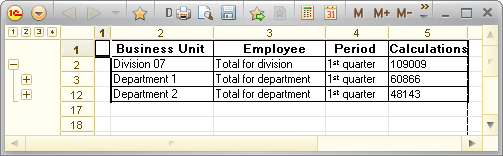
Fig. 266. Second-level data
These are department totals.
If you click the third-level marker, the table looks as follows.
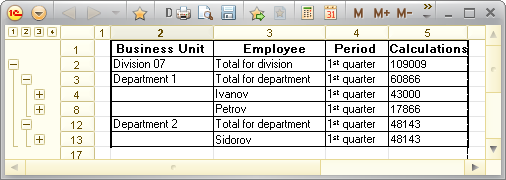
Fig. 267. Third-level data.
These are employee data.
Next page: Specifying background picture
