Now you have everything you need to obtain some output data. Let us create a report that will display receipts, expenses, and the balance of materials (fig. 7.1).
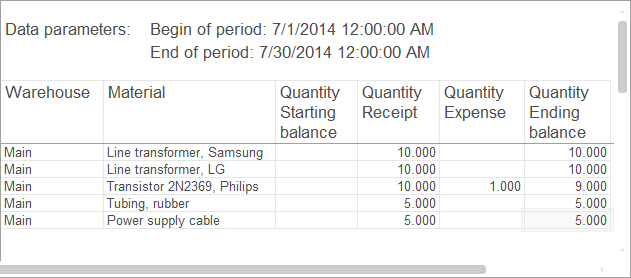
Fig. 7.1. Resulting report
Using this example, we will show how you can develop a report quickly and easily using only visual development tools and without writing any single script line.
Let us open your practice configuration in Designer and create a Report configuration object.
- In the configuration object tree, click the Reports branch.
- In the configuration window command bar, click the Add button
 (fig. 7.2).
(fig. 7.2).
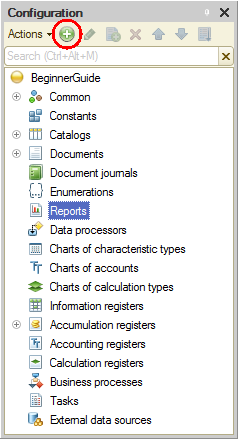
Fig. 7.2. Creating a Report configuration object - In the configuration object editor window, on the Main tab, in the Name field, type Materials.
Do not set other properties that define the object presentation in the applied solution interface. The platform will use the automatically generated synonym instead.
Next let us create the data composition schema, which serves as a basis for report generation. - Click Open data composition schema (fig.7.3).
-OR-
Click the Open button (fig. 7.3).
(fig. 7.3).
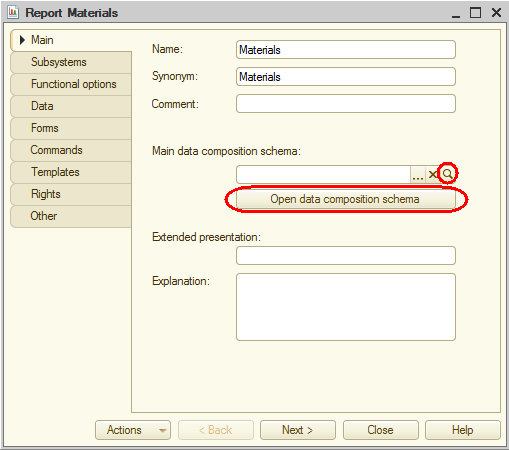
Fig. 7.3. Creating a data composition schema for a report

