The list of available fields (see fig. 148) allows you to select available fields and drag them to the list of fields used for grouping, selection, filtering, or sorting. You can use the commands on the All actions menu of the available fields list to select the current field or all available fields for adding to another list (the Select all command selects all fields that have the same level as the current row in the tree of available fields, it does not select folders). The list of available fields includes fields, resource fields, and folders of fields.
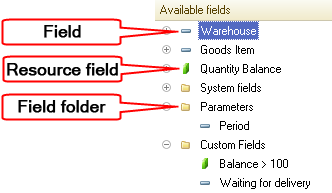
Fig. 148. List of available report fields
You can use the following nested fields for each numeric resource in the report:
- % in row or series. In a table output stores the ratio of the resource value in the current cell to the row total resource value. In a non-table output it is always 100%.
- % in column or point. In a table output stores the ratio of the resource value in the current cell to the column total resource value. In a non-table output it is equal to the % total field value.
- % in row or series grouping. In a table output stores the ratio of the resource value in the current cell to the total resource value in the current grouping by row. In a non-table output it is always 100%.
- % in column or point grouping. In a table output stores the ratio of the resource value in the current cell to the total resource value in the current grouping by column, which is equal to the % in group field value. In a non-table output it is equal to the % in group field.
- % in row or series hierarchy group. In a table output stores the ratio of the resource value in the current cell to the total resource value at the current hierarchy level in the current grouping by row. In a non-table output it is always 100%.
- % in column or point hierarchy group. In a table output stores the ratio of the resource value in the current cell to the total resource value at the current hierarchy level in the current grouping by a column, which is equal to the % in the hierarchy group field value. In a non-table output the field value is equal to the % in the hierarchy group field value.
When these fields are displayed in a chart, the field headers contain no references to rows or columns. For example, in a chart the % in row or series field has the % in the series header.
When these fields are displayed in a non-chart report, the field headers contain no references to series or points. For example, in a table the % in row or series field has the % in the row header.
Fields of Date type have subordinate fields that are divided into three groups: Beginning dates, End dates, and Date parts. Use them to define the exact date and time. For example, Beginning of day, Beginning of week, or End of week.
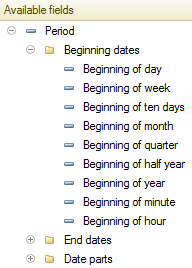
Fig. 149. Defining the exact date and time
For fields that include a date:
- Beginning of day. Date and time of the beginning of the day.
- Beginning of week. Date and time of the beginning of the week.
- Beginning of ten days. Date and time of the beginning of the 10-day period.
- Beginning of month. Date and time of the beginning of the month.
- Beginning of quarter. Date and time of the beginning of the quarter.
- Beginning of half year. Date and time of the beginning of the half year.
- Beginning of year. Date and time of the beginning of the year.
- End of day. Date and time of the end of the day.
- End of week. Date and time of the end of the week.
- End of ten days. Date and time of the end of the 10-day period.
- End of month. Date and time of the end of the month.
- End of quarter. Date and time of the end of the quarter.
- End of half year. Date and time of the end of the half year.
- End of year. Date and time of the end of the year.
- Day. Number of the day in the month.
- Day of the week. Number of the day of the week (the week starts on Monday).
- Day of the week name. Presentation of the day of the week.
- Day of the year. Number of the day in the year.
- Week of the year. Number of the week in the year.
- Month. Number of the month in the year.
- Month name. Presentation of the month.
- Quarter. Quarter number.
- Year. 4-digit year number.
For dates that include time:
- Beginning of minute. Date and time of the beginning of the minute.
- Beginning of hour. Date and time of the beginning of the hour.
- End of minute. Date and time of the end of the minute.
- End of hour. Date and time of the end of the hour.
- Minute. The number of the minute.
- Hour. The number of the hour.

