You can customize the arrangement of navigation panel commands in the Navigation panel setup dialog box.
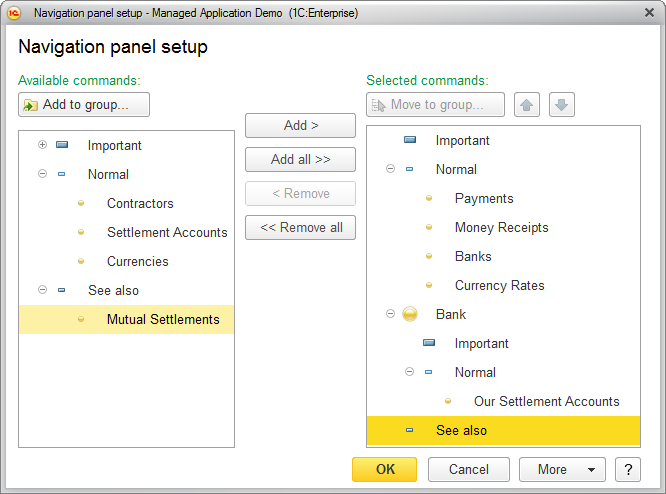
Fig. 188. Navigation panel setup
A navigation panel can contain the following commands:
- Commands that open list forms, such as Banks or Contractors.
- Subordinate sections (for example, in fig. 188 the Bank section is subordinate to the current section and the Bank section includes the Our Settlement Accounts command).
All the commands are arranged into groups:
- Important
- Normal
- See also
To add a command to the panel, select it in the list of available commands and click Add.
To add all available commands to the panel, click Add all. You can also move commands between the lists by double-clicking them.
To remove commands from the panel, use Remove and Remove all buttons.
To change the order of commands within the panel, use the arrow buttons above the list of selected commands (see fig. 188).
To add a command from the list of available commands to a group of selected commands, select it and click Add to group.
To move a command to a different group in the list of selected commands, select the command and click Move to group, or drag the command to that group. If you select a group of commands or a subsection and click Move to group, this moves all the commands from that group or subsection to the selected group.
You can drag commands between the lists and select multiple commands.
Note. If a command is included in a subsection, it can only be moved to a group that also belongs to that subsection. For example, in fig. 188 the Our Settlement Accounts command can only be moved to the Important group of the Bank subsection.
The See also group is an exception from this rule, it can contain any commands.
To apply the selected settings and close the form, click OK.
Note that you can only customize the order of commands.
Next page: Customizing actions panel
