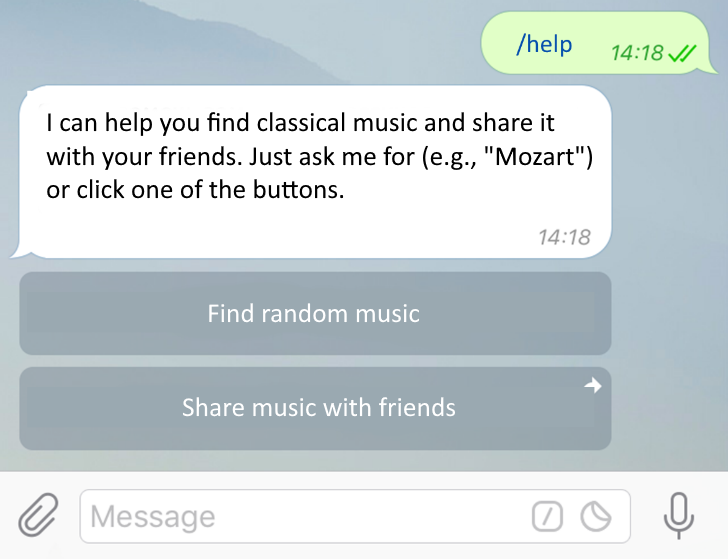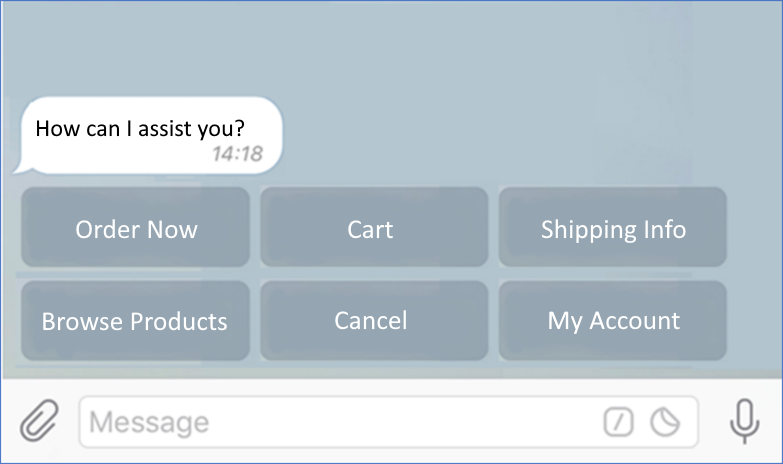Enhancing the Collaboration System: Improved Video Calling Experience, Safari Support, and More
We are continuously refining the Collaboration System to enhance its usability for our users. The following enhancements have been introduced in version 8.3.25, incorporating feedback from our partners and their clients:
Message Buttons
Message buttons have long been a staple of messaging apps, providing users with a convenient and intuitive way to initiate actions or convey information.
In previous versions of the Collaboration System, message actions served as a mechanism for users to initiate actions or convey information within messages. These actions were displayed as hyperlinks within the interface.
Starting with version 8.3.25, message actions have been replaced with message buttons (which can be displayed both as regular buttons and as hyperlinks).
Buttons:
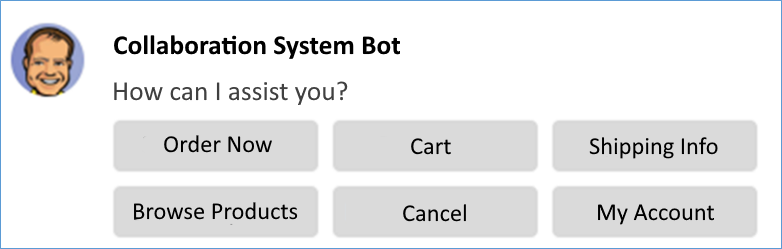
Hyperlinks:
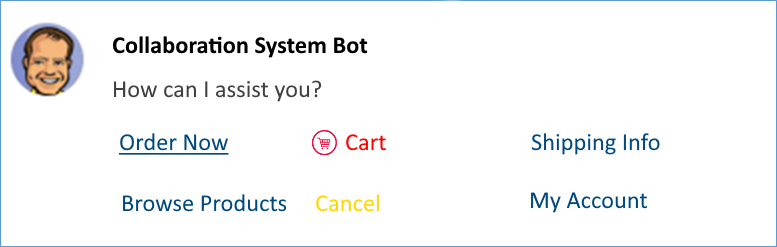
Mixing buttons and hyperlinks within the same message is not permitted.
All message buttons, regardless of their format, will be preserved in the message history.
When a Collaboration System message containing buttons is shared with an integrated platform like WhatsApp, Telegram, VK, or WebChat, the buttons will be displayed consistently on the receiving end as well.
The Collaboration System message
will look like this in Telegram
When a user on the "other side" of an integration clicks a button, the 1C application can handle this action directly through code. This allows developers to integrate button clicks into their application logic and trigger specific actions or processes based on user choices.
The CollaborationSystemMessageAction type has been deprecated but will be supported for a few more versions. Instead, developers are encouraged to use the newer object types associated with buttons for better maintainability and compatibility with future updates.
For developers, the presence of buttons simplifies the automation of frequent customer interaction scenarios. They can easily integrate button clicks into their workflows, streamlining customer service and improving efficiency. For users, both within the Collaboration System and integrated platforms, buttons provide a convenient and intuitive interface element that they are already familiar with from using messaging apps. This familiarity enhances the user experience and makes it easier for them to interact with the system.
Subscriber Administrator: Enhanced Control and Flexibility
Previously, the Collaboration System limited each information base to a single administrator: the user who registered it on the server. This sole administrator controlled all administrative functions, including application sharing and backup management.
However, this approach had limitations. When the administrator left the company, their associated 1C user account was often blocked or deleted, leaving the information base without administrative access for items related to the Collaboration System.
Similarly, losing access to the registration email address meant losing administrative control.
Version 8.3.25 introduces significant improvements:
- Transfer Administrative Rights: You can now seamlessly transfer administrative privileges to another user.
- Multiple Administrators: Appoint multiple administrators for better redundancy and collaboration within your team.
When registering an information base on a Collaboration System server, a unique administration key is generated and sent to the administrator's email.
This key allows you to appoint a new administrator even if the current one is unavailable or access to the initial registration email is lost. Consider storing the key securely with a manager or another trusted individual for such scenarios.
If the administration key is lost or compromised, a technical specialist can request a new one through the "Collaboration System Management" function.
The Collaboration System now allows you to assign multiple administrators. This can be done by either the current administrator or any user who has the administration key or a temporary code. Also, any user can request a temporary code, which will be sent to the subscriber's email address.
All new features are available through both the 1C:Enterprise language (with new types and methods) and the user interface.
Enhancing Video Conferencing Usability
In response to user feedback and identified areas for improvement, we've introduced several enhancements to video conferencing within the Collaboration System in version 8.3.25:
- Simplified Device Switching: Previously, switching an ongoing video call to a different device required navigating through a dropdown menu in the main application window. This action might have been overlooked by some users. To address this, we've added the ability to switch devices directly from the video call window itself.
- Distinguishing Full-Screen Toggle: The button for expanding the video call window to full-screen resembled the close button, leading to confusion among some users.

To improve clarity, we've redesigned the full-screen toggle button to make it visually distinct from the close button.
![]()
- Microphone-Free Video Calls: In previous versions, the Collaboration System didn't allow video calls without a microphone, even though users might not always have a microphone available. Certain use cases, such as screen-sharing calls, don't require a microphone. To address this limitation, we've introduced the ability to initiate or answer video calls even if the user lacks a connected microphone, audio output device, or camera. Users can identify the absence of a microphone by the crossed-out microphone icon.
- Visual Feedback for Camera Activation: Camera activation can take a few seconds. Previously, users might have been unsure whether the camera was turning on after clicking the enable button, as there was no visual indication in the interface. In version 8.3.25, if the camera is off, clicking the "Enable Camera" button (or accessing it through the menu) will replace the local user's name under the avatar with the text "Wait, camera is turning on...". The button's appearance (crossed out or not) will change immediately, not waiting for the actual camera activation or deactivation. If the device fails to activate for any reason, the button will automatically revert to its crossed-out state.
Safari Browser Video Conferencing Support
Video conferencing is now supported in the Safari web client on macOS versions 13 and later.
Reduced CPU and Network Load for Thin Client Video Calls
Version 8.3.25 introduces optimizations to reduce CPU and network load during video calls for thin client users. This is achieved by minimizing transport overhead in video calls. As a result, video call quality (video and audio) may improve due to the reduced network strain. This optimization is currently available exclusively for thin clients.