We continuously emphasize that 1C has extensive opportunities for integration with other systems. Moreover, an application created in the 1C platform can act as a client (that is, the program can receive data), and as a server (in this case, the program on 1C will send data).
And of course, 1C supports all modern data exchange protocols.
Let's take a look at data exchange using SOAP today.
In its most general form, SOAP is a protocol for exchanging structured XML messages in an arbitrarily distributed environment. It follows that we have to transfer XML somewhere and get XML back as well. But to correctly form an XML request and then correctly process the XML response, we must know the rules by which these requests are formed. These rules are described in a particular WSDL format.
Generally - WSDL is a language for describing web services and accessing them based on XML (https://en.wikipedia.org/wiki/Web_Services_Description_Language).
So, our application should be able to generate XML files described by WSDL rules. To simplify this task, 1C has a special object - a WS-reference. Using this object, the programmer can quite simply organize the receipt of data from an external service.
Let's develop a simple example program that will receive data over SOAP.
To test our program, we'll need a public service that sends data over the SOAP protocol. If there are many similar services that show the weather forecast, or exchange rates. In our example, we'll use a service that shows brief information on countries of the world (http://webservices.oorsprong.org/websamples.countryinfo/CountryInfoService.wso?WSDL).
If you open this link in a browser, you can see the following picture:
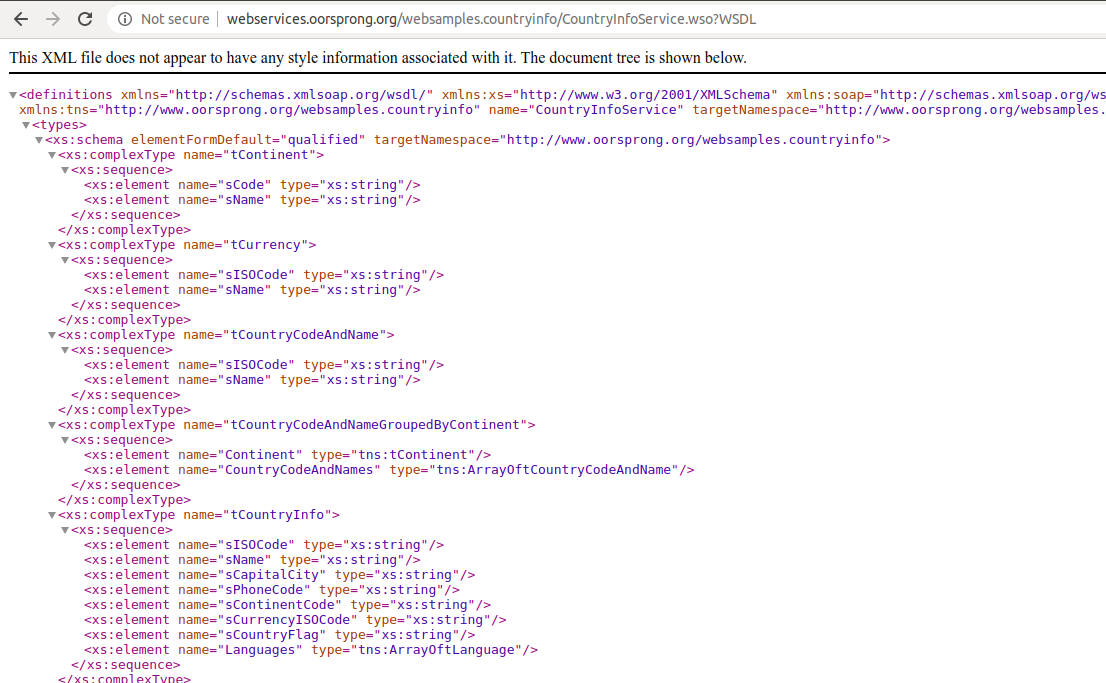
This file describes the interaction rules for this particular service. Well, it's time to open the Designer 1C:Enterprise and create a new project there.
First, create a new 1C configuration. Next, in the configuration tree, create a new object – WS-reference. Specify a link to the WSDL file as an object parameter:
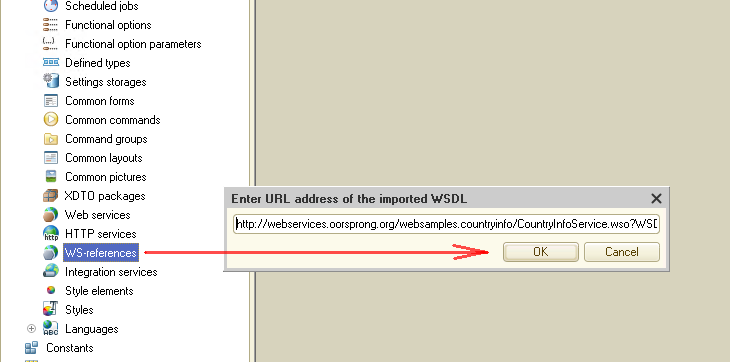
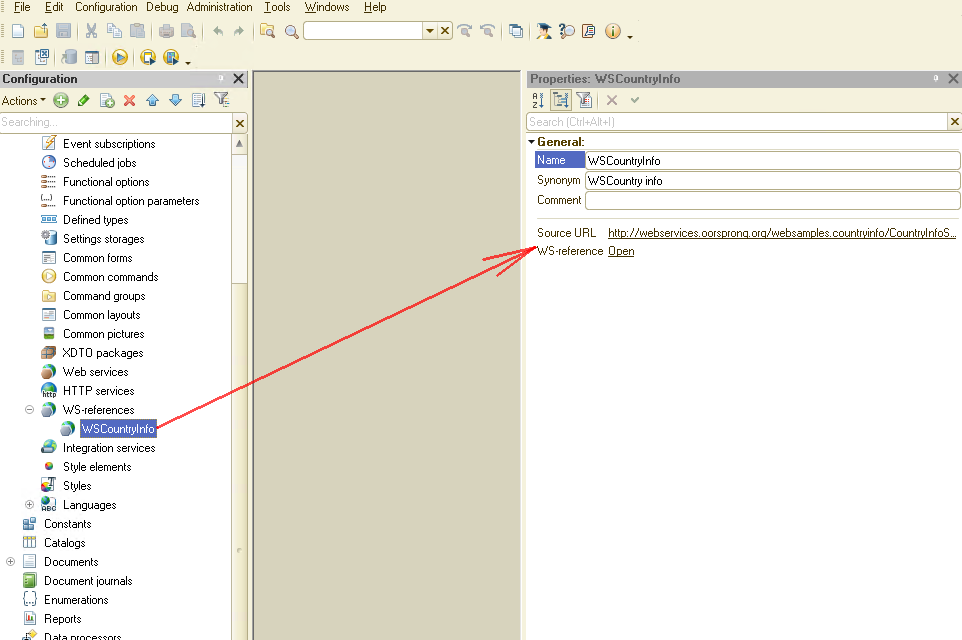
After creating a WS- reference and loading the rules, you can view the set of possible methods and their typed parameter sets. To do this, double-click on the WS reference object:
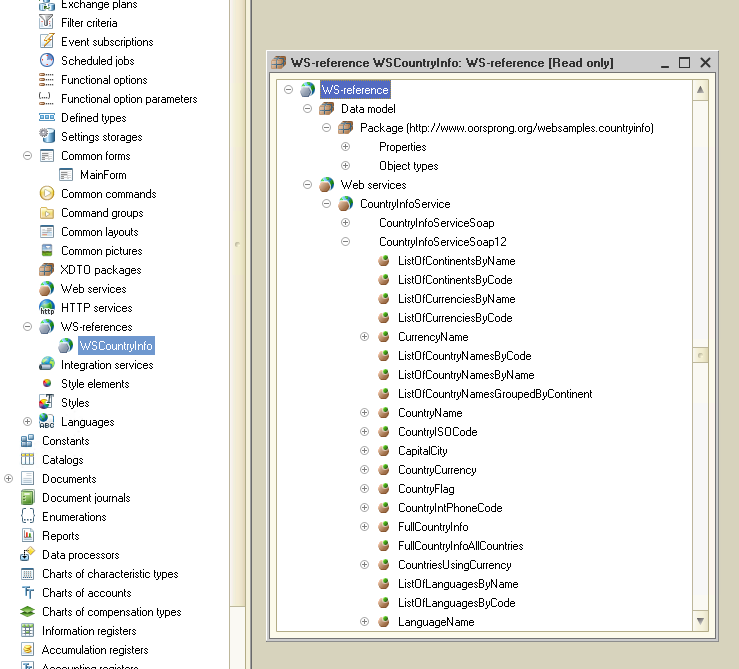
So, half of the work is done, we just have to create the program code that will work with this object.
Let's create a common form in which data processing will be performed:
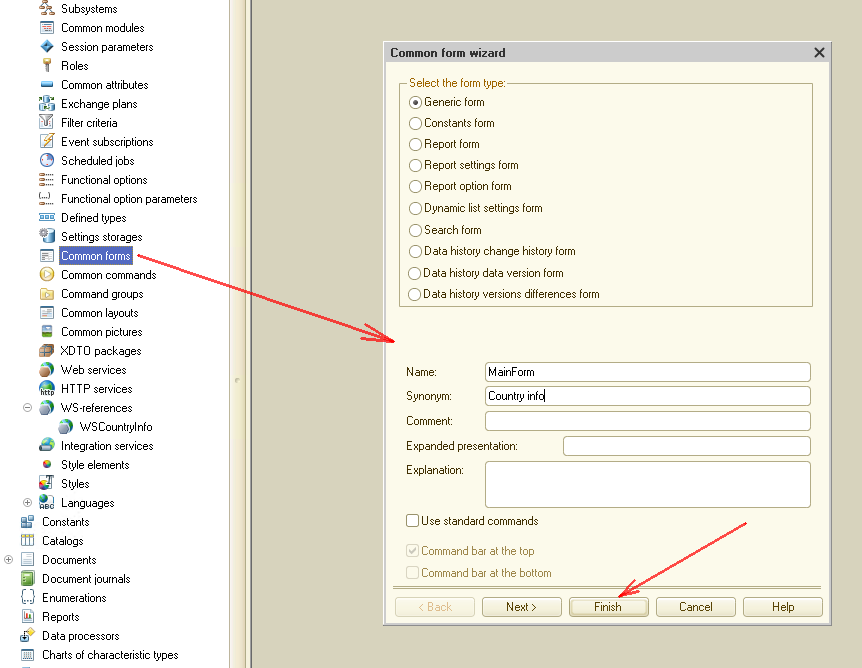
Set the parameters of the workspace right away so that the common form opens when the program starts:
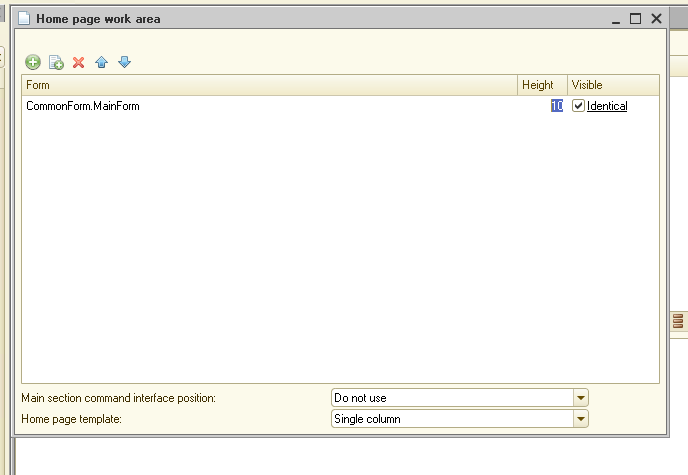
Next, create one command "ListOfContinents" on the form:
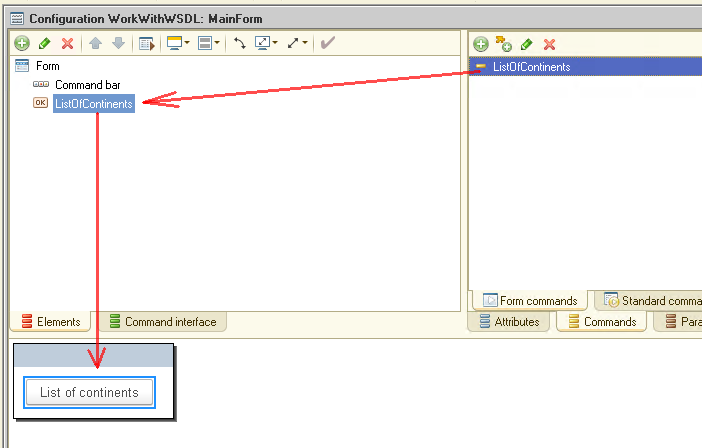
and a table "tableOfContinents" with two columns "ContinentName" and "ContinentCode":
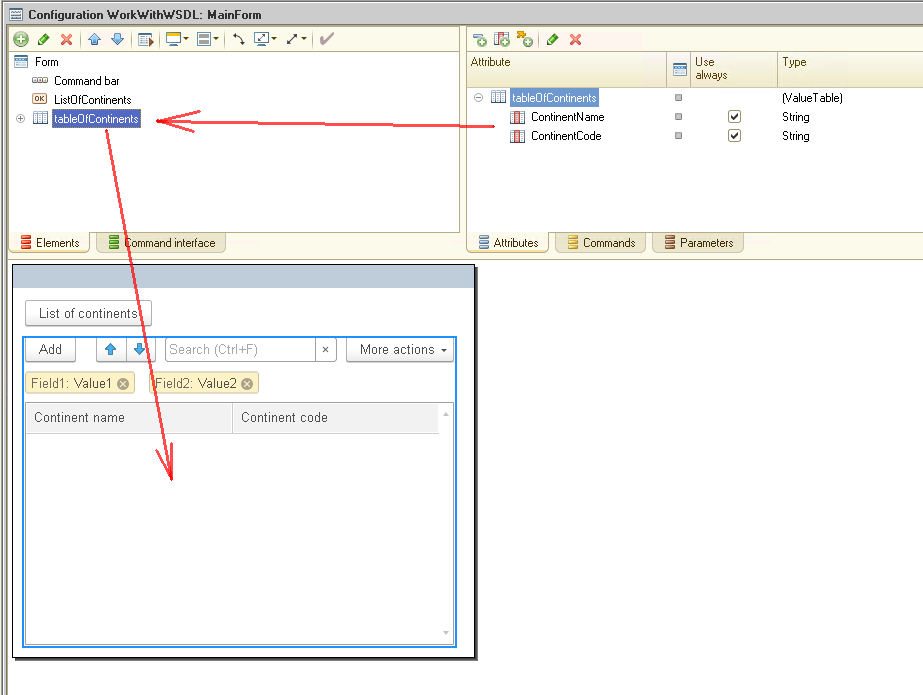
Now we create the program code for the " ListOfContinents" command:
&AtClient
Procedure ListOfContinents(Command)
ListOfContinentsAtServer();
EndProcedure
&AtServer
Procedure ListOfContinentsAtServer()
tableOfContinents.Clear();
CountryInfoService = WSReferences.WSCountryInfo.CreateWSProxy("http://www.oorsprong.org/websamples.countryinfo","CountryInfoService","CountryInfoServiceSoap12");
result = CountryInfoService.ListOfContinentsByCode();
listOfContinents = result.tContinent;
For Each curElement In listOfContinents Do
newContinent = tableOfContinents.Add();
newContinent.ContinentName = curElement.sName;
newContinent.ContinentCode = curElement.sCode;
EndDo;
EndProcedure
Pay attention to the line:
CountryInfoService = WSReferences.WSCountryInfo.CreateWSProxy("http://www.oorsprong.org/websamples.countryinfo","CountryInfoService","CountryInfoServiceSoap12");
The CreateWSProxy command takes three parameters: ServiceNamespace, ServiceName, and PortName:
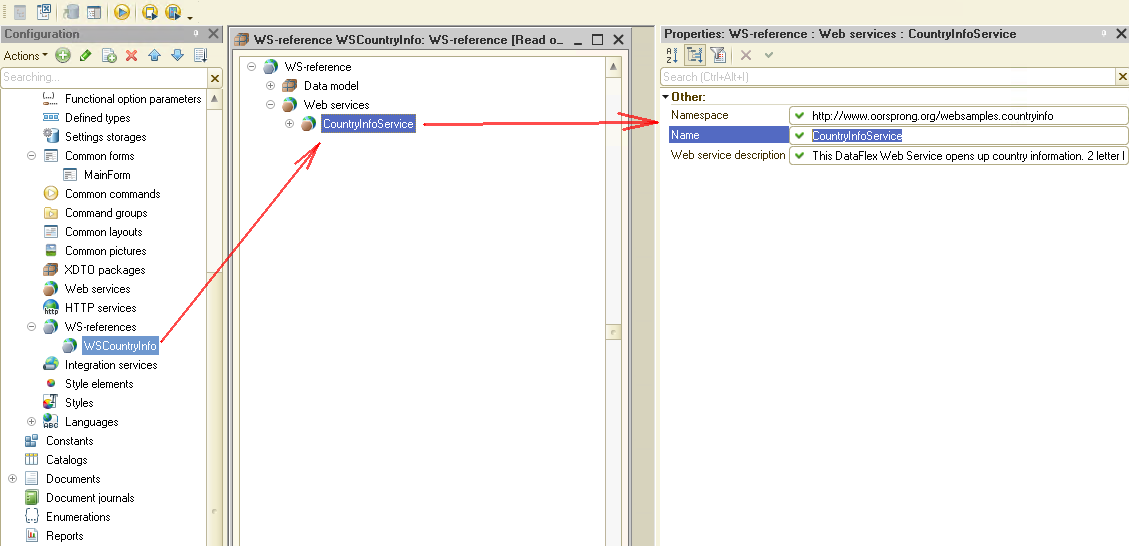
After the WS reference is created, the ListOfContinentsByCode method is called, which returns a list of continents. Let's start 1C in interactive mode and check how it works.
Start 1C, the form we previously created with one button "List of continents" opens automatically. We press this button and our previously empty list is filled with the names of the continents:
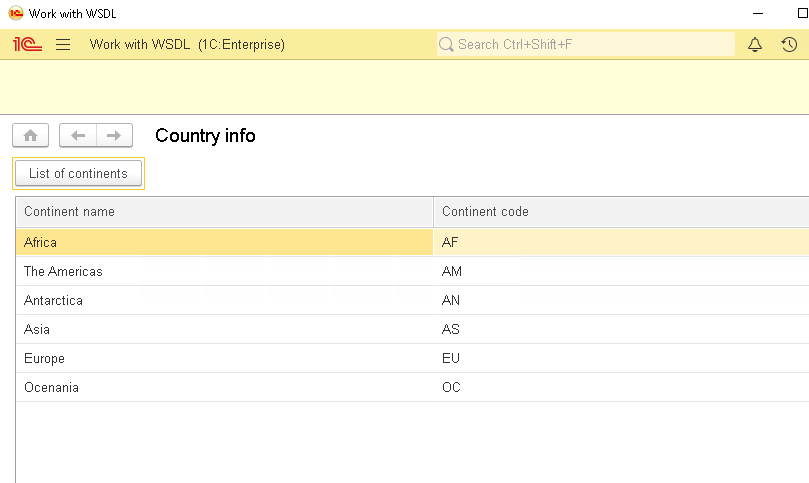
Well, the main task complete - we received data from an external service using the SOAP protocol ... But let's complicate the task since the service can return not only a list of continents but also a list of countries and detailed information on each country.
Let's add a table "tableOfCountries" to the main form with columns "CountryName" and "CountryCode":
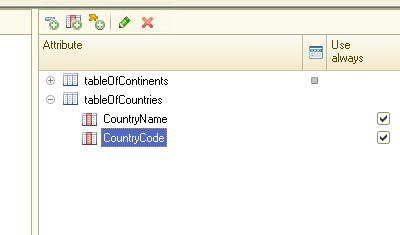
and place this table on the form:
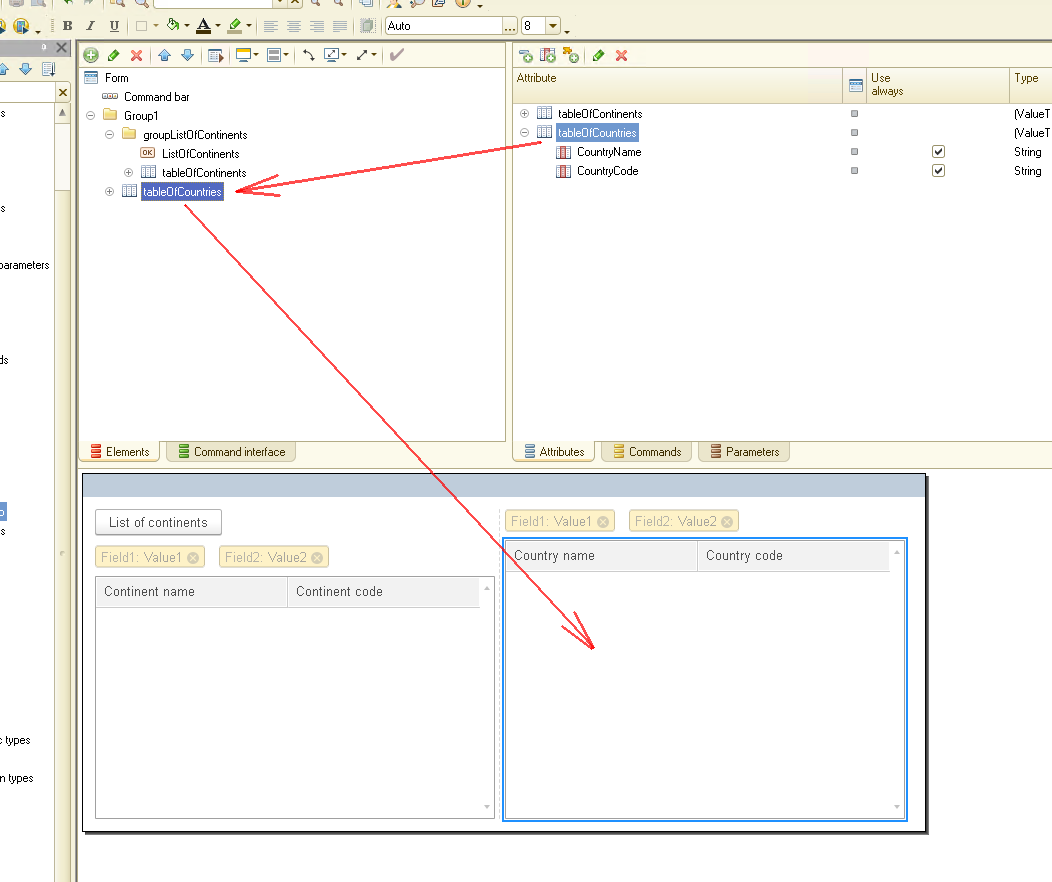
For the table "tableOfContinents" create an event handler "OnActivateRow":
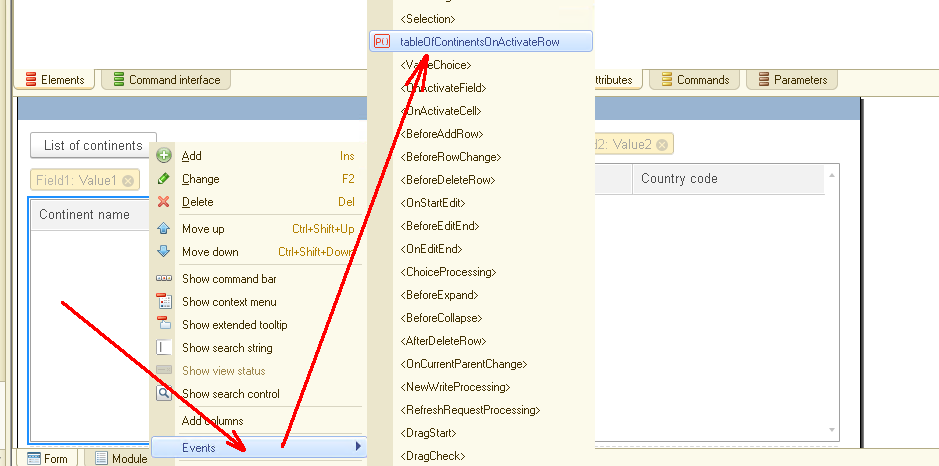
The program code will look like this:
&AtClient
Procedure tableOfContinentsOnActivateRow(Item)
If Item.CurrentRow = Undefined Then
Return;
EndIf;
ListOfCountryNamesAtServer(Items.tableOfContinents.CurrentData.ContinentCode);
EndProcedure
&AtServer
Procedure ListOfCountryNamesAtServer(ContinentCode)
tableOfCountries.Clear();
CountryInfoService = WSReferences.WSCountryInfo.CreateWSProxy("http://www.oorsprong.org/websamples.countryinfo","CountryInfoService","CountryInfoServiceSoap12");
result = CountryInfoService.ListOfCountryNamesGroupedByContinent();
listCountryByContinent = result.tCountryCodeAndNameGroupedByContinent;
For Each curElement In listCountryByContinent Do
curContinent = curElement.Continent;
If Not curContinent.sCode = ContinentCode Then
Continue;
EndIf;
curCountryList = curElement.CountryCodeAndNames.tCountryCodeAndName;
For Each curCountry In curCountryList Do
newCountry = tableOfCountries.Add();
newCountry.CountryName = curCountry.sName;
newCountry.CountryCode = curCountry.sISOCode;
EndDo;
Break;
EndDo;
EndProcedure
Items.tableOfContinents.CurrentData.ContinentCode
Then the tCountryCodeAndNameGroupedByContinent method is called:listCountryByContinent = result.tCountryCodeAndNameGroupedByContinent
This method returns a list of countries grouped by continent. The program in a loop checks the coincidence of the code of the continent we need and fills in the table only with the countries of this continent:
If Not curContinent.sCode = ContinentCode Then
Continue;
EndIf;
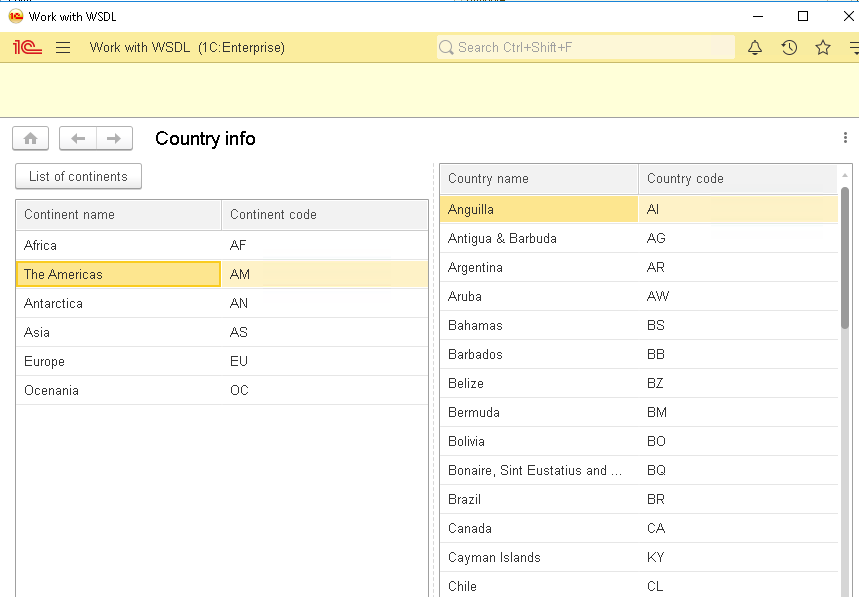
Let's try to get complete information on a specific country. For this, you can use the "FullCountryInfo" method. Please also note that this method takes a parameter as input - the code of the country we need:
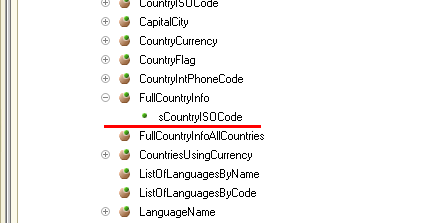
Add the necessary attributes to the main form: "Country name", "Country capital", etc .:
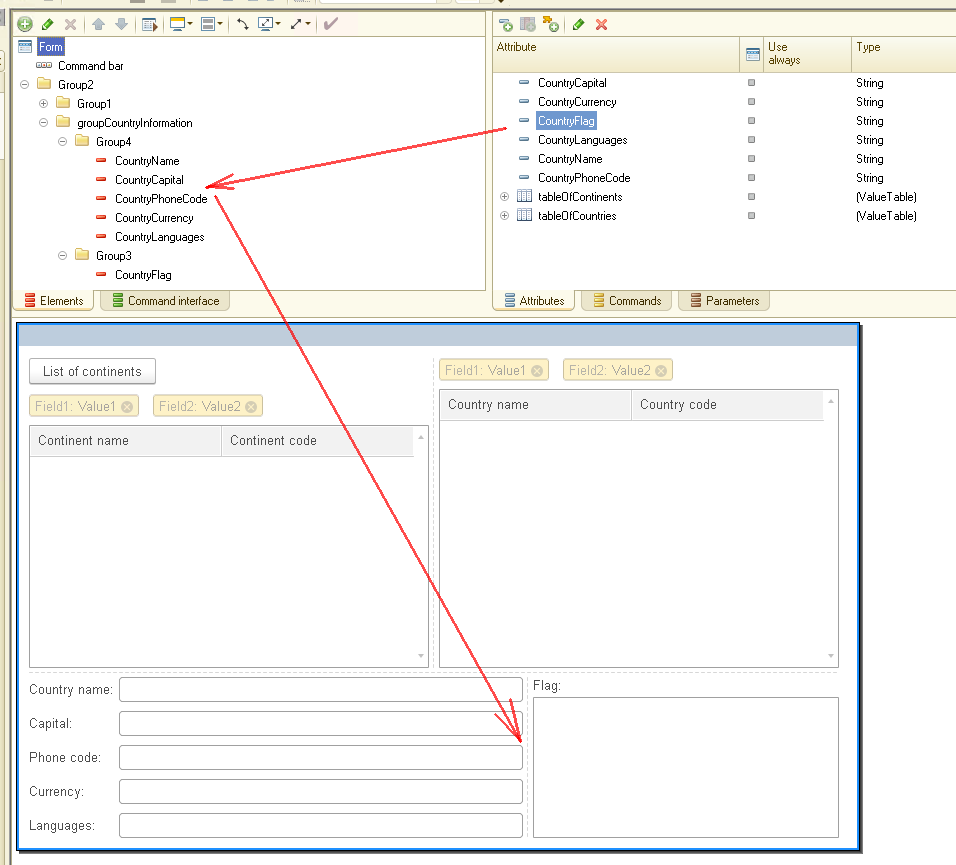
and for the table "tableOfCountries" create an event handler "OnActivateRow":
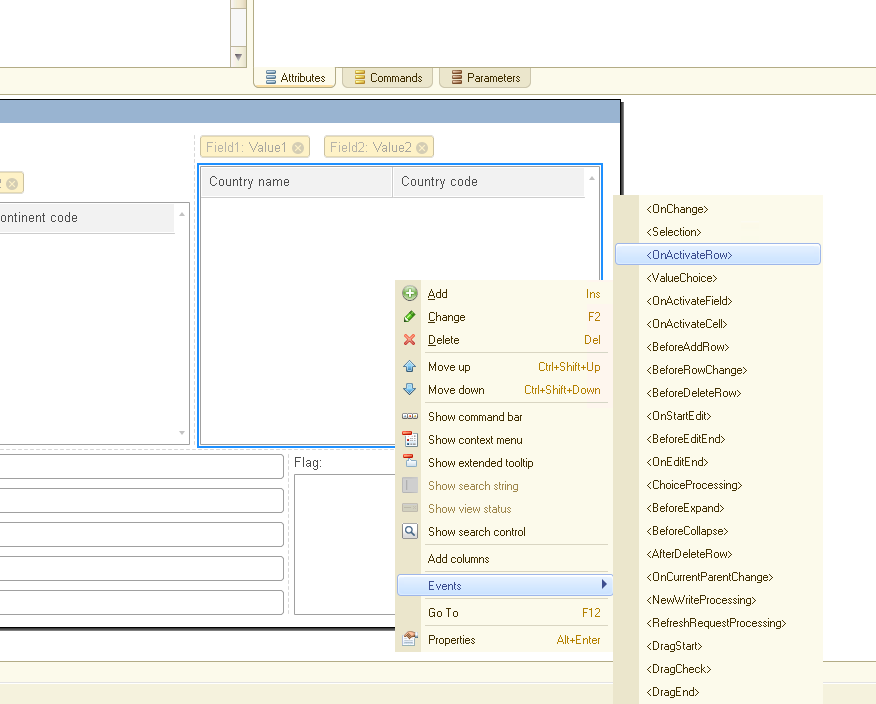
Create the following code:
&AtClient
Procedure tableOfCountriesOnActivateRow(Item)
If Item.CurrentRow = Undefined Then
Return;
EndIf;
FullCountryInfoAtServer(Items.tableOfCountries.CurrentData.CountryCode);
EndProcedure
&AtServer
Procedure FullCountryInfoAtServer(CountryCode)
CountryInfoService = WSReferences.WSCountryInfo.CreateWSProxy("http://www.oorsprong.org/websamples.countryinfo","CountryInfoService","CountryInfoServiceSoap12");
Try
result = CountryInfoService.FullCountryInfo(CountryCode);
Except
Return;
EndTry;
CountryName = result.sName;
CountryCapital = result.sCapitalCity;
CountryPhoneCode = result.sPhoneCode;
CountryCurrency = result.sCurrencyISOCode;
CountryLanguages = GetCountryLanguages(result.Languages.tLanguage);
ShowPictureFlag(result.sCountryFlag);
EndProcedure
The operation of this code is similar to the one discussed above, so do not dwell on the description of how this code works.
The only thing to notice about the procedures "GetCountryLanguages" and "ShowPictureFlag".
The code for the "GetCountryLanguages" procedure is as follows:
&AtServer
Function GetCountryLanguages(listLanguages)
result = "";
For Each curLanguage In listLanguages Do
result = result + " " + curLanguage.sName;
EndDo;
Return result;
EndFunction
Since some countries may have several state languages, the service returns the value of not one language, but a list of values. This procedure simply converts the list of languages into one string. Perhaps this is not the most elegant solution - but it all depends only on your imagination.
Now let's analyze the program code of the "ShowPictureFlag" procedure:
&AtServer
Procedure ShowPictureFlag(LinkToPicture)
Connection = New HTTPConnection("www.oorsprong.org");
tempFileName = GetTempFileName();
LinkToPicture = StrReplace(LinkToPicture,,"http://www.oorsprong.org","");
Connection.Get(LinkToPicture, tempFileName);
pictureFlag = New Picture(tempFileName);
AddressInTempStorage = PutToTempStorage(pictureFlag, New UUID);
CountryFlag = AddressInTempStorage;
EndProcedure
The service returns a link to an image of a country flag, something like: http://www.oorsprong.org/WebSamples.CountryInfo/Flags/Guam.jpg
Unfortunately, 1C cannot directly display this image. Therefore, we first download this image from the site. For this, the HTTPConnection object is used. In this case, the resulting image is saved to a temporary file "tempFileName". Then a Picture object is created from a temporary file, which is placed in temporary storage, and only after that, the flag image can be displayed on the main form.
Well, we have completely created the necessary program code. Let's check how it works.
Start 1C again in dialog mode, press the "" button, and then click on continents and countries. In this case, for each country, all information related to this country will be displayed:
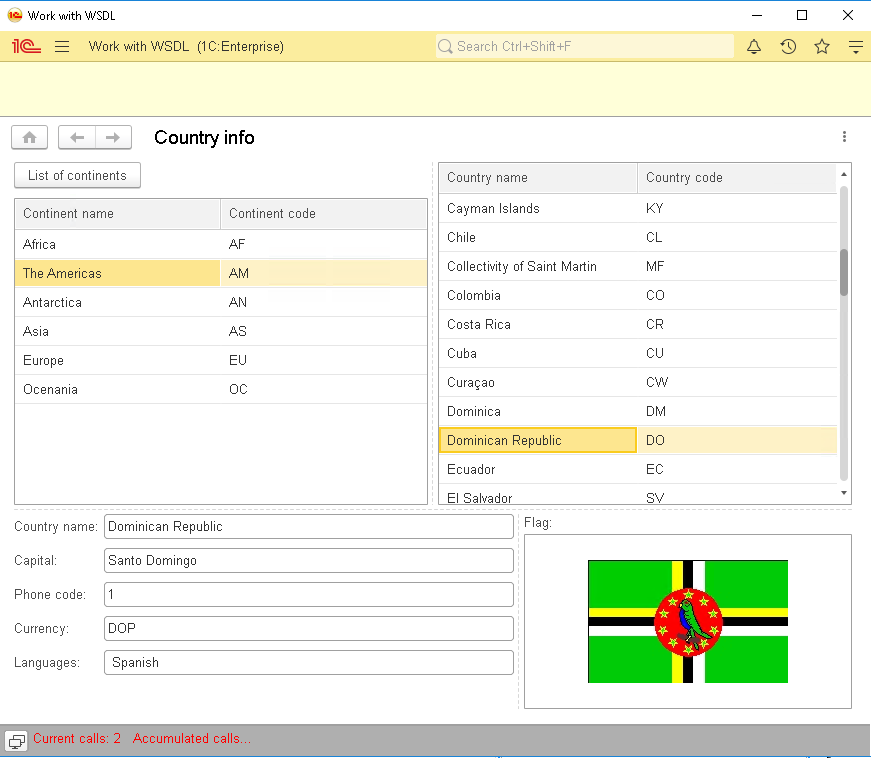
A small addition: 1C allows you to work in WSDL with links directly, without first creating a WS reference object. The source code, in this case, will be slightly different.
Instead of a line:
CountryInfoService = WSReferences.WSCountryInfo.CreateWSProxy("http://www.oorsprong.org/websamples.countryinfo";,"CountryInfoService","CountryInfoServiceSoap12");
you will need to write the following code:Definitions = New WSDefinitions("http://webservices.oorsprong.org/websamples.countryinfo/CountryInfoService.wso?WSDL");
CountryInfoService = New WSProxy(Definitions,"http://www.oorsprong.org/websamples.countryinfo","CountryInfoService","CountryInfoServiceSoap12");
The second method has both advantages and disadvantages. The advantages include the fact that there is no need to create a new WS object in the 1C configuration. The disadvantage of this method is as follows: with each call from 1C, the service returns its full description, which can negatively affect the performance of highly loaded systems. Therefore, the second method of working with WS objects can be recommended only for testing or prototyping programming interfaces. For real work, you need to use the WS reference object.
OK, it's time to take stock. So, we have created a 1C program that can access a third-party web service and, using the SOAP protocol, receive the necessary data from this service.
Our example is, of course, educational and very simplified, but all real enterprise-level solutions are also based on these foundations.
You can download this Example for your own application.
If you have any questions about this article, you can always get answers on our forum: https://1c-dn.com/forum/





