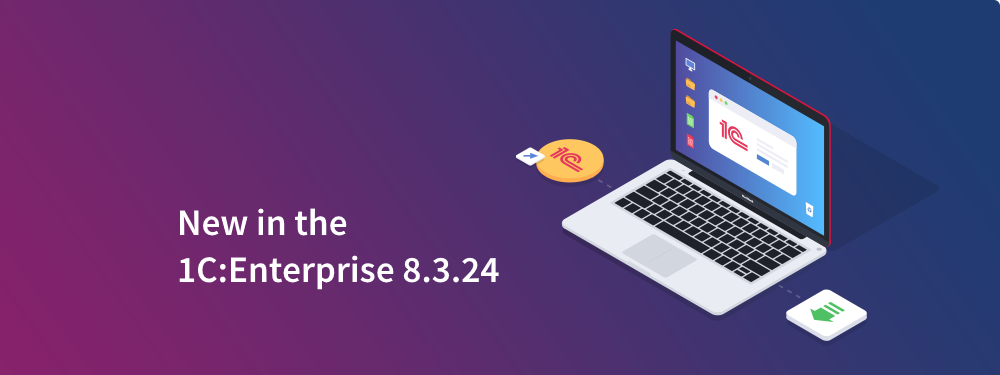
1C company announced the release of a new version of the 1C:Enterprise platform 8.3.24. Learn more about the key changes in this version:
Automatic Removal of Outdated Versions of the Platform
Option to Terminate Sessions That Prevent Accessing an Infobase
Debugger Improvements
Extension Improvements
Collaboration System Improvements
Better Relevance for Full-Text Search Results
Automatic Removal of Outdated Versions of the Platform
Regular updates to new releases of the 1C:Enterprise platform result in many installed versions. At that, version numbers differ only after the third dot. As a rule, most versions are no longer needed and just take up disk space (which can lead to disk space shortage). However, to remove them, you need to use OS tools (in Windows, for example, run the Uninstall or Change a Program utility) and repeat the uninstall operation for each outdated version.
In response to numerous requests, the automatic removal of outdated platform versions was added in version 8.3.24.
1cv8s, the interactive startup program for the 1C:Enterprise platform, now has a hyperlink Delete unused versions... in the startup dialog settings (the Settings button in the main window).
Click the hyperlink to open the Configure automatic deletion window, where you can choose to delete all versions installed before the selected date. You can also specify versions that should never be affected.
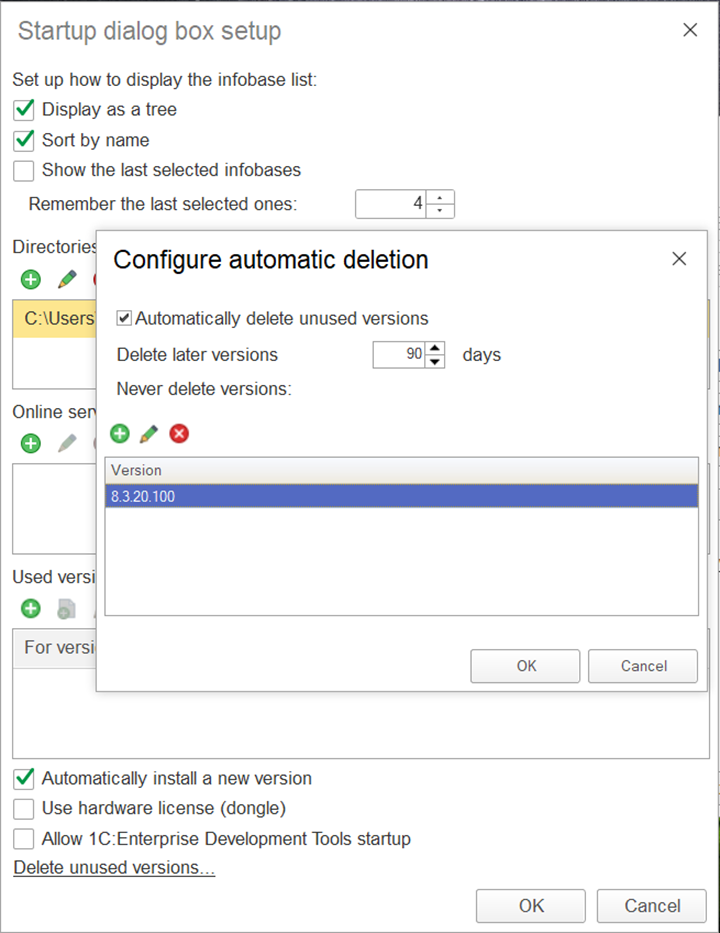
The platform's outdated version removal is an individual process with low priority. The automatic removal mode is enabled by default. The platform initiates the removal process by displaying the message.
Also, users can get an additional warning from Windows OS if UAC is enabled. Users need to have sufficient rights in the OS to remove the software.
This option enables users to keep only up-to-date versions of the platform on their computer, thus preventing free space shortage on their hard drives.
Option to Terminate Sessions That Prevent Accessing an Infobase
The 1C:Enterprise platform client session starts with the launch of the client application and terminates when the client application gets closed.
After 20 minutes (or otherwise as defined in settings), the server ceases to receive client calls, the session goes into sleep mode, and then, in 24 hours (unless customized in settings), it gets terminated.
Sessions in sleep mode do not take up client licenses and can be terminated if required.
Still, there can be a case when waiting 20 minutes for a session to go into sleep mode is not feasible. For example, a user accesses an infobase with some device and then switches to another one, with the session still active on the first device. In this situation, the initial session might prevent the user from accessing the infobase due to the infobase exclusive lock, some limitations imposed by the External Session Manager Service, or license restrictions. To forcibly terminate the previous session, you need administrative rights for the infobase (that most users do not have).
In version 8.3.24, users have permission to terminate their previous sessions. When a user fails to access an infobase, and it is due to an earlier session of the same user, the platform will display a window with the error message and options on how to proceed.
This improvement reduces possible downtime caused by active user sessions that are no longer required.
Data History Settings
Quite some time ago, we implemented a data history mechanism in the platform. You can use it to see who changed the data in the system and how:
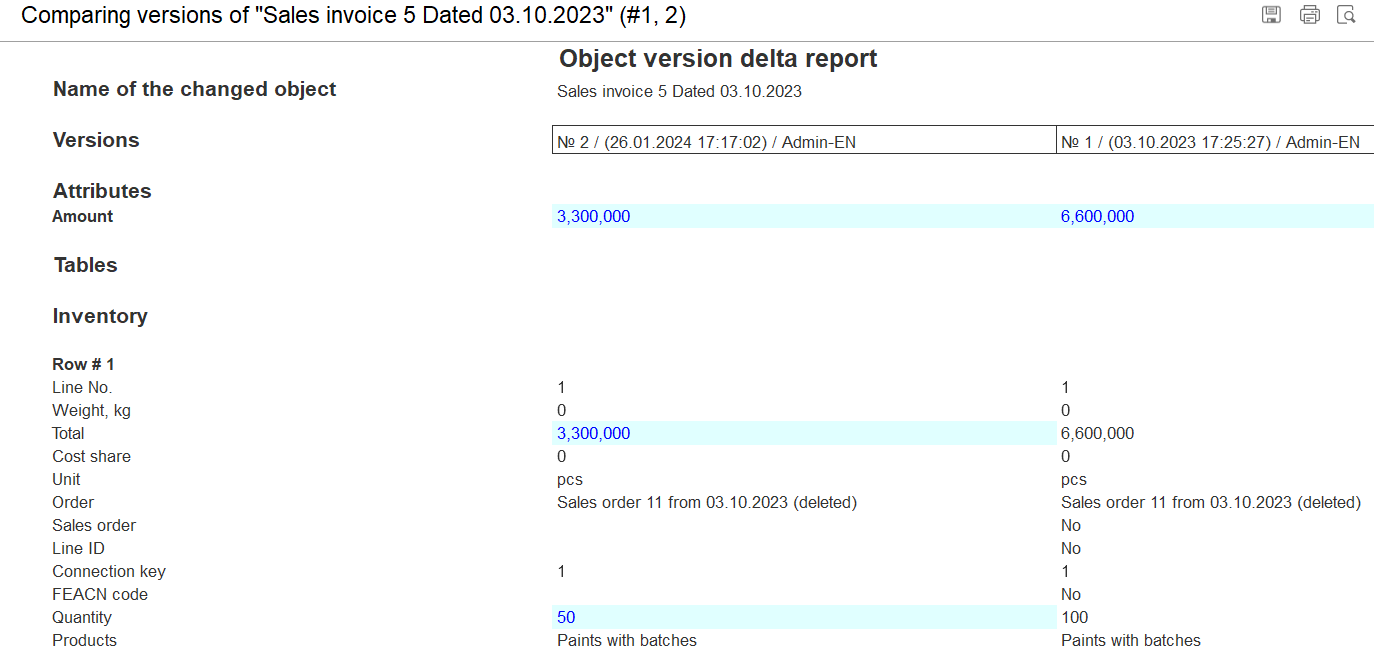
You can enable history for specific objects. The respective parameters can be accessed via Designer/EDT or the 1C:Enterprise language. Sometimes, users thought that changing the data history settings required disabling vendor support for the configuration, which is not. There were cases when users utilized the history of data change only for objects with the data history enabled by default without allowing this functionality for objects they required.
Starting with version 8.3.24, users can enable data history for required objects directly from the user interface. This, in addition to the apparent convenience of visual customization, clearly demonstrates that modification of data history parameters does not result in changing the configuration.
The Data Change History form (available via the menu Functions for Technician) now has the Settings tab where users can specify objects to be included in the data history.
Restoring the default settings (as set in the original configuration) is also possible.
The new functionality will make setting up data history parameters more convenient and straightforward, thus simplifying the use of this popular mechanism.
Support of Formatted Strings in Spreadsheet Document Cells
In response to numerous requests, we are adding support for formatted strings in spreadsheet document cells in version 8.3.24. Previous versions of the platform allowed formatted strings in headers and footers only.
Now, you can use formatted strings in cells and figures in Designer and thick, thin, and web clients.
Users can enable formatted string mode for a specific cell in the context menu:
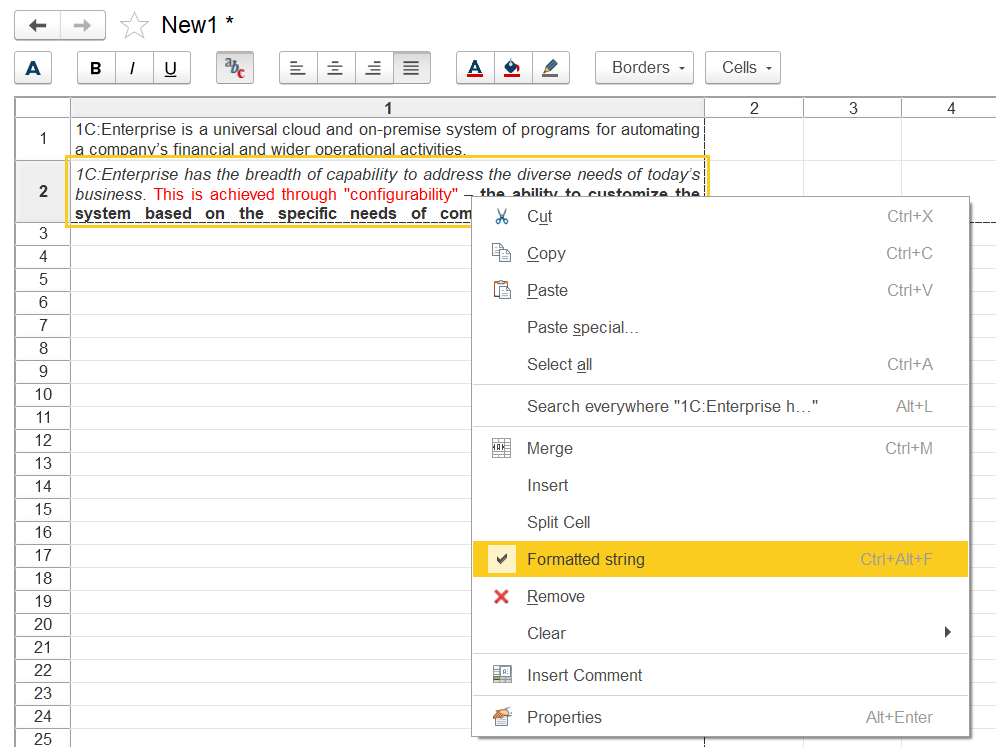
Or with the toolbar button:
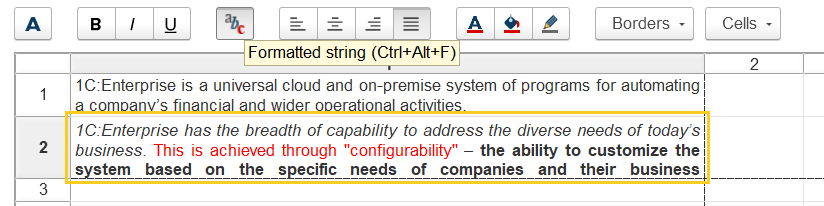
Depending on the form, the export of formatted text of cells and figures is supported fully or with some limitations (see the documentation for details).
1C:Enterprise language has been expanded to support the new functionality.
This new functionality significantly enhances the choice of options for spreadsheet design.
Access to Clipboard via Code
In response to numerous requests, 1C:Enterprise language in version 8.3.24 can now access the clipboard via code.
This feature allows adding and retrieving text, images, and HTML documents to and from the clipboard, as well as retrieving files from the clipboard as binary data. Due to specifics in the operation of browser APIs and OS, retrieving files from the clipboard requires a specific process (it is possible only through events).
Object ClientApplicationForm and the client application received support for event WhenPastingFromClipboard(). This event gets triggered upon pasting an image(s) or file(s) from the clipboard. Thus, event handler WhenPastingFromClipboard() allows, for example, parsing the contents of the file contained in the clipboard. If the file contains a document in the desired format, the platform places data from the file into the respective fields of the form under consideration.
Here are a few examples of how to use the new functionality.
Retrieving a string from the clipboard:
|
Str = Wait ClipboardTools.GetAsyncData(StandardClipboardDataFormat.Text); |
Retrieving data in MathML or XML format from the clipboard:
|
DD = Wait ClipboardTools.GetAsyncData("application/mathml+xml"); If DD = Unspecified Then Return; EndIf;
Str = GetStringFromBinaryData(BD); |
Adding a string to the clipboard:
|
Str = "Text";
Report(Wait ClipboardTools.PlaceAsyncData(New
ClipboardItem(StandardClipboardDataFormat.Text, Str))); |
Access to the clipboard via code opens the way for many new scenarios and helps users to be more efficient.
Chart Improvements
We keep on improving the functionality of charts. Version 8.3.24 introduces several new features.
Option to display a specified sector instead of a whole donut or pie by setting the start and end angle of the chart display:
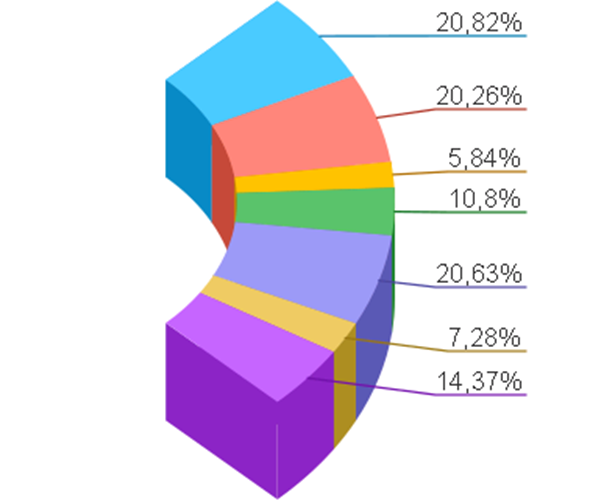
Option to set the depth for 3D charts (for pie and donut charts and 3D histograms):
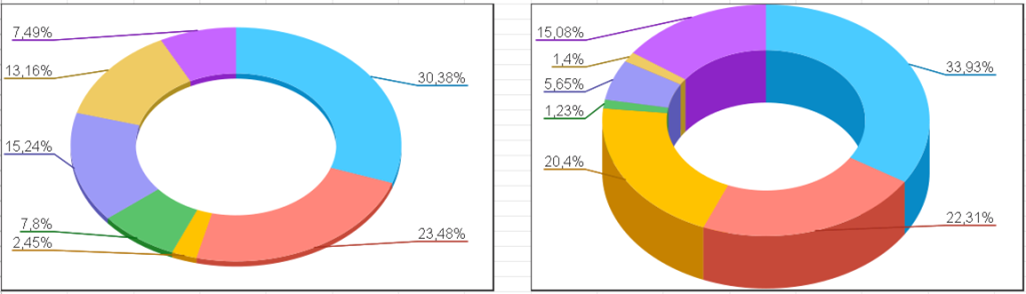
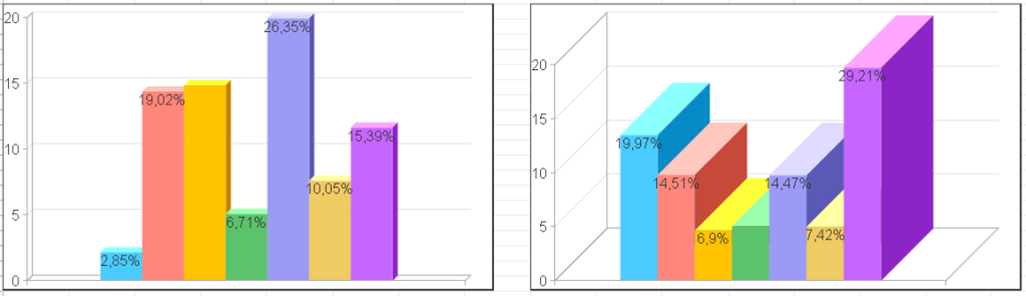
Pie and donut charts now take up a larger display area and are better placed toward users. The algorithm for displaying captions in pie and donut charts has also been improved.
Pie and donut charts have new options for customizing the position of captions: immediately outside sector boundaries.
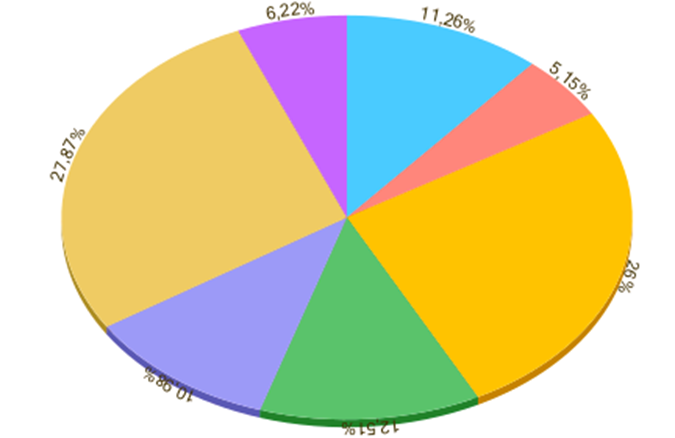
And inside sector boundaries:
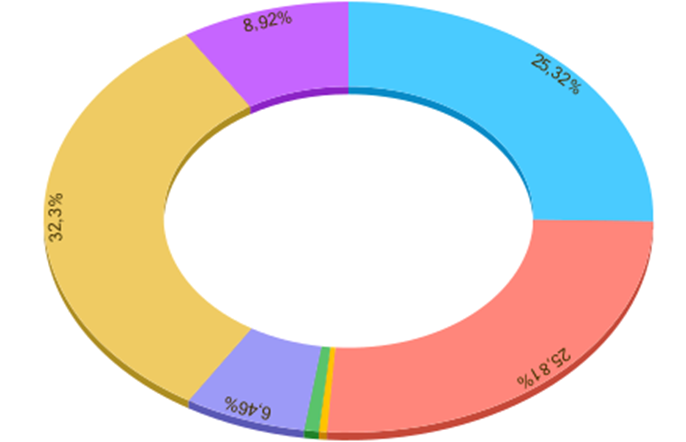
1C:Enterprise language and the DCS have been expanded to support the new functionality.
We hope these new chart features will help you present data in an even more expressive and visually stunning way.
Debugger Improvements
In response to numerous requests from developers using our technologies, we added new features to the debugger in version 8.3.24.
A breakpoint condition can now be appended with additional parameters. Thus, developers can
· Set breakpoint conditions per the method's name located up the stack (the method name can be specified with a regular expression). With this, developers can, for example, activate breaks in a function or procedure only when these are called from a specific method.
· Trigger breakpoints only after a specific number of hits to the string containing such a breakpoint. It can be helpful, particularly for debugging loops, when a break is only necessary at an exact loop pass.
Also, there is an option to display a message in Designer when a breakpoint is reached. A click on the message brings up the module section where the breakpoint is set. Also, the message can include a call stack and the number of breakpoint hits.
The Continue execution checkbox has also been added. With this item flagged, no actual stop will occur in the debugger after the breakpoint is triggered, and the code will continue. It is helpful when we need only to output information into the service messages window for further analysis and do not need to stop the code execution itself.
The Breakpoint options window has been redesigned to utilize the new functionality:
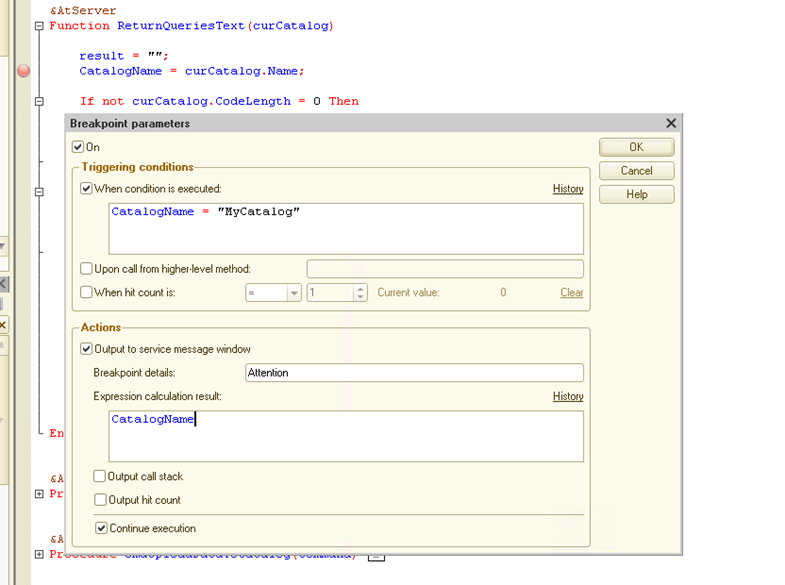
Users can move the breakpoint up and down the code with all specified parameters, as well as copy, cut, and paste it. It can be helpful, in particular, during code modification when the string where we need to break code execution is moved above or below the breakpoint position; it is also helpful for the quick creation of multiple breakpoints of the same type (for example, with the same message or condition).
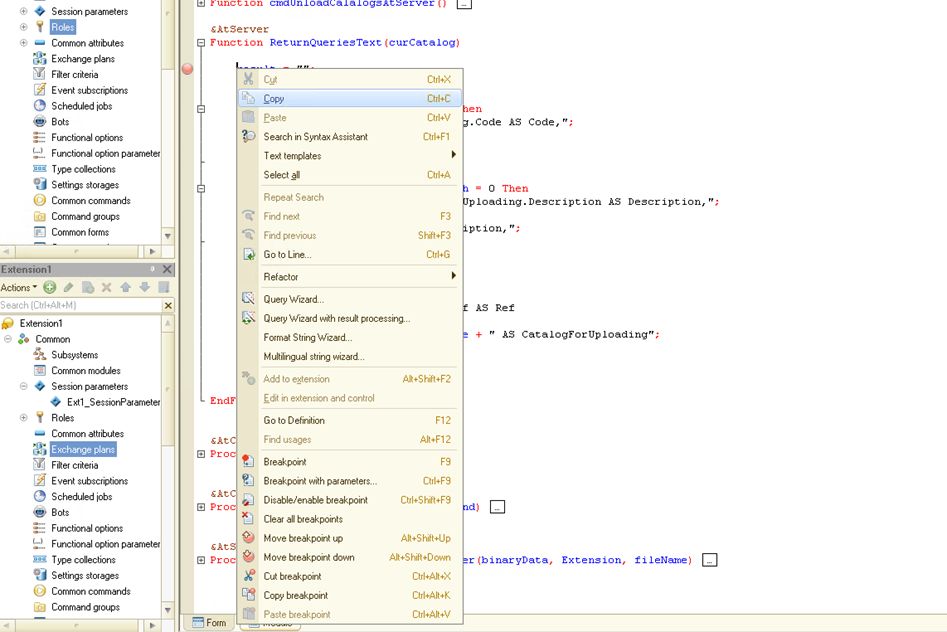
We hope the new functionality will help developers better debug applications created on the 1C:Enterprise platform.
Extension Improvements
In version 8.3.24, we introduced several improvements to the technology of configuration extensions (among other reasons, in response to the requests of developers using our technologies).
Support of External Data Sources
Extensions now allow you to add your own data sources.
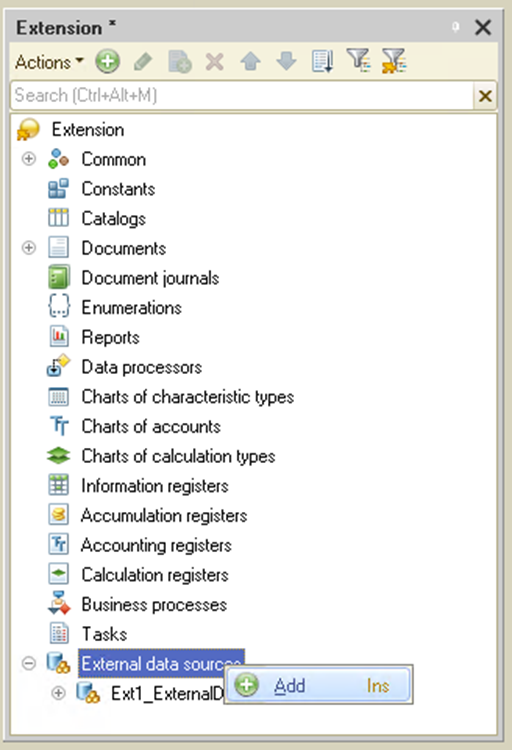
The feature to modify data sources adopted from the main configuration has also been expanded. In fact, in extensions, users can now enjoy the same options for objects of adopted data sources as in the main configuration.
With this improvement, users of configurations with vendor support enabled, as well as users of cloud-based services, can add external DBMSs and quickly adjust to changes in the structure of those already added.
Improved Functionality for Testing and Repairing of Configuration Extension Logical Integrity
The Restructuring of configuration extensions tables option has been added to the infobase testing and repairing procedure (available only when the Check logical integrity of configuration extensions option is enabled).
The option to run a procedure for testing and repairing the logical integrity of configuration extensions in specified data areas has also been added.
The above options can be configured via Verify and repair infobase dialog and Designer command line.
The new functionality allows testing and repairing logical integrity in extensions on a regular basis, which is especially important for cloud deployments.
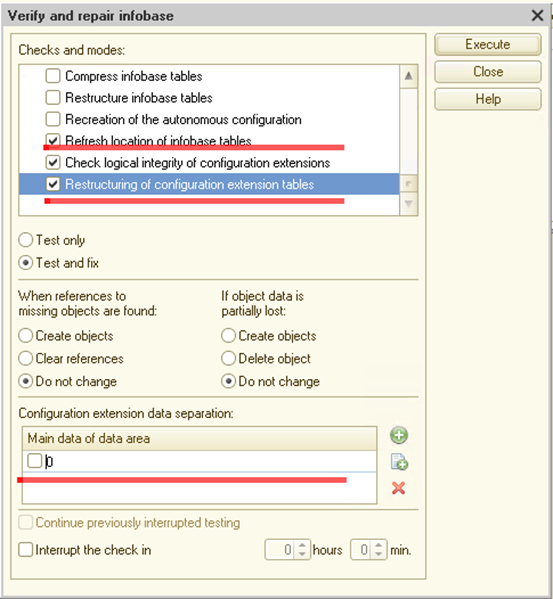
Better Performance of the Spreadsheet Document Layout Extension
When a main configuration has a layout with a spreadsheet document containing a large number of rows (several thousand), and this layout gets modified by an extension, the first access to the layout from the extension might take considerable time. Starting with version 8.3.24, the optimized algorithm makes it possible to reduce this time significantly.
Collaboration System Improvements: Message Status, Moving up Conversation Position in Another Client, Support for File Transfer in WhatsApp
We keep improving the Collaboration System by adding new functionality based on your requests and other feedback. In version 8.3.24, we are introducing the three innovations in the Collaboration System.
Message Status
Now, you will know when your message is read by the recipient(s).
A message read by the recipient is marked with two gray ticks:

When a message is sent in a group conversation (with up to 100 participants), and the message is read by some of them, users will see two ticks, blue and gray:

And finally, if a message is read by all, both ticks are blue:

Moving up Conversations in Other Clients
When we send a new message in a conversation or receive a message from other participants, this conversation moves to the top of the list. But if we have multiple sessions of the same client running (for example, one on a desktop, one on a laptop), then the conversation would only come to the top of the list in the active session. In version 8.3.24, the active conversation moves up in all active sessions.
Support for File Transfer in WhatsApp
In version 8.3.23, we introduced an integration of the Collaboration System with WhatsApp Messenger. However, this integration was limited to text messaging only. Version 8.3.24 also supports file, image, and video transfers.
Better Relevance for Full-Text Search Results
The full-text search feature has been a part of the platform for a long time. A full-text search allows one to quickly find the information in the infobase and the reference system using expert algorithms for root base extraction (stemming). It ensures better search results compared to using morphological dictionaries. With the introduction of a global search mechanism, end users of products built on the 1C:Enterprise platform, among other things, can enjoy full-text search right out of the box, with no need for extra customization of applications.
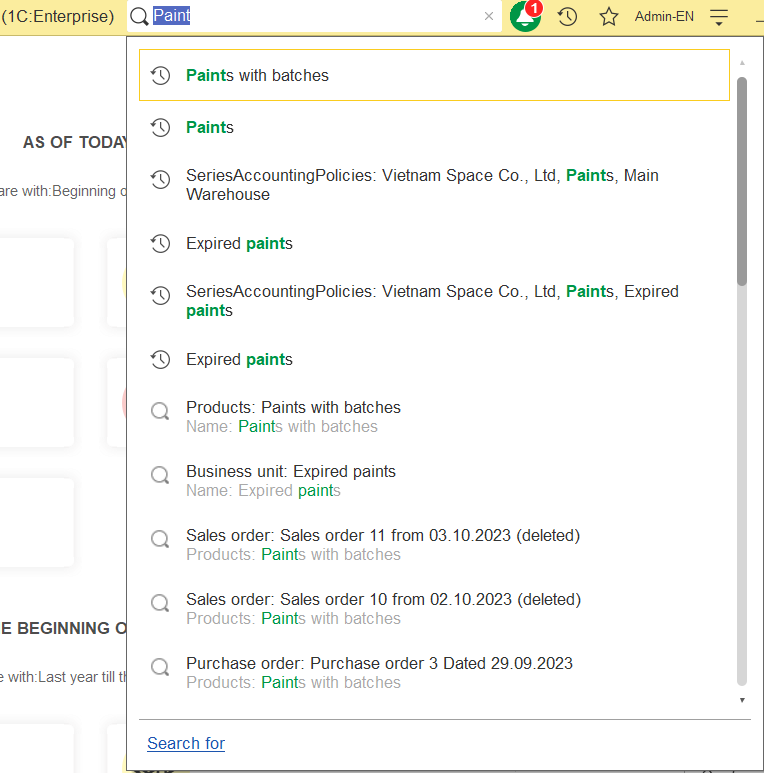
We keep on improving the full-text search engine.
Before version 8.3.24, the search results were sorted by the following criteria (in descending order of importance):
· Metadata object weight (valid for any metadata objects)
· The more references to a metadata object, the greater its weight
· Weight based on the distance of the found word from the beginning of the text
· In documents, this is the date the document date.
Such sorting could cause inconveniences. The first search results could contain the information users did not need. This is especially important for global search, as the search result window is small, and users might fail to retrieve the required result.
In version 8.3.24, the ordering of search results has been changed. Now, the platform places the most relevant hits at the top. This has been achieved with the new sorting algorithm. In particular, the new sorting algorithm compares the search phrase vs the object description. It also defines the object’s relevance based on its date, when this date can be identified:
· In documents, it is the date of the document.
· In periodic registers, it is the period.
· In other objects, the algorithm reviews attributes of type Date and picks the latest, earlier, or today's date.
To take advantage of the new functionality, users need to clear the index and rebuild it with a new platform version. The platform's latest version cannot properly utilize the index built by the earlier version.
We expect that the new sorting algorithm should help users get the best search results right at the top of the list.




