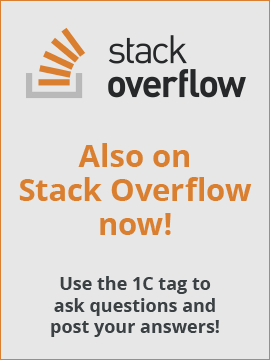Once there was a task to make a hidden warehouse in Warehouses catalog. This warehouse should not be allowed to be chosen in any field using the choice form.
I've solved this problem by adding a "hidden" attribute and a filter in the choice form of Warehouses catalog. That is fast and beautiful.
Now here is the question: how can I allow this object to be chosen for some parent forms?
I need to enhance the filter in the choice form to bypass that hidden warehouse if the choice form is opened from forms of some reports. Making additional choice form and setting it as choice forms for specific fields takes too much efforts. So I would like to define in the Script of the choice form which form is the owner and use it in the warehouses list filter.
The 1C:Enterprise developers forum