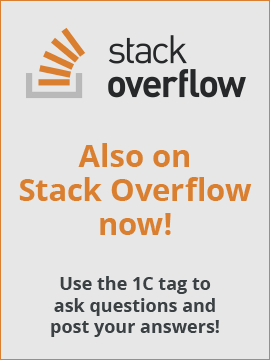Hi,
I have standard report that is working on DCS.
How can understand the working logic of such reports: platform reproduce report result accourding to user settings in base of report variant.
So for the items of user settings in syntax there is a definition that items can not be changed.
| Quote |
|---|
| DataCompositionUserSettings Items Usage: Read only. Description: Type: DataCompositionUserSettingsItemCollection. Collection of user settings items. Availability: Thin client, web-client, server, thick client, external connection. |
So how can I change the user setting only by script? For example I need to set a Filter.