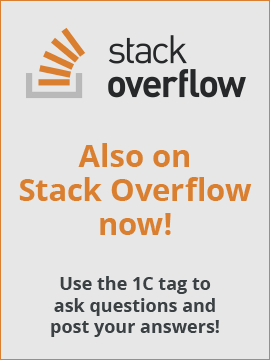Can anyone provide an algoritm example for calculate button height dynamically for any mobile display.
I have six buttons and always this six buttons must cover entire display height.
| Code |
|---|
ClientDisplaysInformation = GetClientDisplaysInformation(); DPI = ClientDisplaysInformation[0].DPI; Height = ClientDisplaysInformation[0].Height; Width = ClientDisplaysInformation[0].Width; |
This are DPI an screen size. But how i can set
| Code |
|---|
Items.Sales.Height = HeightSize; |
How i can calculate this HeightSize for any display?
Thanks