To ensure updates can be translated, changes performed during manual editing should be applied to translations stored in the Infobase. To translate updates, use the changes highlight mode.
HTML documents may contain changed tag parameters that cannot be seen in the visual editor mode. To compare versions, turn on the source code view mode.
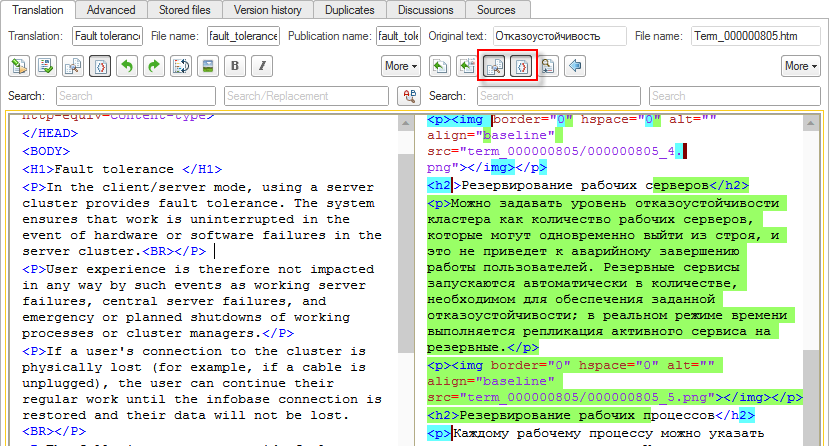
The green highlighting marks new text parts, the blue highlighting shows the parts that have changed, and the red highlighting marks the parts that have been deleted.
In the Text editing form you can turn the changes highlight mode on both for original texts and translations. Note that while changes are highlighted you cannot edit the translation. To be able to edit the translation, turn off the highlighting for it first.
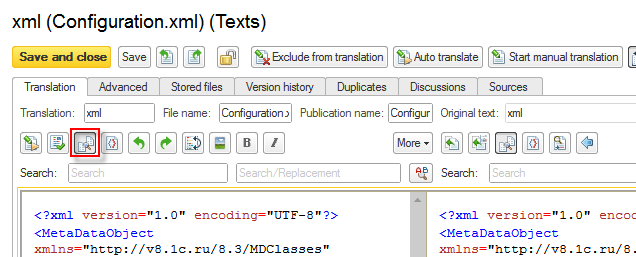
Highlight changes in the original document, copy the highlighted extracts and paste them into the translation. After that, translate the highlighted area by using the Translate highlighted text automatically command.
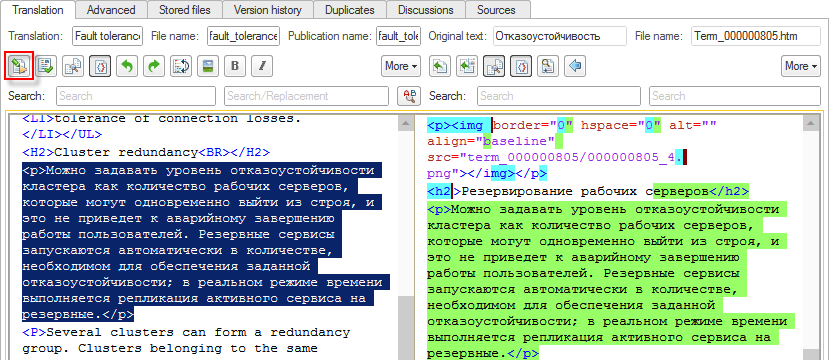
You might need to translate new dictionary entries and repeat translation.
Next page: General forms
