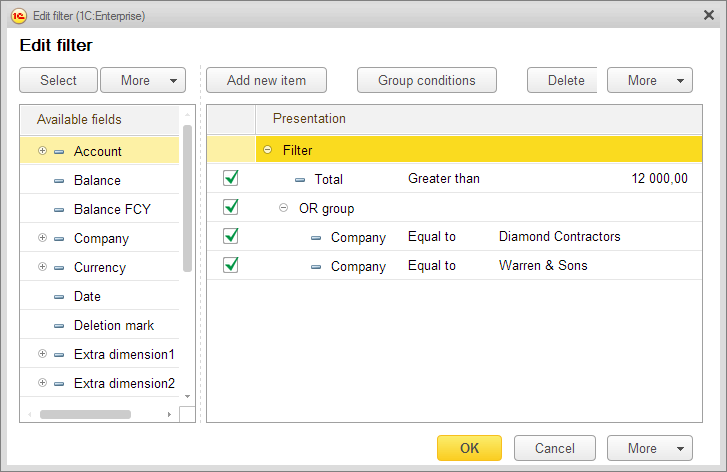List customization is a standard interface feature. It is provided by the platform and available to all applied solution users. It is intended for modifying list layouts according to the user's personal preferences by selecting a flat or tree view, grouping list items, or specifying dynamic formatting based on the list content.
For example, a default list layout can look like this.
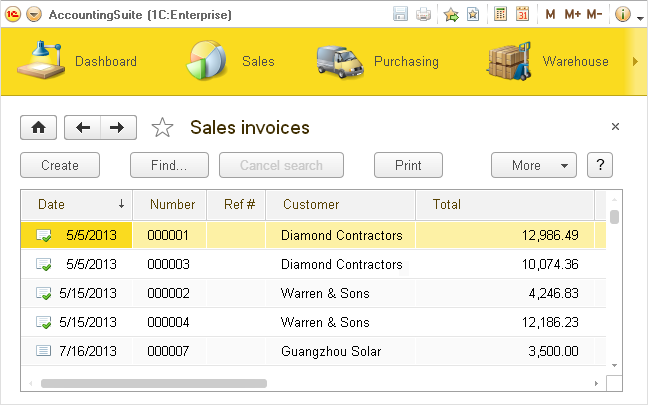
A user can group documents by customer and highlight documents with a total greater than $ 12 000 with yellow.
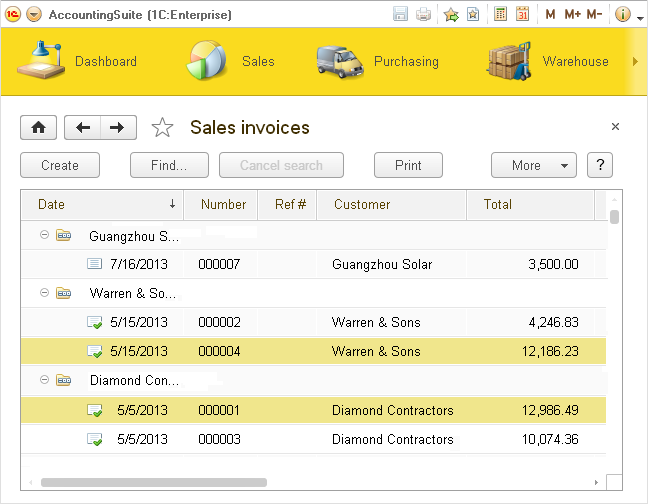
To open the list settings, click More, and then click Configure list.
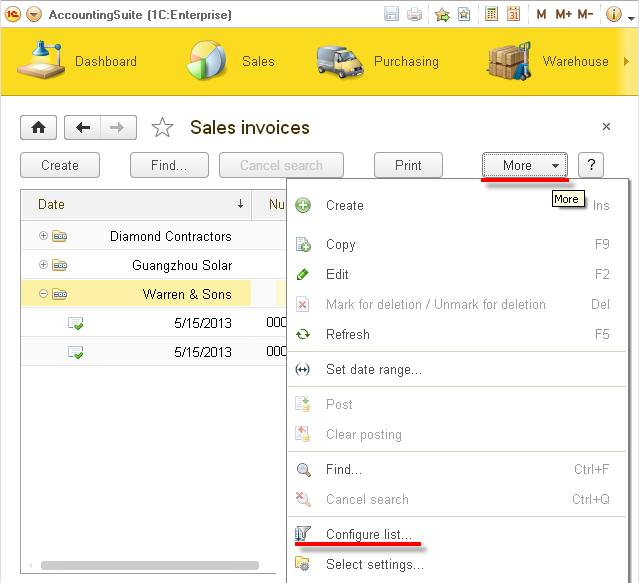
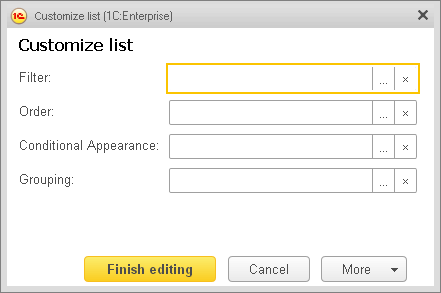
Filter
You can filter list data. For example, you can filter a list to display only sales invoice documents for customers Diamond Contractors and Warren & Sons with a total greater than $ 12 000.
Sorting
You can sort list data by any field. For example, you can sort documents by a customer in the ascending order (alphabetically) and then by date in the descending order (latest documents on top).
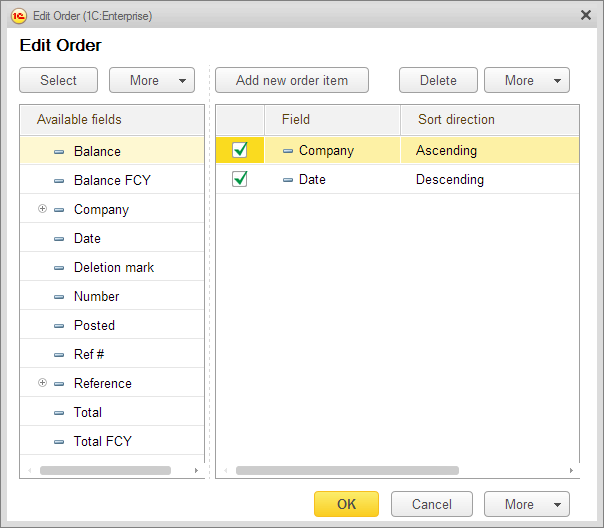
Grouping
You can group list data by any field value. Multilevel grouping is supported.
For example, you can group documents first by a customer, and then by total.
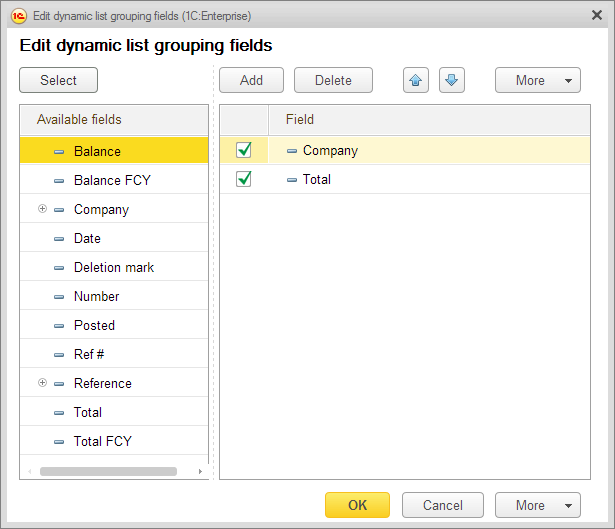
The grouped list can look like this.
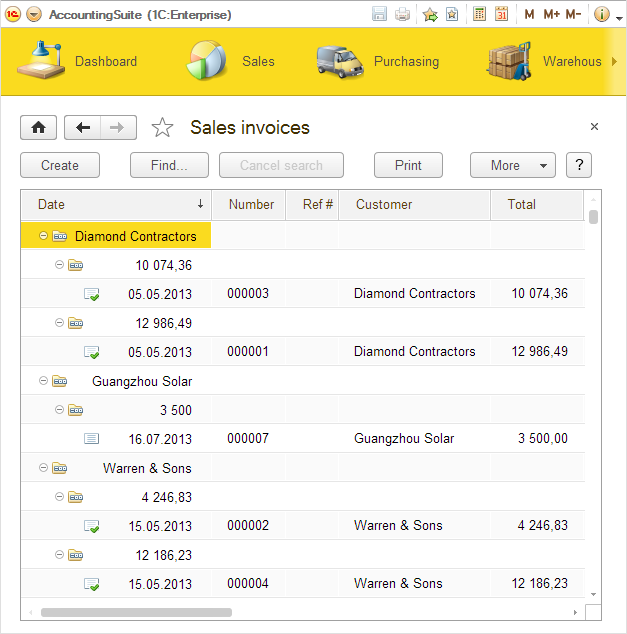
Conditional formatting
You can specify dynamic list formatting that depends on the list content. For example, you can highlight sales invoices for a specific customer with yellow and highlight documents with a date later than the beginning of this week with bold font.

The resulting list can look like this.
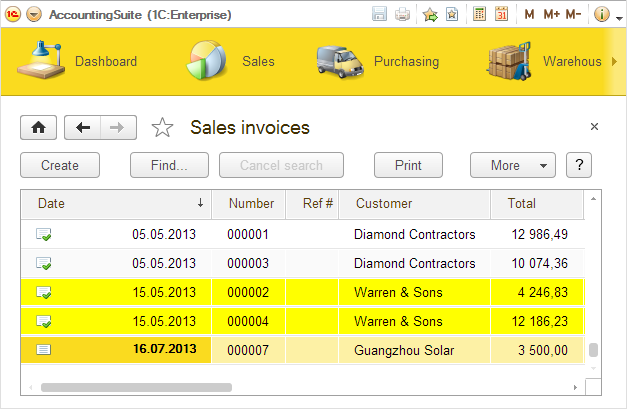
View mode
For hierarchical lists, such as a list of goods, you can change the view mode.
For example, a list of goods can be displayed as a hierarchical list.
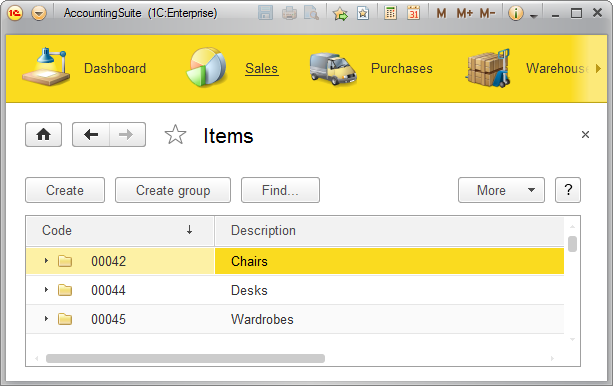
You can switch to the tree view.
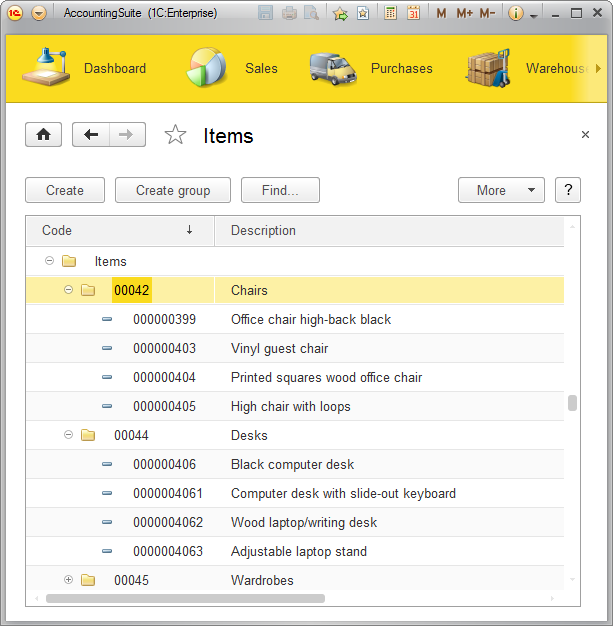
To change the list view mode, click More and then click View mode.
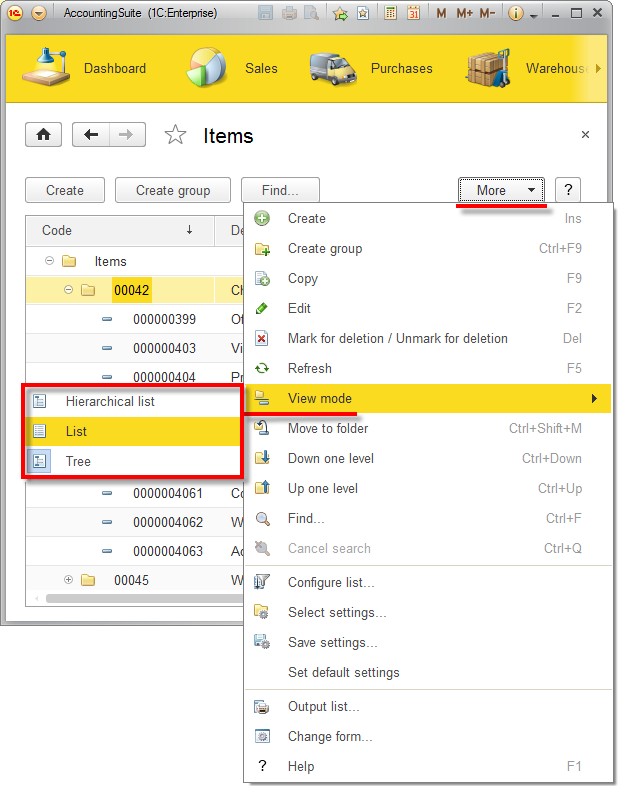
See also: