The Command interface is the primary user navigation tool through the configuration functionality. In 1C:Enterprise, it is based on subsystems. Developers create a subsystem hierarchy in the configuration, which reflects the applied solution functionality structure for end users.
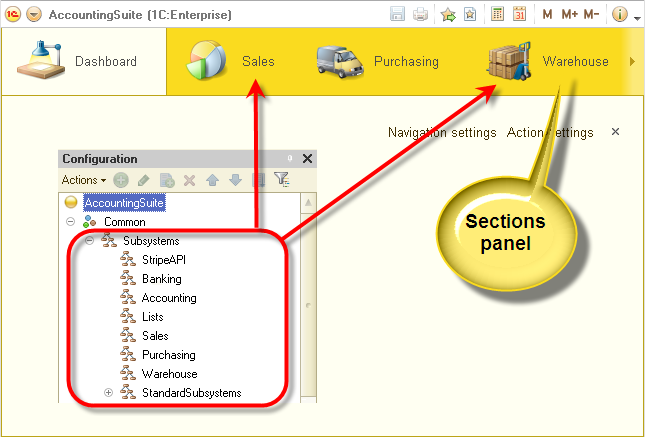
Developers link all applied configuration objects (catalogs, documents, and so on) to subsystems. The subsystem hierarchy must reflect the functionality structure exactly as it should be displayed to end users.
The platform automatically generates the command interface for end users based on the subsystem structure and on the objects included in the subsystems. End users can view the applied solution structure (subsystem hierarchy) and use standard commands that provide access to applied object functionality (open catalog lists or documents, run reports or data processors, and so on). Developers have the option to edit the autogenerated command interface by changing command order or visibility. A set of command interface editors is available for customizing various interface parts.
- Configuration command interface editor
The editor is intended for customizing the sections panel. You can specify the list of sections, their order, and their visibility to each role.
- Main section command interface editor
The editor is intended for customizing the home page commands. You can specify commands for the current section functions panel, their order, and their visibility to each role.
- Command interface editor
The editor is intended for customizing commands belonging to specific subsystems. You can specify the list of navigation panel and actions panel commands for a subsystem, their order, and their visibility to each role.
- "All subsystems" editor
The editor is intended for customizing all of the configuration subsystems at once.
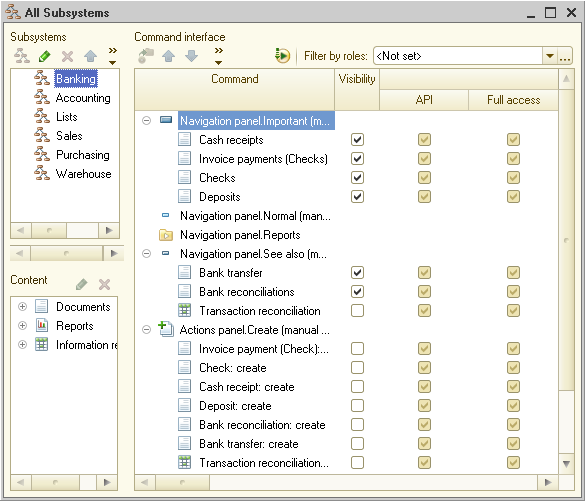
The platform automatically provides commands that are included in the command interface (open lists, enter new objects, run reports, and so on). Developers can create custom commands and include them in the command interface using the Commands branches of metadata objects.
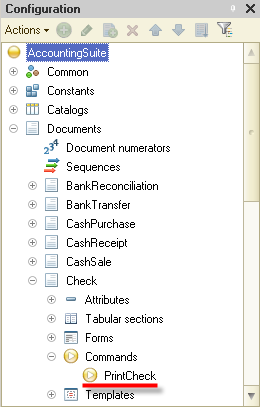
Interface management
The declarative interface model allows easy interface customization for each end user. The following interface management features are available:
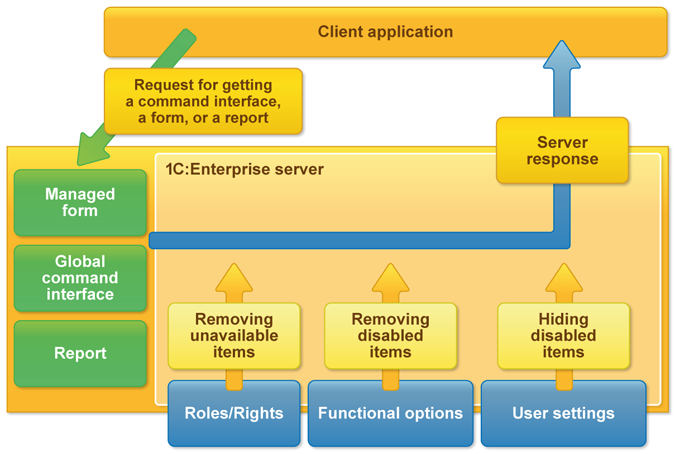
Automatic role- and right-based restrictions
First, the user interface is generated based on the user rights. For example, commands that provide access to objects that are not available to the user are excluded from the command interface.
For example, a Salesperson role only has rights for viewing the Customers/Vendors and Items catalogs, while unavailable objects are automatically excluded from the command interface.
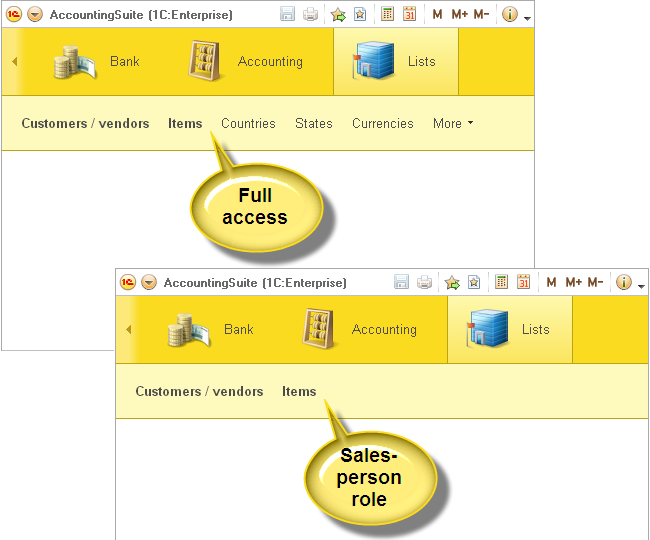
The platform supports setting access rights to individual object attributes. Based on these rights, the platform excludes form fields that contain these attributes or makes them unavailable for editing, and also excludes columns from lists and reports.
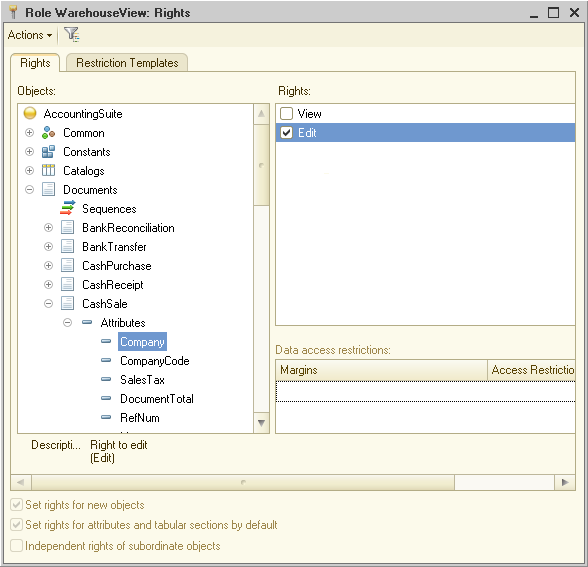
Default visibility
You can specify default visibility for each interface element (command or form item) and each role. This ensures that users are provided with critical data (based on their roles) and leaves the option to add elements that are initially hidden.
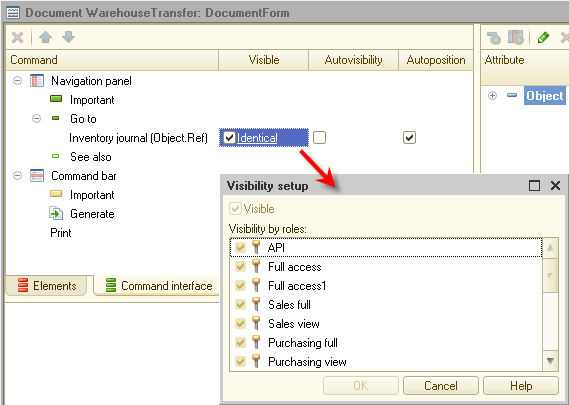
Functional options
Functional options specify whether specific functionality is enabled or disabled in a deployment scenario, depending on the company's needs. Configuration elements (objects, attributes, or commands) can be linked to functional options. At the deployment stage, one can enable or disable each functional option in the Infobase. The platform will automatically show or hide all of the interface elements related to functional options (fields, commands, list columns, and report parts). Learn more...
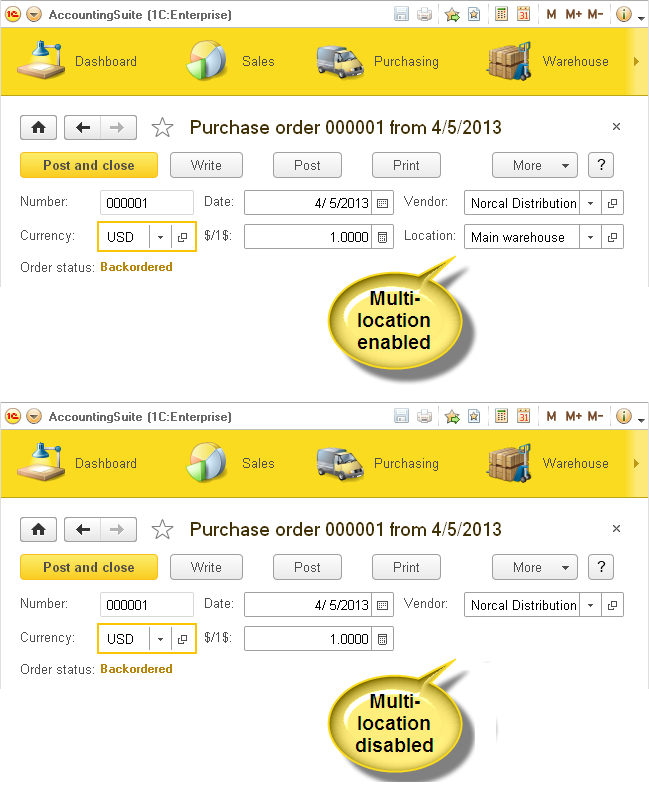
User interface customization
The platform provides users with the option to customize the command interface layout. They can customize all major interface elements: sections panel, home page, and current section functions panel.
Next page: InternationalizationSee also:

